This article explains how to delete an invitation to a recipient before they accept it. This will prevent them from creating a share subscription and they will never receive any shared data. If you delete the invitation to a consumer who has already created a share subscription, deleting their invitation won’t have any impact.
[mai mult...]Windows 11 and Secure Boot LENOVO(ThinkPad, ThinkStation, ThinkCentre)
This article is intended for users who are not able to upgrade to Windows 11 because their PC is not currently Secure Boot capable. If you are unfamiliar with this level of technical detail, we recommend that you consult your PC manufacturer’s support information for more instructions specific to your device.
Secure Boot is an important security feature designed to prevent malicious software from loading when your PC starts up (boots). Most modern PCs are capable of Secure Boot, but in some instances, there may be settings that cause the PC to appear to not be capable of Secure Boot. These settings can be changed in the PC firmware. Firmware, often called BIOS (Basic Input/Output System), is the software that starts up before Windows when you first turn on your PC.
To access these settings, you can consult your PC manufacturer’s documentation or follow these instructions: Run Settings > Update & Security > Recovery and select Restart now under Advanced startup. From the next screen, select Troubleshoot > Advanced options > UEFI Firmware Settings > Restart to make changes.
To change these settings, you will need to switch the PC boot mode from one enabled as “Legacy” BIOS (also known as “CSM” Mode) to UEFI/BIOS (Unified Extensible Firmware Interface). In some cases, there are options to enable both UEFI and Legacy/CSM. If so, you will need to choose for UEFI to be the first or only option. If you are unsure how to make any necessary changes to enable the UEFI/BIOS, we recommend that you check your PC manufacturer’s support information on their website.
While the requirement to upgrade a Windows 10 device to Windows 11 is only that the PC be Secure Boot capable by having UEFI/BIOS enabled, you may also consider enabling or turning Secure Boot on for better security.
[mai mult...]Windows 11 and Secure Boot DELL
To access these settings, you can consult your PC manufacturer’s documentation or follow these instructions: Run Settings > Update & Security > Recovery and select Restart now under Advanced startup. From the next screen, select Troubleshoot > Advanced options > UEFI Firmware Settings > Restart to make changes.
To change these settings, you will need to switch the PC boot mode from one enabled as “Legacy” BIOS (also known as “CSM” Mode) to UEFI/BIOS (Unified Extensible Firmware Interface). In some cases, there are options to enable both UEFI and Legacy/CSM. If so, you will need to choose for UEFI to be the first or only option. If you are unsure how to make any necessary changes to enable the UEFI/BIOS, we recommend that you check your PC manufacturer’s support information on their website.
While the requirement to upgrade a Windows 10 device to Windows 11 is only that the PC be Secure Boot capable by having UEFI/BIOS enabled, you may also consider enabling or turning Secure Boot on for better security.
[mai mult...]Troubleshooting 4K and HDR Xbox
If your TV supports 4K and HDR but they aren’t working as expected with your Xbox Series X or Xbox One console, here are some things to try.
[mai mult...]Troubleshoot external storage detection on Xbox
This article describes Xbox system requirements for external storage devices and what to do if your console can’t detect a connected external drive.
Important ! Make sure you don’t have any important information stored on your hard drive before setting it up with your Xbox, as the console will reformat your drive.
[mai mult...]Cum sa eliminati un fisier de date Outlook .pst din OneDrive
Atunci când adăugați un cont de e-mail POP3 pentru a Outlook sau a crea arhive sau fișiere de rezervă din oricare dintre conturile dumneavoastră din Outlook, se poate crea un fișier de date Outlook (. pst) în OneDrive.
Dacă acest fișier de date devine mare, acesta poate încetini sincronizarea OneDrive și poate afișa “se procesează modificările” sau “se utilizează un fișier”.
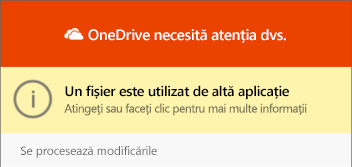
Utilizati Microsoft Authenticator cu Microsoft 365
Dacă organizația utilizează autentificarea multi-factor (AMF) pentru Microsoft 365, cea mai simplă metodă de verificare de utilizat este aplicația de telefonie inteligentă Microsoft autentificator. Este necesar un singur click, în loc să tastați un cod de 6 cifre. Și, dacă sunteți într-o călătorie, nu veți suporta taxe de roaming atunci când o utilizați.
Descărcați și instalați aplicația Microsoft Authenticator
-
Descărcați și instalați aplicația Microsoft Authenticator pentru Android, iOS sau Windows Phone.
Nu puteti sincroniza calendarul si persoanele de contact cu telefonul sau tableta (Microsoft 365 pentru domiciliu/firme mici)
Aspecte de reținut:
- IMAP și POP sunt protocoale de sincronizare care nu pot sincroniza calendarul, persoanele de contact etc. Ele pot sincroniza doar e-mailul.
Configurarea e-mailului in aplicatia Outlook pentru Android
Dacă aveți un cont de la locul de muncă sau de la școală care utilizează Microsoft 365 pentru firme sau conturi bazate pe Exchange, pot exista cerințe suplimentare stabilite de administratorul IT. De exemplu, dacă aveți un dispozitiv gestionat de firmă, un server Exchange local configurat pentru autentificare de bază sau dacă firma dvs. necesită gestionarea aplicațiilor mobile pentru protecția aplicațiilor.
Notă: Dacă aveți un cont de lucru care are nevoie de aplicația Portal firmă Intune, instalați-o din magazinul Google Play înainte să configurați Outlook pentru Android.
[mai mult...]Utilizati calendarele de familie partajate si programare in Outlook.com
Atunci când adăugați membri la grupul de familie, acesta Outlook.com automat un calendar de familie partajat pe care toți membrii familiei îl pot utiliza. Vedeți evenimentele sportive și școlare ale copiilor dvs., creați evenimente recurente, cum ar fi cine în familie, și primiți notificări despre evenimentele partajate de pe telefon.
Calendarul grupului de familie apare în zona grupurilor Outlook.com din panoul de navigare, în partea stângă a Outlook.com și în zona grupuri din aplicația Outlook pentru dispozitive mobile.Poate funcționa ca orice alt calendar de grup, puteți să programați invitații în calendar sau să trimiteți invitații din calendar oricărei persoane, inclusiv familiei.
Sfat: Calendarul grupului de familie face acum un compliment pentru un grup de familie complet funcțional în Outlook.com, cu propria sa cutie poștală și o adresă de e-mail de familie pe care o puteți utiliza pentru a trimite mesaje de e-mail membrilor familiei, cum ar fi o listă de distribuire de e-mail. Orice persoană pe care o adăugați la grupul Familie va fi, de asemenea, adăugată la această listă de distribuire.
[mai mult...]