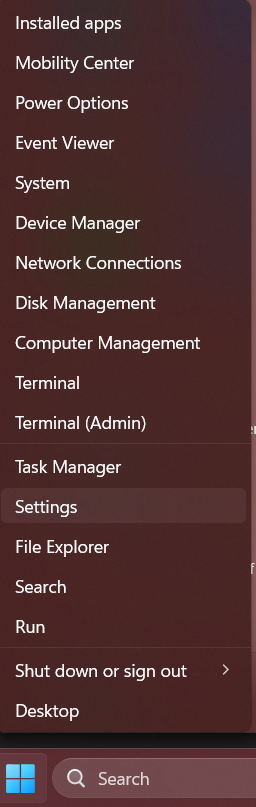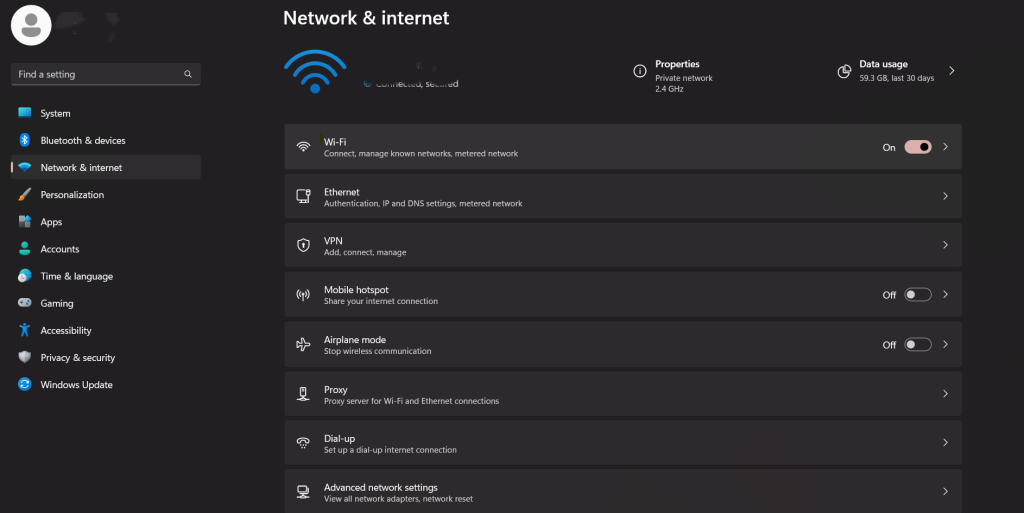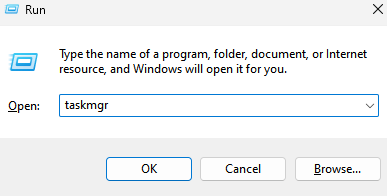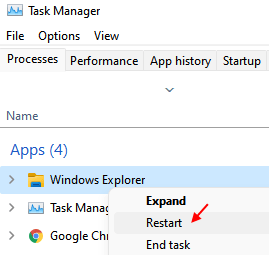Step 1: Press the Windows key on your keyboard and type google chrome
Step 2: Select the Google Chrome app from the search results
Step 3: Once Chrome opens up, click three vertical dots (Show more options) present at the top right of the window
Step 4: Then, Select Settings from the list
Step 5: On the Settings page, go to the Advanced option on the left side menu to expand it
Step 6: Then select Languages from the advanced options
Step 7: Under Languages, select Languge from the list to expand it
Step 8: Click Add languages to open the add languages window
Step 9: In the Add languages pop up window, type language name (Eg. English) in the search bar to search for the languages
Step 10: Then, click on the checkboxes of all the languages that you want to add.
Step 11: Finally, click Add button
Step 12: After adding all the languages that you want, click three vertical dots of the language to want as display language in chrome
Step 13: From the small window, click on the Display Google Chrome in this language checkbox
Step 14: Click on the toggle button that says “Offer to translate pages that aren’t in a language you read” to turn it on
Step 15: At last to make changes and reflect on chrome, click the Relaunch button in front of the language you set.
[mai mult...]