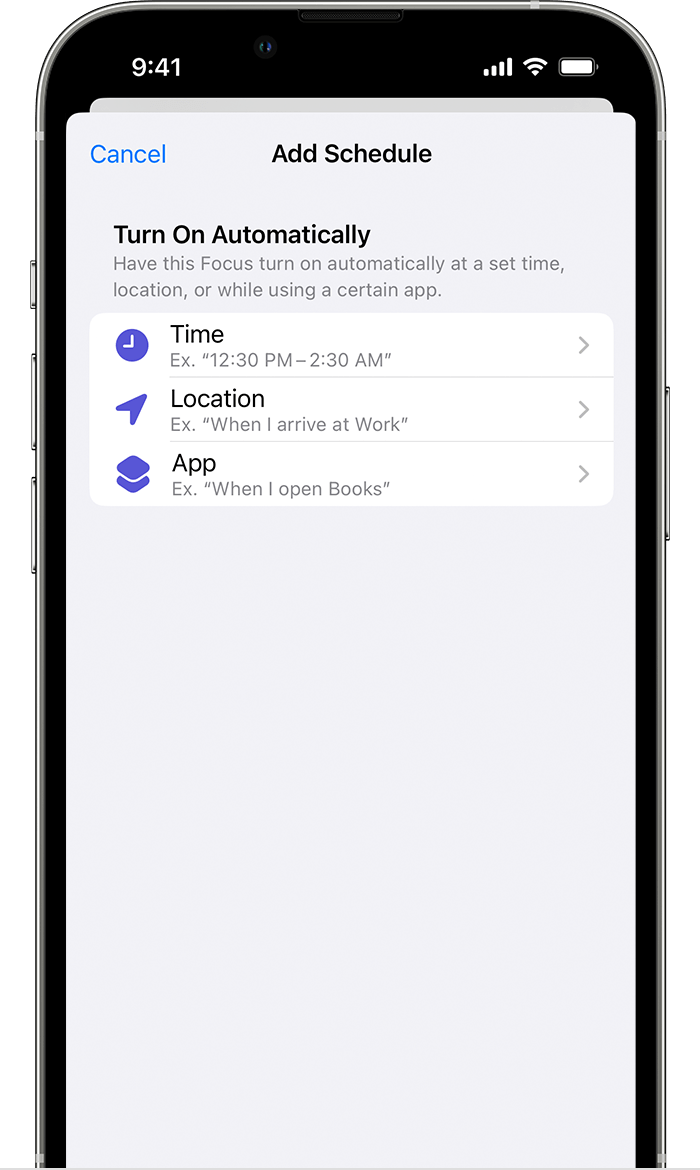Use these steps to remove devices such as AirPods (3rd generation), AirPods Pro, AirPods Max, and iPhone Leather Wallet, Apple items such as AirTag, or Find My network accessories from an Apple ID.
These steps also unpair the device or item from an Apple ID. When you unpair the device or item from the Apple ID, you also remove Find My Lock, which is the association of the device or item with an Apple ID. Find My Lock needs to be removed before you can pair the device or item with a different Apple ID.
-
If the device or item is paired with the Apple ID of the previous owner, the previous owner needs to follow these steps to remove the device or item from their Apple ID.
-
The device or item doesn’t have to be connected via Bluetooth to the iPhone or other Apple device that is used to remove it from an Apple ID — but the process might happen more quickly if it’s Bluetooth-connected and within Bluetooth range.