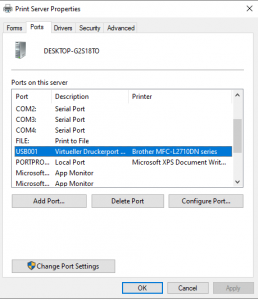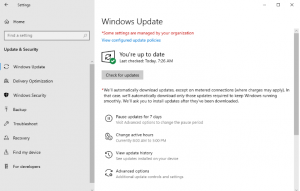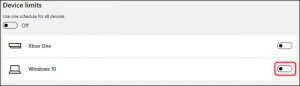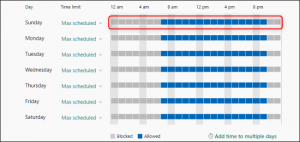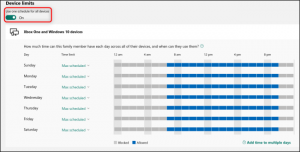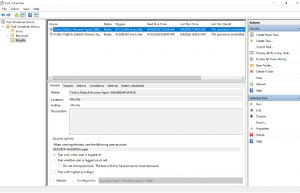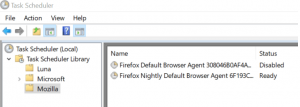How to Put Hulu Videos on Your TV
Watch Hulu From a Smart HDTV
Hulu is one of the best ways to find legal HD movies and TV shows online. You can use the website on your computer or the mobile device for Hulu on the go, but there’s a little extra step you have to take in order to watch Hulu on your TV. There are a few methods for putting Hulu videos on your TV, and the one you choose depends on how you want to do it. The first is through the mobile app or website, another is with a smart HDTV, and the third and most complicated option is to hook up a computer to the TV.