Situatie
Advertising is one of the most annoying things about the internet, but when we are constantly bombarded by adverts in Windows 10, these ads are even more irritating.
It is quite amazing in how many places adverts can appear on your PC, and we are not talking just about your browser. As a quick reminder, adverts could be shown in any of the following places:
- The Start menu
- Cortana search
- Action Center
- The lock screen
- Live tiles
- Apps showing ads
- Microsoft Edge
- Windows Ink
And all the ads you see in the above places will be personalized ads, meaning you have given permission for your personal information to be used by Microsoft, even if you didn’t know you had.
We can get rid of personalized ads. In fact, it’s much easier than you may think. Just follow the steps listed below.
Solutie
Pasi de urmat
For Windows 10 Home Edition
- Open the Start menu and click on the settings cog.
- Search for ‘Privacy’ in the search bar.
- Toggle “Let apps use advertising ID…” to ‘Off’.
Windows 10 Pro
If you use Windows 10 Pro, there is a different option that you can follow if you want.
- Hold down the Windows key, press ‘R’ and the Run command will open.
- Copy and paste ‘gpedit.msc‘ in the Run command and click OK to open the Local Group Policy Editor.
- Open the following folders till you get to User Profile:
- Computer ConfigurationAdministrative TemplatesSystemUser Profile
- On the right, find and double-click the ‘Turn off the advertising ID policy’.
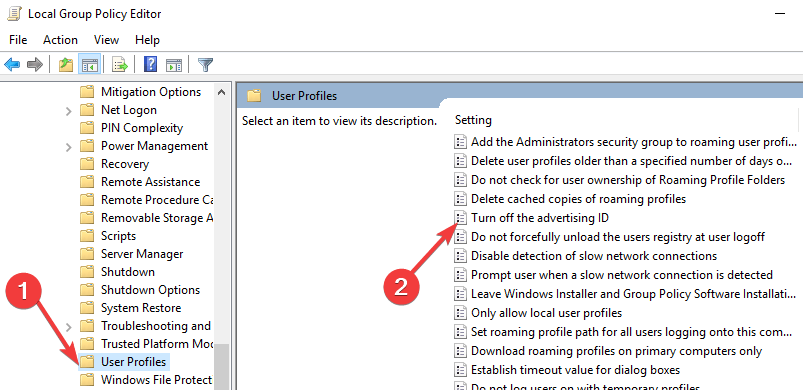
- Select ‘Disable’.
- Click Apply.
- Click OK.
Case 3: During Setup
You can also disable your ID in the final step of setting up Windows 10.
Sadly, none of the above will stop ads appearing definitively , but at least you have the satisfaction of knowing that you are not handing your personal info over to Microsoft.

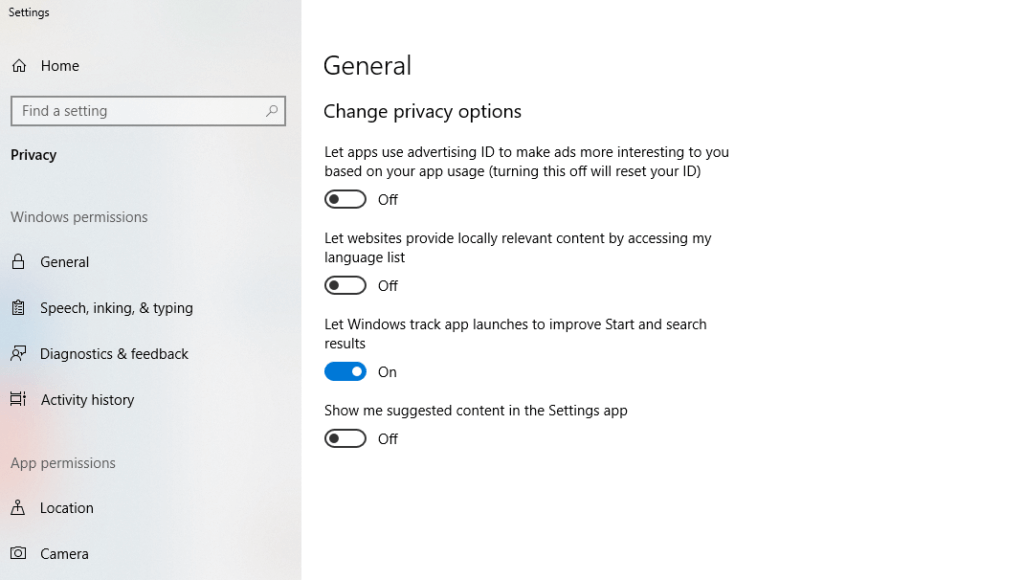
Leave A Comment?