Situatie
Overview
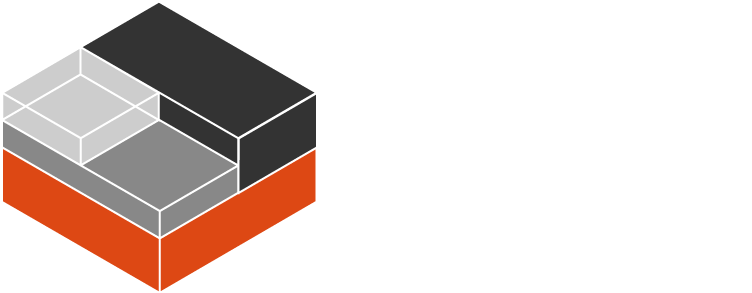
Requirements
- Ubuntu 16.04 or newer
- You should know how to create and launch an LXD/LXC container
Solutie
Pasi de urmat
Install required packages
sudo apt install debootstrap
Creating basic system installation
Installing Debian with debootstrap
After installing debootstrap, we can create a minimal installation of Debian in a specified directory. The command takes two arguments: the release to create and the target directory . To install Debian Sid (unstable) in new temporary directory:
mkdir /tmp/sid-lxd
sudo debootstrap sid /tmp/sid-lxd
You can specify a mirror as a third argument to install another Debian-based
distribution. For example, to install Ubuntu Artful, use sudo debootstrap
artful /tmp/somewhere http://archive.ubuntu.com/ubuntu/.
Now, enter the created chroot and make some changes, just to make our container different. For example, we can preconfigure the repository for the popular JavaScript runtime, Node.js:
sudo chroot /tmp/sid-lxd
wget -qO- https://deb.nodesource.com/gpgkey/nodesource.gpg.key
| apt-key add -
echo 'deb https://deb.nodesource.com/node_8.x sid main' >
/etc/apt/sources.list.d/nodesource.list
echo 'deb-src https://deb.nodesource.com/node_8.x sid main' >>
/etc/apt/sources.list.d/nodesource.list
exit
Compressing system root directory in .tar.gz file.
If everything worked fine, create a compressed tarball of the root directory of your newly installed system:
sudo tar -cvzf rootfs.tar.gz -C /tmp/sid-lxd .
Creating a metadata file
The metadata.yaml file describes things like image creation date, name, architecture and description. To create an LXD image, we need to provide such a file. Here’s an example of how simple metadata file should look:
architecture: "x86_64"
creation_date: 1458040200 # To get current date in Unix time, use `date +%s`
properties:
architecture: "x86_64"
description: "Debian Unstable (sid) with preconfigured Node.js
repository (20171227)"os: "debian"
release: "sid"
Creating a tarball from the metadata file
After creating metadata file, we need to create tarball containing this file:
tar -cvzf metadata.tar.gz metadata.yaml
Now, it’s time for importing our new LXD image!
Importing LXD images
lxc image import metadata.tar.gz rootfs.tar.gz --alias sid-nodejs
We can now create a new container from this image:
lxc launch sid-nodejs tutorial
lxc exec tutorial bash
You can verify whether our container uses Node.js repository withsudo apt update && sudo apt-cache show nodejs. Thenodejspackage should contain1nodesource1in “Version”.
Making images public
Configuring the LXD daemon
The LXD daemon works as an image server. In order to use it, we have to make LXD listen to the network and tag our image as public:
lxc config set core.https_address "[::]:8443"
Now, other users can add our server as a public image server using:
lxc remote add [name] [IP] --public
They can use following command to create containers from our image:
lxc launch [name]:[image-name]
Making LXD images public
To make our LXD image available for our server users, we have to modify thepublicparameter, it’sfalseby default:
lxc image edit sid-nodejs
It will open image properties in system default text editor. Replacefalsein the last line withtrueand save the file. You have just shared your LXD image! That’s all!
Now you should know how to create LXD images and use LXD daemon to share them with others.

Leave A Comment?