Situatie
The Windows 10 Command Prompt aka CMD is an incredibly useful tool from which you can perform pretty much any task on your system. However, this power also makes it dangerous when it’s in the wrong hands. As a result, in certain environments, you may want to disable Command Prompt entirely.
Solutie
Pasi de urmat
- Open the ‘System’ folder and double-click ‘Prevent access to the command prompt’
- You’ll find the System folder under User Configuration > Administrative Templates.
Enable and save the group policy
- In the “Prevent access to the command prompt” policy, tick “Enabled”.
- You then have a choice: you can choose whether or not you want to disable the command script processing also. Turning this on will stop users from running batch files.
- Make your choice, then click “OK” and “Apply”.
- If you’re wondering how to unblock Command Prompt in the future, simply switch the policy from “Enabled” to “Disabled” or “Not Configured”.
Open Command Prompt
- You should always check to ensure your policy is working correctly. Press Start, type “Command Prompt”, and click the top result.
- If you successfully deactivated the command line, you’ll get the following message:




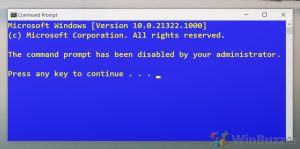
Leave A Comment?