Situatie
Solutie
As the name implies, the “Developer Options”—sometimes called “Developer Mode”—are intended to be used by Android developers. It’s a hidden menu in the Settings app with a bunch of features and options that aid in testing and debugging apps.
You’ll see things like “Wireless Debugging,” “Bug Report Shortcut,” “Show Surface Updates,” “Display Cutout,” and “Profile HWUI Rendering.” Many of these things mean nothing to the average user, but they’re valuable to developers and power users. That’s why they’re hidden by default. These are not settings that should be messed around with carelessly. That being said, there are a few Developer Options that can be very useful to anyone. Let’s get started by enabling Developer Mode.
How to Enable Developer Options on Android
First, swipe down once or twice (depending on your device) to fully expand the Quick Settings. Tap the gear icon to open the Settings app.
Scroll down to the bottom of the Settings screen and tap “About Phone” or “About Tablet”.
Next, we need to find the “Build Number.” On a Samsung Galaxy device, you’ll first need to go to “Software Information”.
Tap the “Build Number” seven times to enable Developer Options. After a few taps, you’ll see a message with a countdown that reads “You are now X steps away from being a developer”.
After you’ve tapped enough times, you’ll see the message “You are now a developer!” and you’ll need to use your device unlock method to confirm.
The “Developer Options” can be found in the “System” section of the Settings app. On some devices, the “Developer Options” are simply on the main screen of the Settings app.


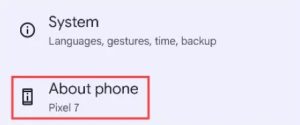

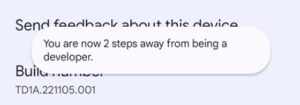

Leave A Comment?