Situatie
The “Word experienced an error trying to open the file” issue can be caused by several reasons, the following are the methods to fix it.
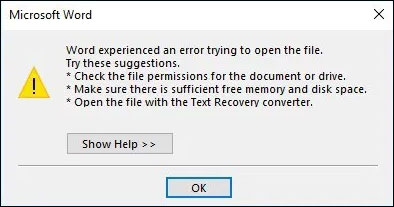
Solutie
Pasi de urmat
Open Word. Click the File tab from the ribbon and click Options.
In Options, click Trust Center. Then click Trust Center Settings.
In Trust Center Settings, select Trusted Locations and click the Add new location button on the bottom of the screen.
Select the drive in which you saved your word files and check the Subfolders of this location are also trusted box and press OK to save your changes.
You should now be able to open Word without issues.

Leave A Comment?