Situatie
If your Samsung phone doesn’t include the Game Launcher, or if you prefer not to use it, you can rely on any of a number of screen recording apps instead. In particular, you might want to use a third-party app if you need to record the Home or Apps screen on your phone, since the recorder in the Game Launcher only works within apps.
Solutie
There are a number of apps which let you record the screen, but a popular and reliable one is called Mobizen. Here’s how to use it.
If you haven’t already, install Mobizen from the Google Play store.After it’s installed, launch the Mobizen app. When it’s running, you should see its icon on the side of the screen. Tap it to see your three options: Record video, see your saved content, and take a screenshot.
Tap the Record icon.
You should see a message that says “Mobizen will start capturing video.” If you like, tap Don’t show again, then tap Start now.After a three-second countdown, recording will begin. Unlike Game Launcher, records everything, including Home and App pages. Perform the steps you want to record.
When you’re done, tap the Mobizen icon, then tap the Stop icon.
After a moment, Mobizen will display a pop-up that lets you either delete the video you just made or watch it. You can also find the completed video in the Mobizen folder in the Gallery app.
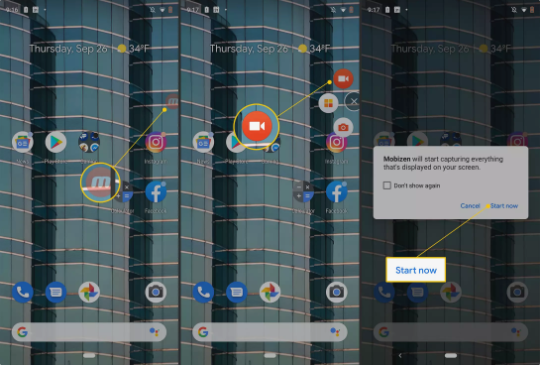
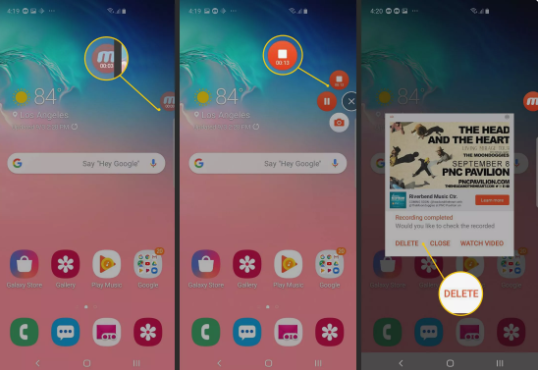

Leave A Comment?