Situatie
Solutie
- 1. First, find the file or folder you’d like scan. It can be located within File Explorer or on your Desktop. Using your mouse cursor, right-click on the item.
- 2. In the menu that pops up, select “Scan With windows Defender”
- 3. A Windows Security window will pop up, and the results of the scan will be shown near the top—just below the “Scan Options” heading. If everything is OK, you will see “No Current Threats.”
- 4. On the other hand, if malware is detected, Microsoft Defender will alert you with a message that says “Threats Found” and it will list the file or files that are infected.To remove the threats, click the “Start Actions” button.

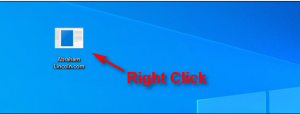
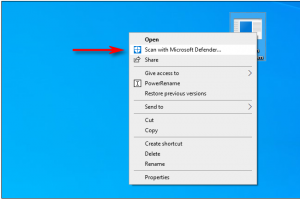
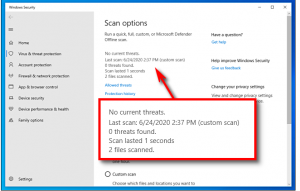
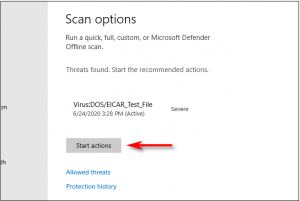
Leave A Comment?