Situatie
Your PC ran into a problem and needs to restart is a common Windows error that makes the computer go into the blue screen of death (BSoD). It merely informs the user that due to some issues the computer is no longer capable of working correctly. Typical reasons that trigger this message on screen are changes in registry or computer hardware, faulty driver installation or improper PC shutdown.
Solutie
Pasi de urmat
Prevent PC from restarting automatically:
- First of all, to prevent the computer from automatically restarting, you need to take its permission to do so. To do it, you must disable the auto PC restart option. Here is a guide on how to do it:
- Launch Run prompt by pressing Windows+R keys at the same time. Type sysdm.cpl and hit Enter.
- This opens System Properties window. Navigate to the Advanced tab and then open the Startup & Recovery Settings.
- Here, uncheck the option under System Failure that says “Automatically restart.” Click OK.
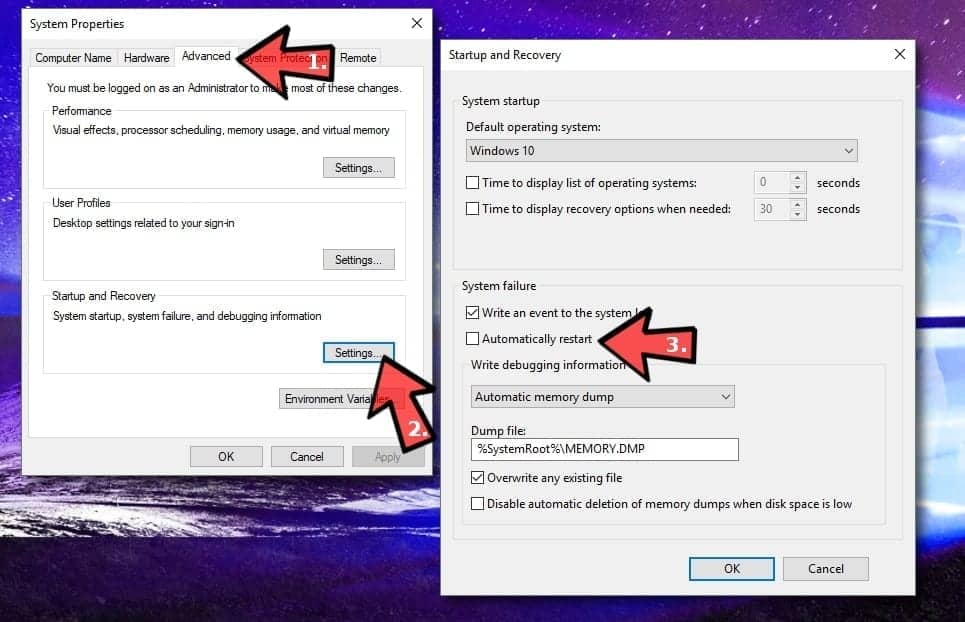
Run a system file checker or DISM scan
Use Windows search to find Command Prompt. Right-click on it and choose Run as Administrator. If asked, enter the password.
- In the CMD window type sfc /scannow. Be patient until the process is finished.
- Check if the problem persists.
- In case you couldn’t run SFC scan, give DISM scan a go:
- Start the command prompt as administrator (as described earlier) and enter the following command: DISM /Online /Cleanup-Image /RestoreHealth.
- This scan may take up to 20 minutes. After this scan, run SFC scan again.
- Check if the problem was solved.
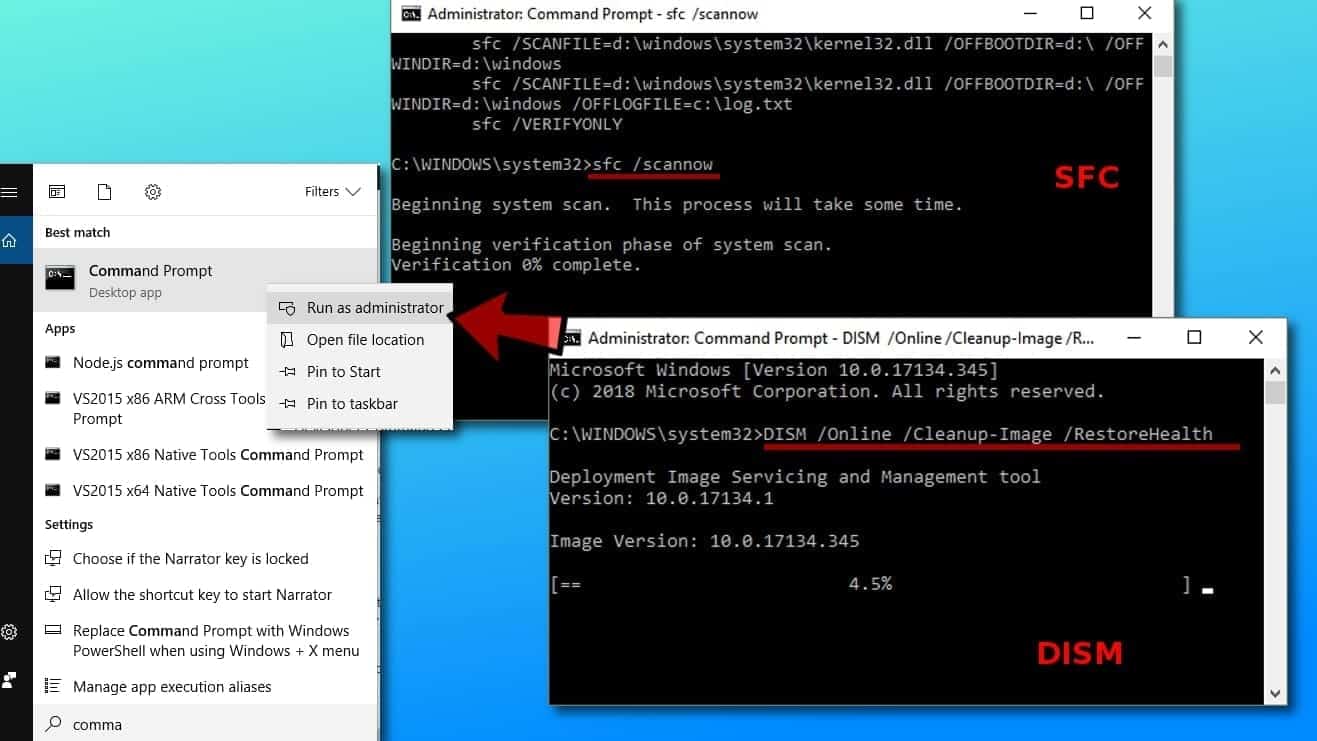
Update drivers
As mentioned earlier, the auto-restart along with error message Your PC ran into a problem and needs to restart may have occurred due to faulty drivers. At this point, we’d like to advise you to stay away from driver update software because these programs are often hardly reliable or come in a bundle with potentially unwanted programs (PUPs).
To update drivers manually, you need to open device manager. First, launch Run window by pressing down R+Windows key. Then type in devmgmt.msc and press Enter. Now, expand the category you want to see and then right-click on the device to choose Update Driver. Select Search automatically for updated driver software.
- If found, update the driver using the newer version.
- Repeat steps with all devices.


Leave A Comment?