Situatie
Antimalware Service Executable (MsMpEng.exe) is a process that often causes high CPU usage on Windows. It’s alternative name is Windows Defender Service which is responsible for real-time system security scanning. Such task causes high memory usage, which results in computer slowdowns or lags. If you have discovered this process running in your Windows Task Manager and you would like to fix high CPU usage caused by it, continue reading below.
MsMpEng.Exe program silently works in the background, and the main reason it uses so many resources is that it continuously scans programs and files due to real-time protection feature in Windows Defender. To put it simply, it works all the time to identify dangerous downloads and prevent them from infiltrating your computer, say, when you are browsing the Internet and visiting untrustworthy websites.
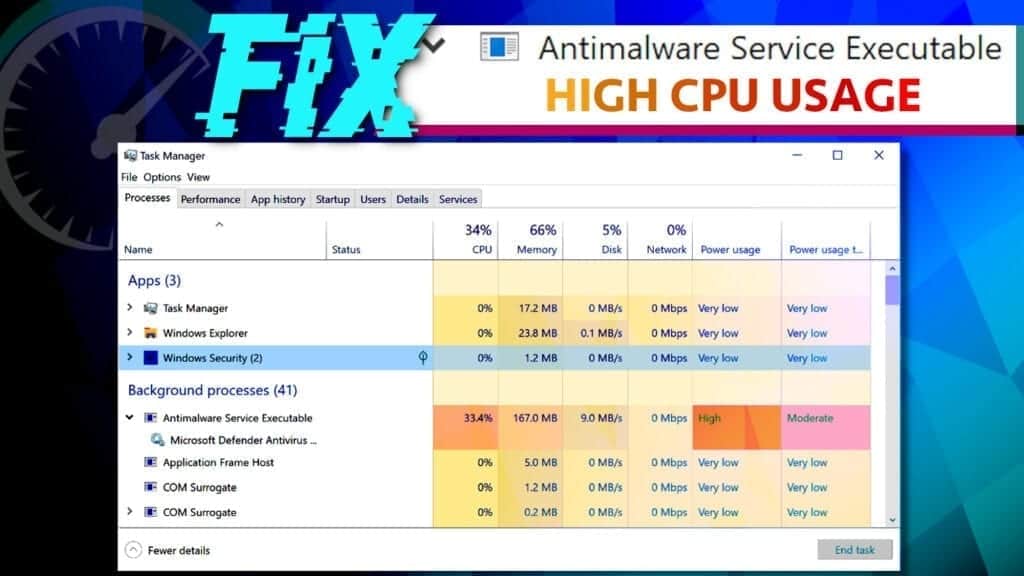
Solutie
Pasi de urmat
Reschedule the work of Windows Defender
If the MsMpEng.exe process started using too much disk space at the moment you need to complete some important tasks, reschedule its work as described:
- First of all, you need to access the Windows Task Scheduler Library. The easiest way to access it is via Run window. Simply press down Windows key + R on your keyboard at the same time.
- Now, type in taskschd.msc and click OK.

- Now, look at the left panel in the window that opens and expand (by double-clicking them) the following sequence of folders: Task Scheduler Library > Microsoft > Windows.
- In the Windows folder, find one called Windows Defender.
- Now, look at the panel in the center and double-click Windows Defender Scheduled Scan.
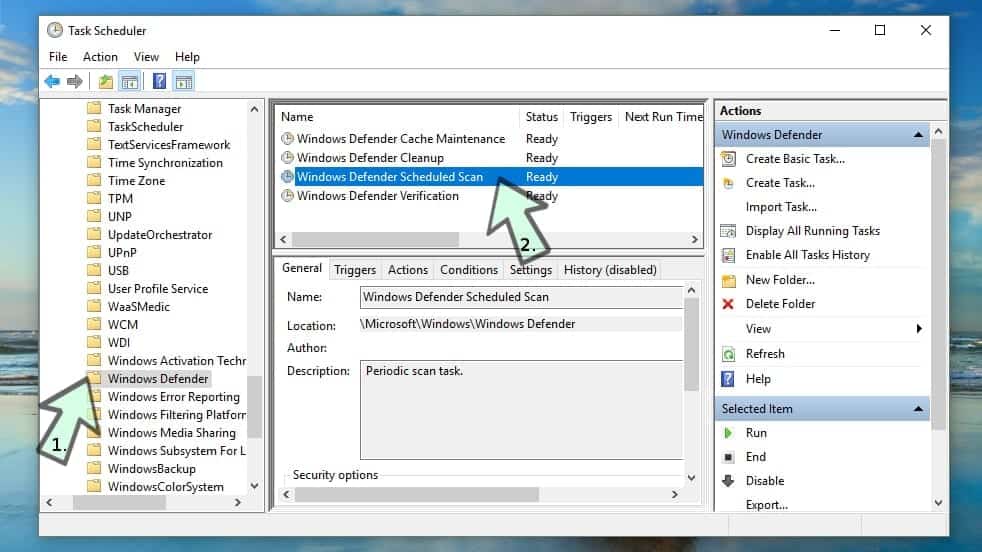
- In General Tab, click to put a tick in a checkbox next to Run with highest privileges.
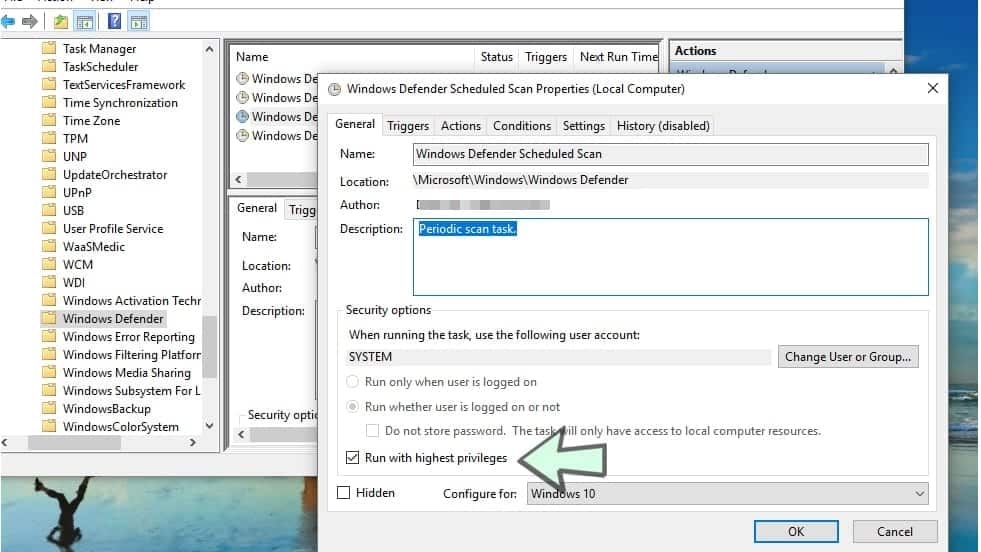
- Now, go to Conditions Tab and uncheck the boxes shown below.
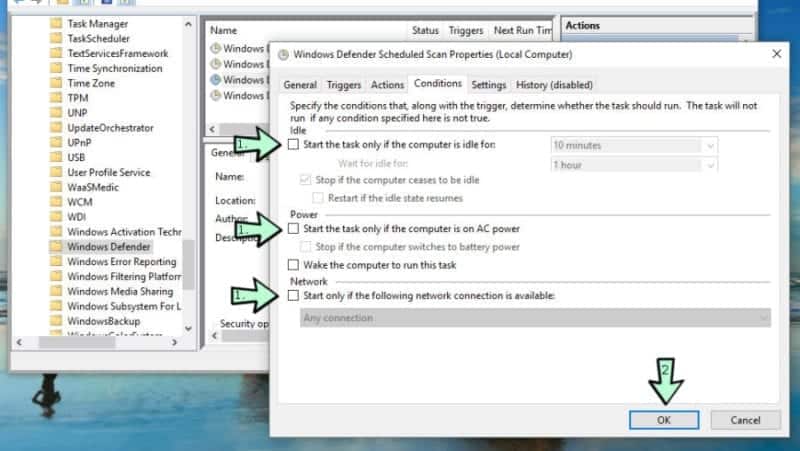
Finally, do the rescheduling part. Go to Triggers tab, and then click New… customize the scan schedule according to your preference. Click OK to finish. Before you do, make sure the Enabled box is checked!
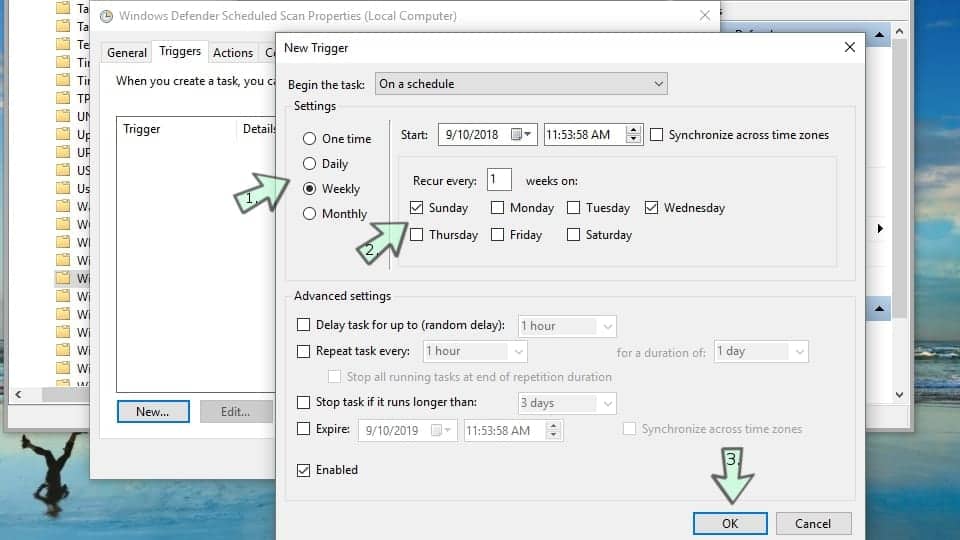
Here is another tip to reduce high memory usage caused by antimalware service executable MsMpEng.exe. Press Windows key + I to open Windows Security Settings. Click on Update & Security (if you can’t see it, just scroll down with your mouse).
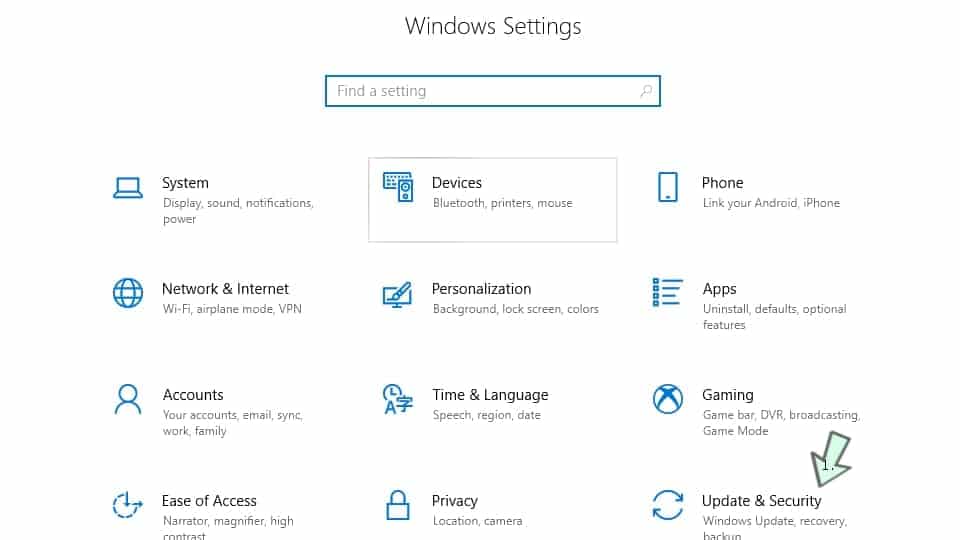
- Go to Windows Security > Virus & Threat Protection > Virus & Threat Protection Settings.
- Under Exclusions, click Add or Remove Exclusions.
- Choose to Add an Exclusion > Process.
- Type MsMpEng.exe and click Add.
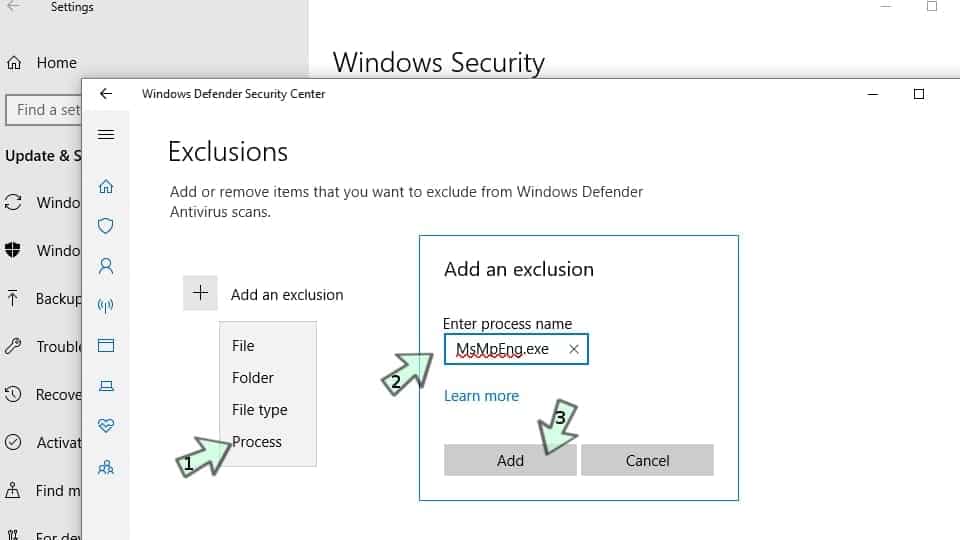
As a result, the discussed process should be consuming a little less CPU power.
Remove Corrupted Windows Defender Definitions
Windows Defender isn’t perfect. Its virus definition library can get slightly corrupted and as a consequence, it can start identifying secure files as dangerous. To remove wrong WD malware definition updates, complete these steps.
- Open Command Prompt with elevated privileges: open Windows search, type cmd, then right-click Command Prompt and select Run as Administrator. In UAC prompt, press Yes.
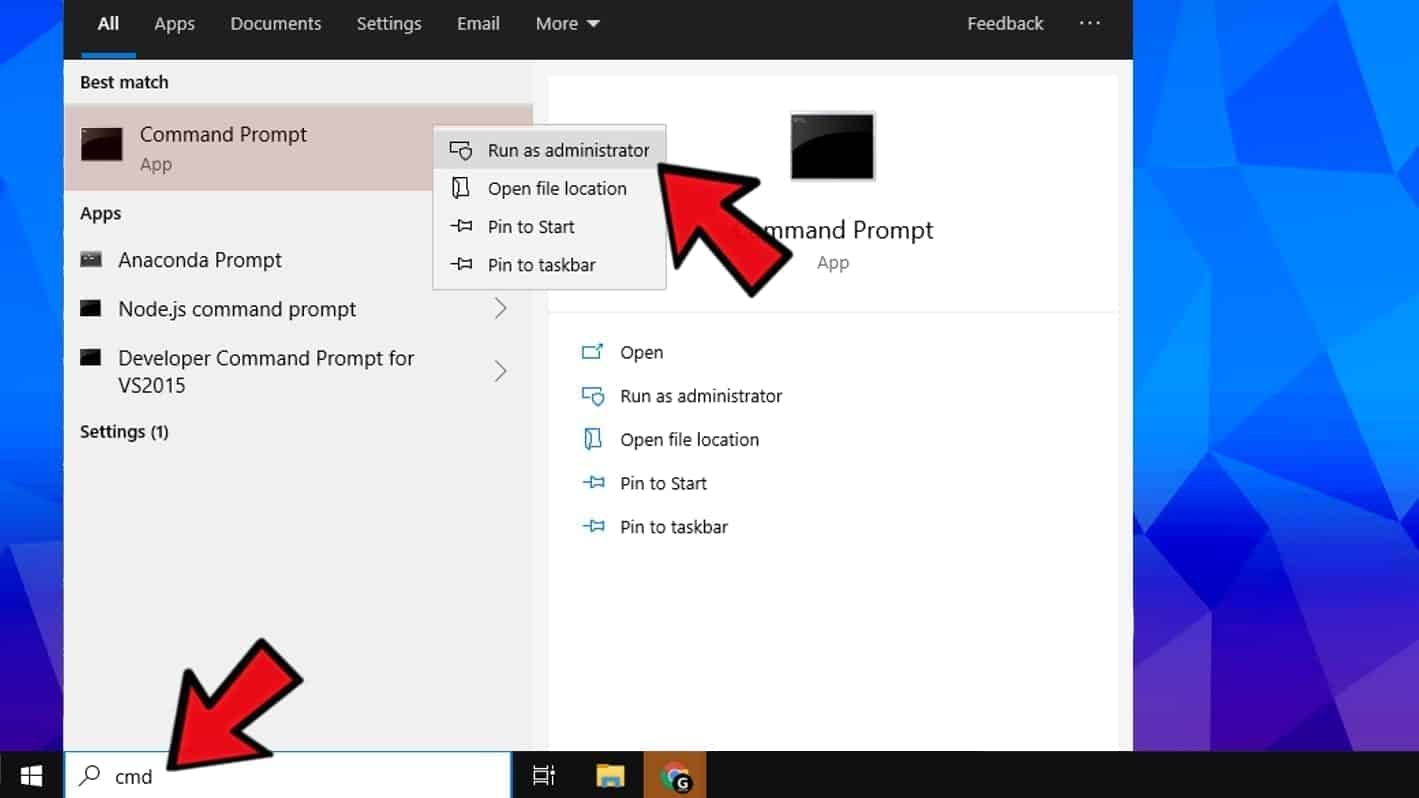
In Command Prompt (Administrator) copy and paste the given command, then press Enter.
“%PROGRAMFILES%\Windows Defender\MPCMDRUN.exe” -RemoveDefinitions -All
Now, Enter this command:
“%PROGRAMFILES%\Windows Defender\MPCMDRUN.exe” -SignatureUpdate
Check if Antimalware Service Executable still has high CPU usage.

Leave A Comment?