Situatie
Nearby Share is a universal method for sharing between devices, with no Wi-Fi required. Nearby Share is available on Chromebooks running Chrome OS 89 and newer and on devices running Android 6.0 and higher.
Solutie
Open the Settings on your Chromebook. Click the clock on your Chromebook’s task bar to bring up the Quick Settings panel. Select the gear icon to open the Settings menu.
In the Settings menu, go to the “Connected Devices” tab in the sidebar.

Next, if the feature is available on your Chromebook, you’ll see “Nearby Share” listed here. Click “Set Up” to get started.

First, give your device a name and click “Next.” This is what you and others will see when looking for nearby devices.
The next step is to decide who will be able to share with you. You have three visibility preferences to choose from:
- All Contacts: All of your contacts with Nearby Share will be able to see your device. You will be able to see all devices nearby with Nearby Share open.
- Some Contacts: You choose which contacts will be able to see your device. You will be able to see all devices nearby with Nearby Share open.
- Hidden: No one can see your device. You will be able to see all devices nearby with Nearby Share open.
If you choose “All Contacts” or “Hidden,” no further setup is required.

Choosing “Some Contacts” will allow you to go through your contact list and individually select people. Scroll through the list and toggle on anyone who you want to be able to see your device.

Click “Confirm” after you’ve made your visibility choices.


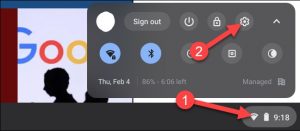
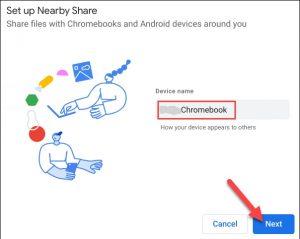
Leave A Comment?