Situatie
Aero Shake, a fun little feature that lets you grab a window by the title bar and shake it to minimize all other open windows, can sometimes get in the way. If you don’t like it, you can turn it off with a quick Registry edit. To disable Aero Shake on any PC running Windows 7, 8, or 10, you just need to make an adjustment to one setting in the Windows Registry.
Solutie
Open the Registry Editor by hitting Start and typing “regedit.” Press Enter to open Registry Editor and give it permission to make changes to your PC.
In the Registry Editor, use the left sidebar to navigate to the following key:
HKEY_CURRENT_USER\SOFTWARE\Microsoft\Windows\CurrentVersion\Explorer\Advanced
Next,you’re going to create a new value in the Advanced key. Right-click the Advanced key and choose New > DWORD (32-bit) Value. Name the new value DisallowShaking.
Double-click the new DisallowShaking value to open its properties window. Change the value from 0 to 1 in the “Value data” box and then click “OK”.
You can now close Registry Editor. The change should take place immediately, so test it out by shaking a window while some other windows are open. The action will no longer cause other windows to minimize. If you want to reverse the change later, you can go back into Registry Editor and either set the DisallowShaking value back to 0 or delete the value entirely if you don’t think you’ll need to turn it back on again.

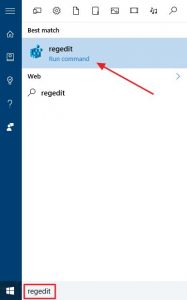

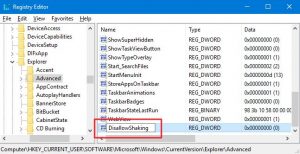
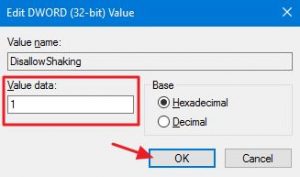
Leave A Comment?