Situatie
From a safety and security viewpoint, you should always use a screen lock along with some form of biometric authentication on your Android device to prevent anyone else from accessing it. However, there can be situations where you want to double down on security and hide an installed app from prying eyes.
Some Android phones allow you to natively hide installed apps. In case the feature is not present in your phone, you can use a third-party launcher like Nova or Microsoft Launcher.
Solutie
Pasi de urmat
How to Hide Apps on Samsung Phones
All Samsung phones offer the ability to hide installed apps from the app drawer. The process is relatively straightforward as well.
- Long press on an empty area on the home screen of your Samsung device. Tap on Settings from the menu that pops up at the bottom.
- Scroll down and tap the Hide apps option when you find it. Now, proceed to select the apps that you’d like to hide.
- Tap on Done when you are done selecting all the apps that you want to hide.
How to Hide Apps on OnePlus Phones
OnePlus offers a Hidden Space feature on its Android devices where you can hide installed apps. This hidden space can also be protected by a password for additional security.
- Do a pinch-out gesture on the home screen of your OnePlus device. This will bring up the hidden space. Alternatively, open the app drawer and swipe to the right.
- Proceed to tap the + icon and select the apps that you want to hide. Confirm your selection by tapping the check icon on the top-right corner.
- The hidden space is not password protected by default. If you want to do so, tap the 3-dot menu button on the top-right corner and tap the Enable password option.
- Proceed to confirm your identity by entering your device unlock pattern or by scanning your fingerprint. This will enable password lock for hidden space. Sadly, you cannot create a separate password for hidden space, one that’s different from your device’s unlock pattern/password.
How to Hide Apps on Android Using Nova Launcher
- Open the Nova Launcher settings using a two-finger swipe-up gesture on the home screen. Alternatively, you can long-press on an empty area of the home screen and then tap Settings.
- From the Nova Settings menu, navigate to the App drawer menu. Scroll down to the very bottom where you’ll find the Hide apps option under Apps. Tap on it.
- A list of all the apps installed on your Android device will be shown. Select the apps that you want to hide from the app drawer. Simply go back to save the changes.





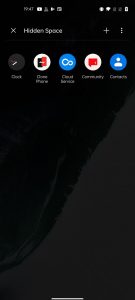
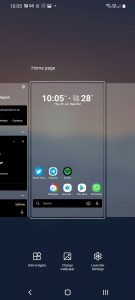
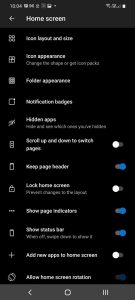
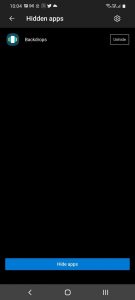
Leave A Comment?