Situatie
Using Google Photos‘ slideshow feature, you can have all or specific album photos play one after another automatically. You can make this slideshow on both your desktop and your mobile device, and we’ll show you how.
Solutie
Create a Google Photos Slideshow on Desktop
To create a slideshow on your desktop computer, first, open a web browser and launch the Google Photos site. Sign in to your account on the site if you haven’t already.
- Once you see your photos, if you want to include all your photos in the slideshow, then click the first photo on the main screen to open it in full screen.
- Once the photo opens in full screen, at the top-right corner, click the three dots.
- In the menu that opens, click “Slideshow”.
- Your browser will go full screen and your slideshow will start playing. Sit back, relax, and enjoy recollecting your memories with your photos.
- You can stop the slideshow at any time by pressing the Esc key on your keyboard.
If you’d like to make a slideshow using photos from a specific album, then access that album on Google Photos. On the album page, in the top-right corner, click the three dots.
From the three-dots menu, select “Slideshow” to start playing your photos. You can close the slideshow by pressing the Esc key.
Create a Google Photos Slideshow on Mobile
- To play your photos slideshow on your phone, first, launch the Google Photos app on your phone.
- To include all your photos in the slideshow, then tap the first photo on the main screen.
- When your photo opens in full screen, in the top-right corner, tap the three dots.
On the screen that opens, swipe left on the menu beneath the photo. Then tap “Slideshow”.
Google Photos will start playing a slideshow for all your photos. If you’d like to stop this slideshow, then in the top-left corner, tap the left-arrow icon.
To create a slideshow using photos from a particular album, then tap “Library” and choose your photo album. Select the first photo in the album, then in the top-right corner, tap the three dots.
In the menu beneath the photo, tap “Slideshow”.
Your slideshow containing photos only from the selected album will play. When you’ve finished watching the slideshow and you’d like to close it, then in the top-left corner, tap the left-arrow icon.
And that’s how you use Google Photos’ built-in slideshow option.

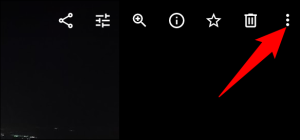
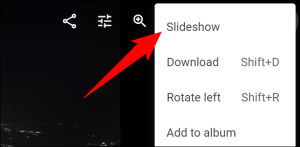

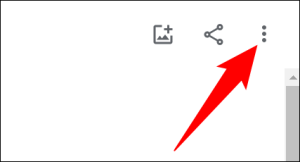

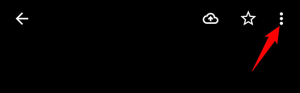
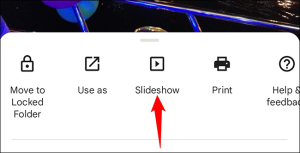
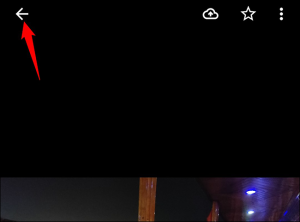
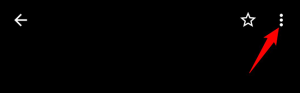
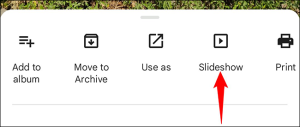
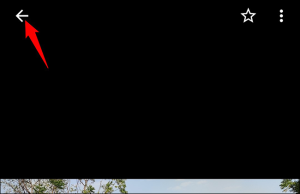
Leave A Comment?