Situatie
Solutie
Pasi de urmat
Once you’ve found your GIF, open it and tap the three little dots in the bottom right corner. Next, select “Convert to Live Photo.”
Full Screen crops the GIF, so it takes up the whole of your iPhone’s display while Fit to Screen adds black bars. Select the one you want, and the Live Photo will get saved to your Camera Roll. I’d suggest trying both and seeing which one works better for you.
Select “Live Photos” and then the live photo you just saved. Position the GIF how you want it and then tap “Set.” You can choose whether you want it to be on the Lock Screen, the Home Screen, or Both.

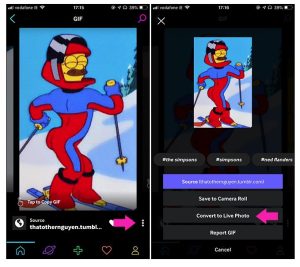
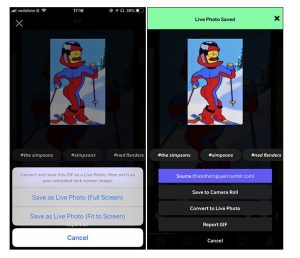


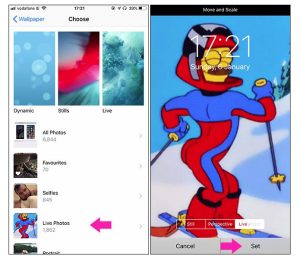

Leave A Comment?