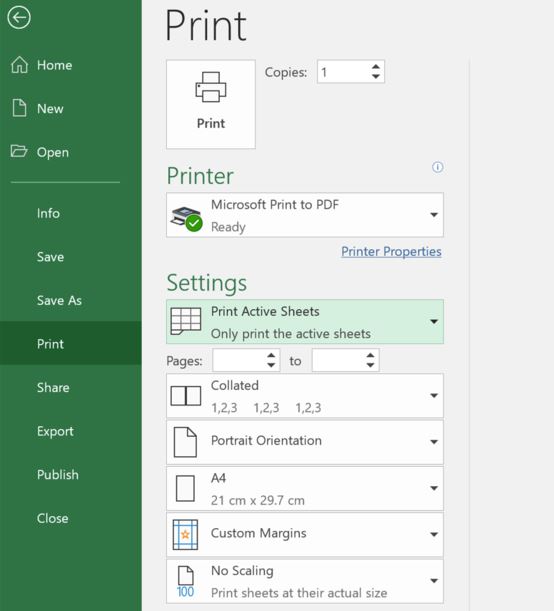Situatie
This option is the quickest method to print a selected range of cells. Select and highlight the range of cells you want to print.
Next, click File > Print or press Ctrl+P to view the print settings.
Click the list arrow for the print area settings and then select the “Print Selection” option.
The preview will now show only the selected area. Click “Print” to finish the process.
Setting the Print Area in Microsoft Excel
- If you print the selected area frequently, you can set the selected range as the print area. This option will save you from needing to select the range each time you print.
- Select the range of cells you want to set as the print area. Next, click Page Layout > Print Area > Set Print Area.
- The print area is now set.
- The next time you print (File > Print or press Ctrl+P), this area will be printed by default.
- To remove a print area, click Page Layout > Print Area > Clear Print Area.