Situatie
Solutie
Pasi de urmat
1 – Try searching for the “Registry Editor“.
3 – After entering the Registry Editor, tab go to the CLSID tab –
HKEY_CURRENT_USER\SOFTWARE\CLASSES\CLSID
4 – You have to create a new sub-key under CLSID. So, right-click that one and tap “New>” and tap “Key“.
This key will get a generic name “New Key #1“. You have to rename it on your own.
6 – Write or copy-paste this name in that key to rename it as such.
{86ca1aa0-34aa-4e8b-a509-50c905bae2a2}
7 – Select the new “{86ca1aa0-34aa-4e8b-a509-50c905bae2a2}” key. Then, right-tap it and click “New>“, “Key” to create a new key.
8 – You have to name this key as “InprocServer32“.
When you creates a new key, a “Default” value is automatically gets assigned to it.
10 – Wipe out any data you see in that ‘Value data:’ box. Make sure it is clean.
11 – Now you have to save it using the “OK” option.
Quit the Registry Editor. Now, don’t go ahead and try to test the results just now! You have to wait.
Restart your computer. When the system does come back, go to your desktop and right-click there.

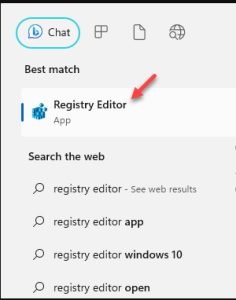
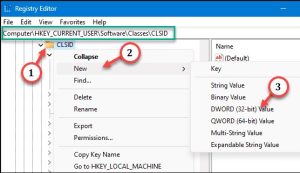
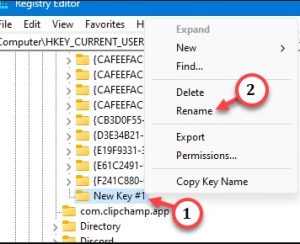
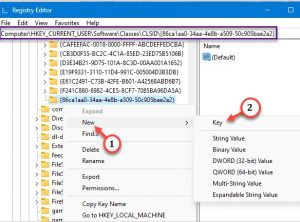
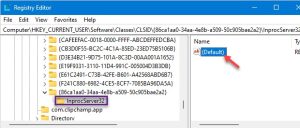
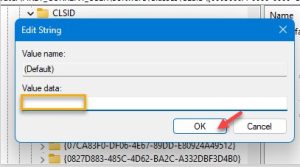
Leave A Comment?