Situatie
Once you have enabled AssistiveTouch, tap the AssistiveTouch icon, select Device > Rotate Screen and then select the direction in which you want to rotate your screen. You can then lock screen orientation using Control Center to ensure it doesn’t interfere with the Accessibility feature. There are times when you might need to rotate your iPhone or iPad’s display without physically tilting the device. Maybe your rotation sensor is broken or moving your device is too difficult.
Solutie
An accessibility feature built into the iPhone and iPad called AssistiveTouch provides a shortcut menu that allows you to simulate physical movements, gestures, and button presses from a centralized interface. One of these features includes changing the screen orientation without having to physically move the iPhone or iPad.
To use AssistiveTouch to rotate the screen, you’ll need to enable it first. To do so, open Settings on your iPhone or iPad and choose “Accessibility.” Then, in the Accessibility window, tap Touch > AssistiveTouch.
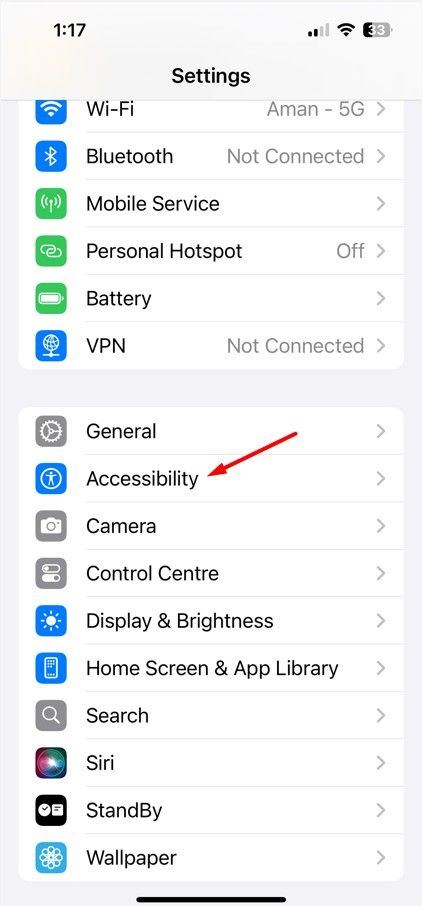
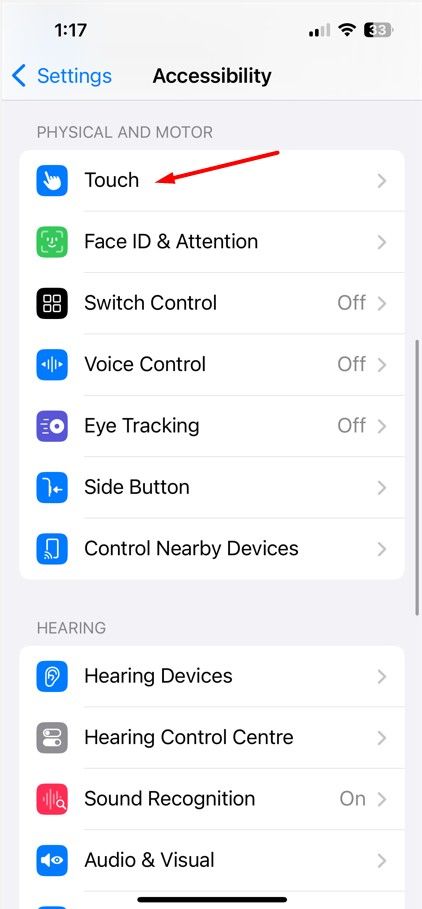
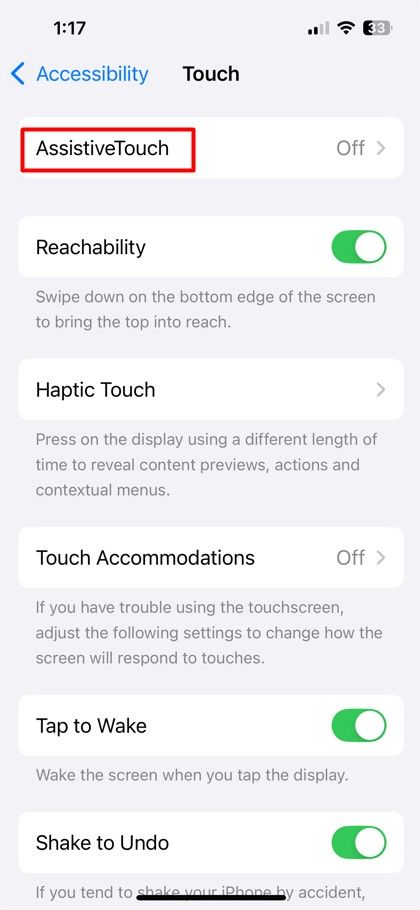
After that, tap the switch beside “AssistiveTouch” to turn it on. When you flip the switch beside AssistiveTouch, a special button (that looks like a rounded gray rectangle with a white circle in the middle) will appear near the edge of the screen.
Exit Settings and open the app that you’d like to rotate. You’ll notice that the AssistiveTouch button stays on the screen and becomes translucent when not in use. You can drag it around the edge of the screen with your finger if you’d like to reposition it.
When you’re ready to rotate the screen, tap the AssistiveTouch button once, choose “Device” and then select “Rotate Screen.” The AssistiveTouch menu will change, this time presenting you with four rotation options.
Note that these are four absolute screen positions and aren’t relative to the current screen position. For example, you can’t keep tapping the “Right” rotation button to keep rotating the screen to the right. Tap the rotation option that you’d like to use.
After you tap, the screen will rotate to that position. To change it back, you can use the AssistiveTouch > Device > Rotate Screen option again or simply physically rotate your device until the orientation resets.

Leave A Comment?