Situatie
Solutie
Bullet journaling is an incredibly flexible system to organize and plan your life. It’s a daily planner, powerful to-do list, daily log, and tracker all rolled into a single journal. It’s designed for quickly capturing notes and planning that keeps you mindful of your goals.
In my experience, the trouble with most planners and productivity systems is that they’re just too ambitious and complicated. Neat boxes and fancy lines look pretty, but they’re just as impractical. Pre-made layouts like that cannot capture everything you throw at them. You’ll either waste space or run out of it. They’re generalized approximations, not tailored to your very specific, personal needs.
A bullet journal is simple and loosely defined, which makes it adaptable and flexible. You can capture anything in it—ideas, tasks, events, memories, doodles, habit trackers, finances, anything at all. And it’ll provide you with a simple system to keep it all organized and you on top of it.
Most people use a physical notebook and pen to keep their bullet journal. It’s not your only option though. You can also create and keep a digital bullet journal in Microsoft Word. There are two reasons why Word works as a bullet journal:

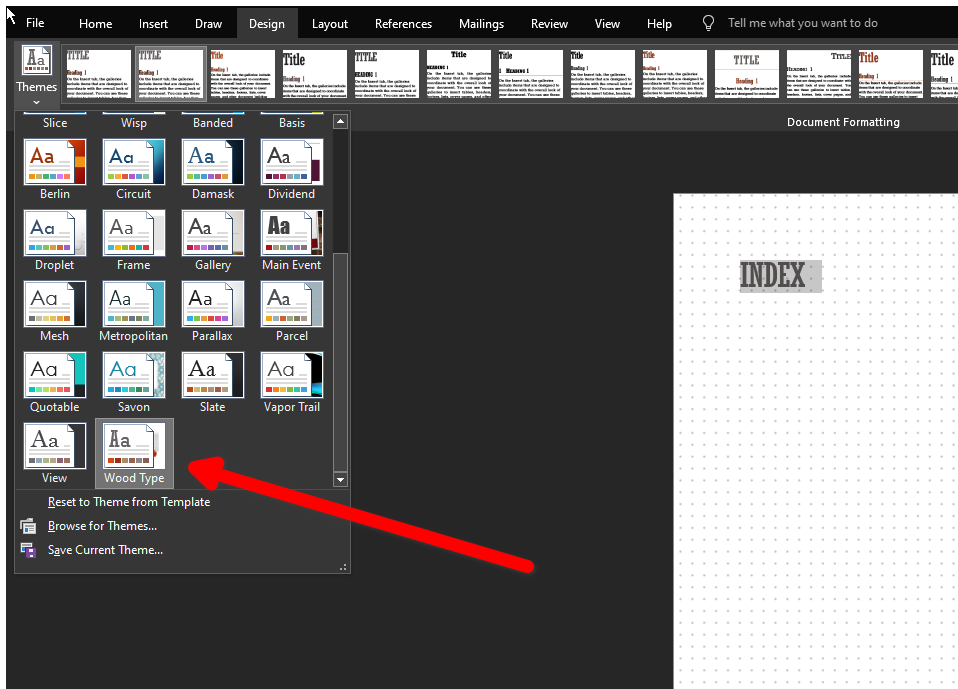
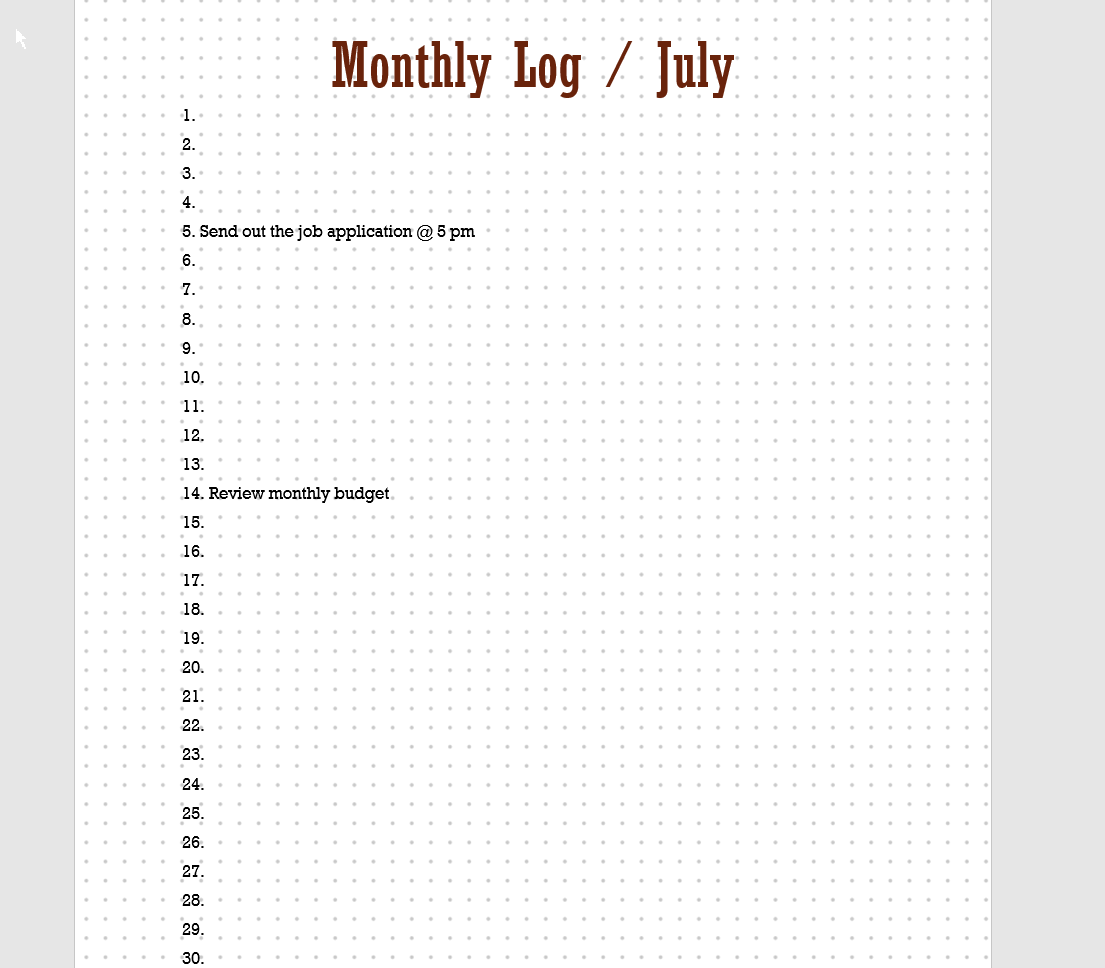
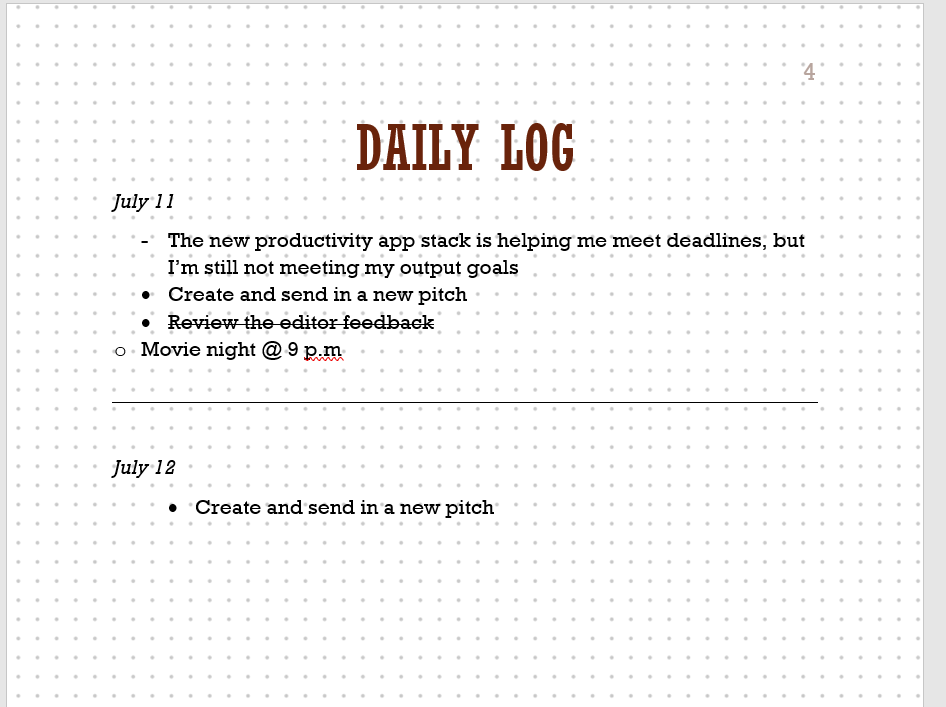
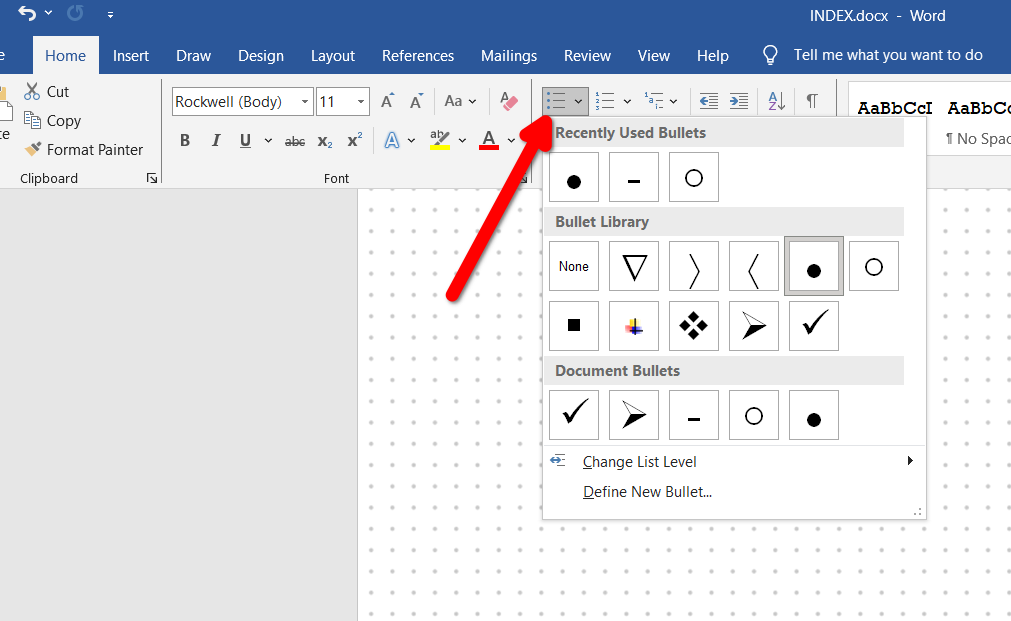
Leave A Comment?