Situatie
Solutie
Netflix’s “My List” is a virtual wishlist feature that lets you bookmark your favorite movies and TV shows to watch later. On specific mobile devices, you can even add games to your list. You can add up to 2,000 titles to your watchlist.
When you come across a show or movie that you want to watch, hover over its cover and select the “+” (plus) sign. This adds it to your watchlist, and you can access everything you’ve added to your list from the “My List” tab on the Netflix home page.
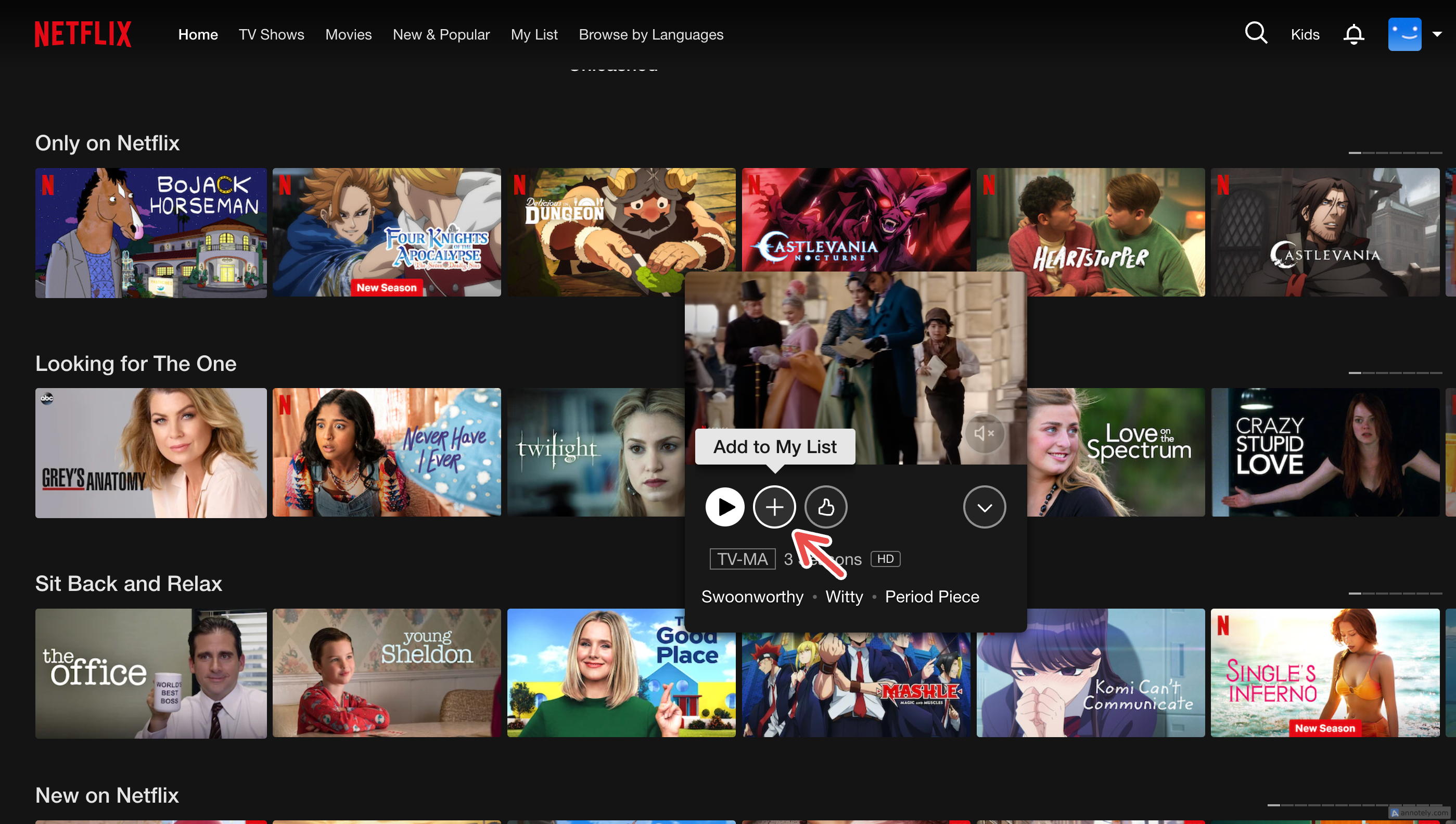
One problem that I face with my watchlist is that sometimes, I get so sucked into all the new releases popping up on my home page that I ignore my list or simply don’t visit it. There are a few ways you can create a Netflix watchlist that you actually frequent.
Create a separate Profile
One way to ensure that you have a watchlist that you will use regularly is to compartmentalize it. This could take the form of creating a separate profile just to keep track of and watch what you add to your list. I use this backup watchlist profile when I have run out of new things to watch and really need to catch up on what I have bookmarked.
In your separate profile, you can stick to only watching your “My List” titles. This will keep your main profile dedicated to watching new titles and Netflix recommendations (such as the top shows in your country), and your watchlist will not just be collecting dust.
On a single Netflix account, you can create up to five separate profiles. Each profile lets you create a new watchlist.
To create a new profile on the web browser, go to your Netflix account and click on your profile picture > Manage Profiles > Profile Settings > Add Profile.
On the mobile app, go to My Netflix > Menu > Manage Profiles > Add Profiles.
Change the Order of Titles
If you have a hard time with a crowded watchlist or do not have enough profiles to create a new one dedicated to your watchlist, a good place to start is managing your existing watchlist. One way to do this is by changing the order in which titles are displayed in “My List.”
You also have the option to change the way titles are ordered by “Suggested” (or “Top Matches”), alphabetical order, “Date Added to List,” or “Release Date.” Using these options, you can easily sort and filter your watchlist and dig up shows and movies you might have forgotten about after you added them to your watchlist. You cannot sort games in your watchlist.
To turn on notifications for an upcoming release, hover over the title on your Netflix home page and click on the bell (Remind Me) button. You can find forthcoming releases under categories such as “Coming This Week.”
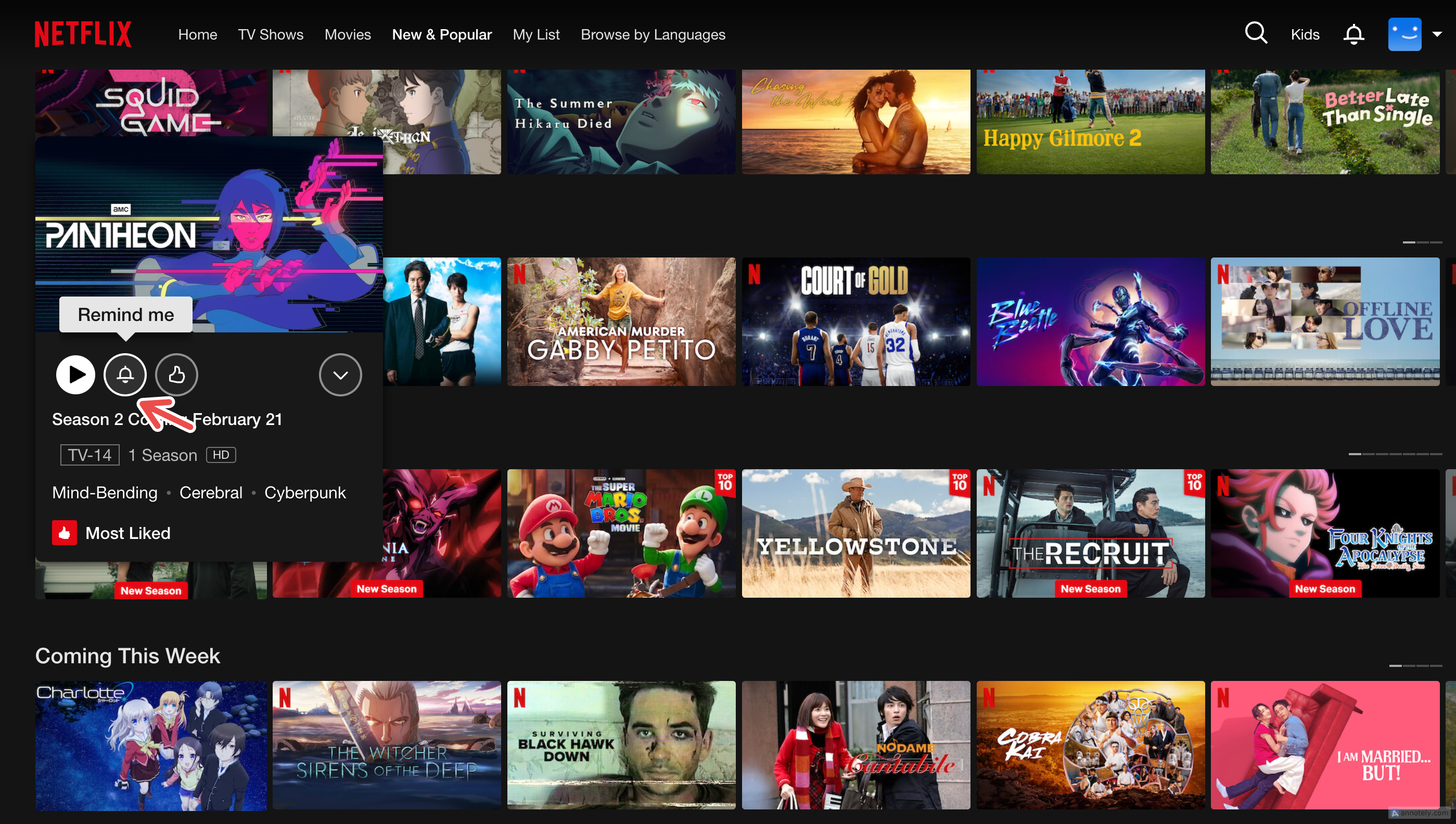

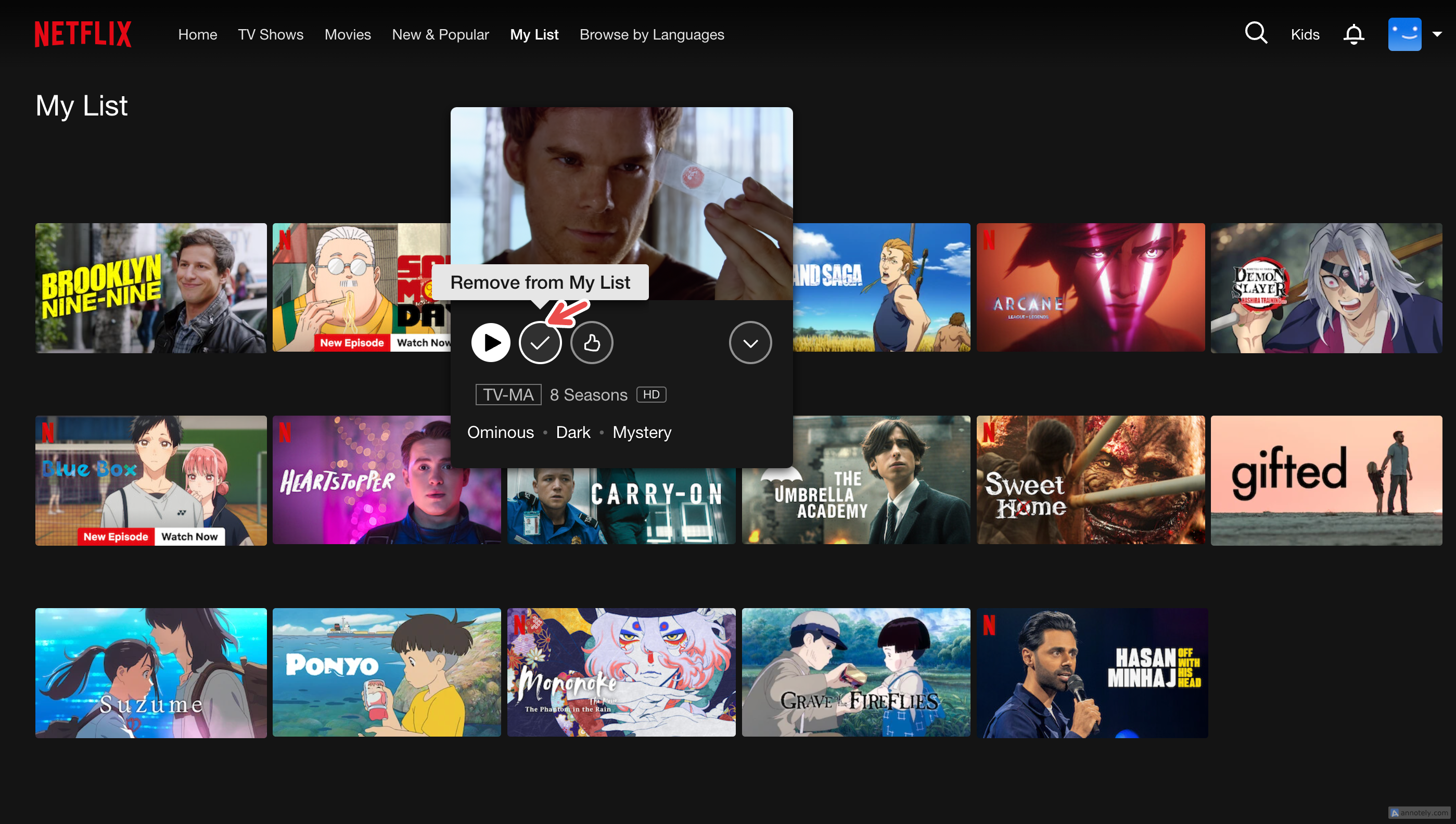
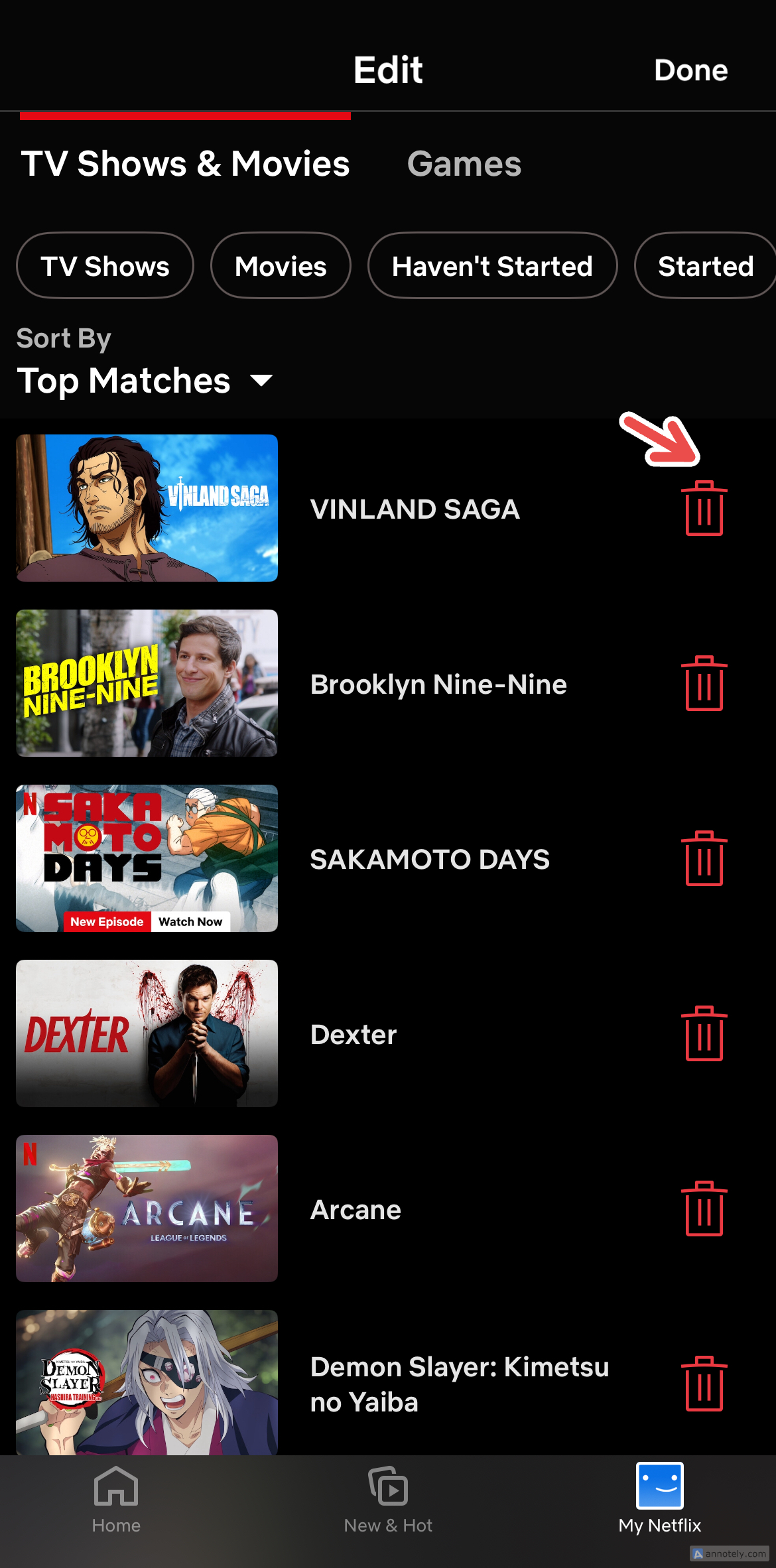
Leave A Comment?