Situatie
Solutie
One of the first things I do on a new computer is uninstall the unnecessary apps that come pre-installed by the manufacturer or Windows, which I know I won’t use. Since manually removing them can be tedious, I rely on the IObit Uninstaller app. It displays all installed programs, and I check the boxes for the ones I don’t need and click “Uninstall”.
I keep this app installed even after the initial cleanup because it’s useful for many ongoing tasks. It helps me spot and remove bundleware (apps installed alongside others) and uninstall large or rarely used apps. It also lists Windows apps separately for easy uninstallation and allows me to manage and uninstall browser extensions across all browsers from one place.
Beyond that, it can clean up leftover files, update outdated software, remove redundant data, turn off suspicious hidden permissions, block annoying pop-up notifications, and more.
Everything
One gripe I’ve always had with Microsoft is that the Windows search feature hasn’t seen the improvements it needs. It remains painfully slow and often fails to locate the right files. Knowing how frustrating it can be to hunt down files later, I always install a third-party app called Everything—and honestly, it’s one of those apps I can’t imagine using Windows without.
The app offers ultra-fast file searching. Even if you have thousands of files, it instantly filters results as soon as you start typing. You can exclude unwanted folders from search, bookmark frequent searches to save time, refine results with advanced filters and operators, and even search for files based on the text they contain.
If you’ve been relying on the default Windows search, switching to Everything will be a game-changer. You’ll be able to find the desired files in seconds.

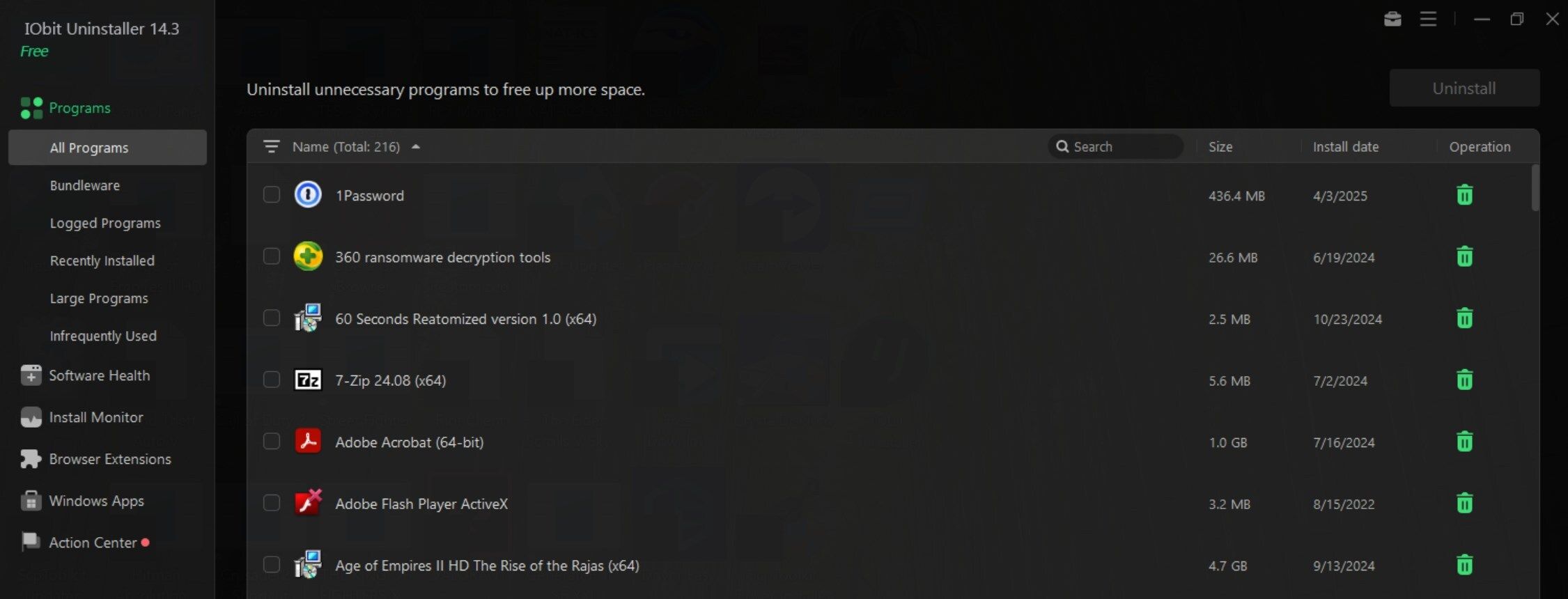
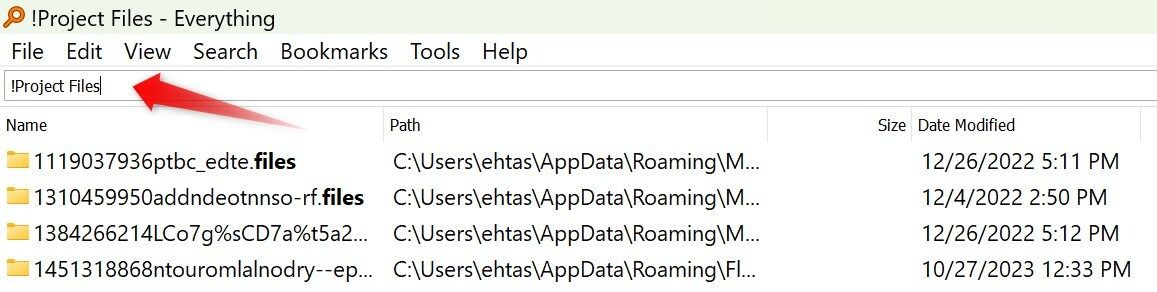
Leave A Comment?