Situatie
Solutie
Things happen—accidental deletions, hardware failures, and even ransomware attacks. Having regular backups ensures you can recover your files quickly if something goes wrong, preventing the loss of valuable documents, photos, and other precious data.
One of the easiest and best ways to automatically back up your files and folders while also saving space is to use OneDrive. But before proceeding, ensure you are using Windows with a Microsoft account as outlined in the previous section.
OneDrive backup will only back up specific files and folders on your PC. If you want a full backup, then consider creating a system image instead.
Select “Sync and Backup” in the left-side menu, and then click the “Manage Backup” button in the right panel.
Turn on the toggle for the folders you want to back up, such as Documents, Pictures, and Videos. Make sure the files you want to back up are in these folders. Then, click the “Save Changes” button.

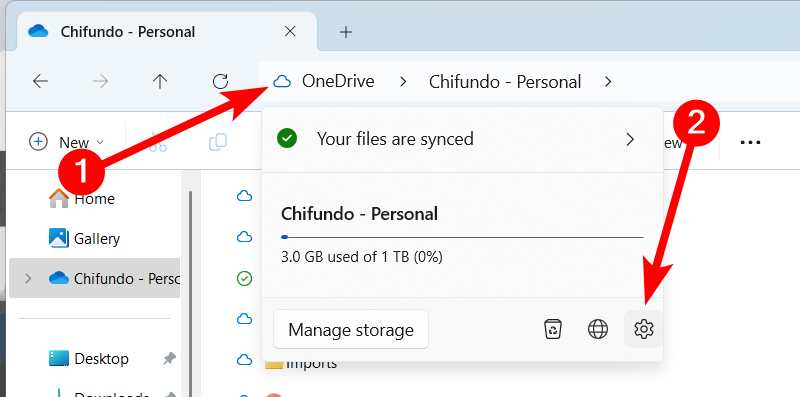
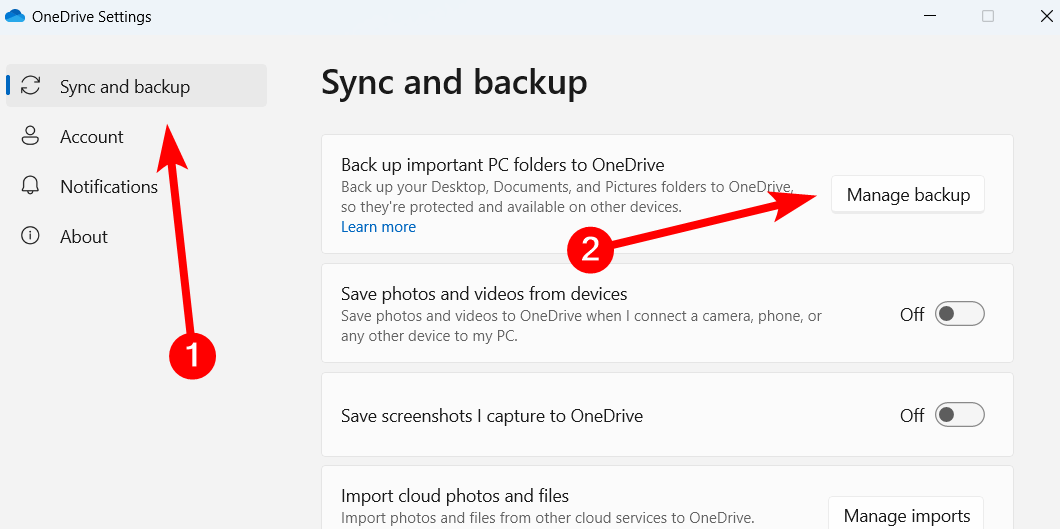
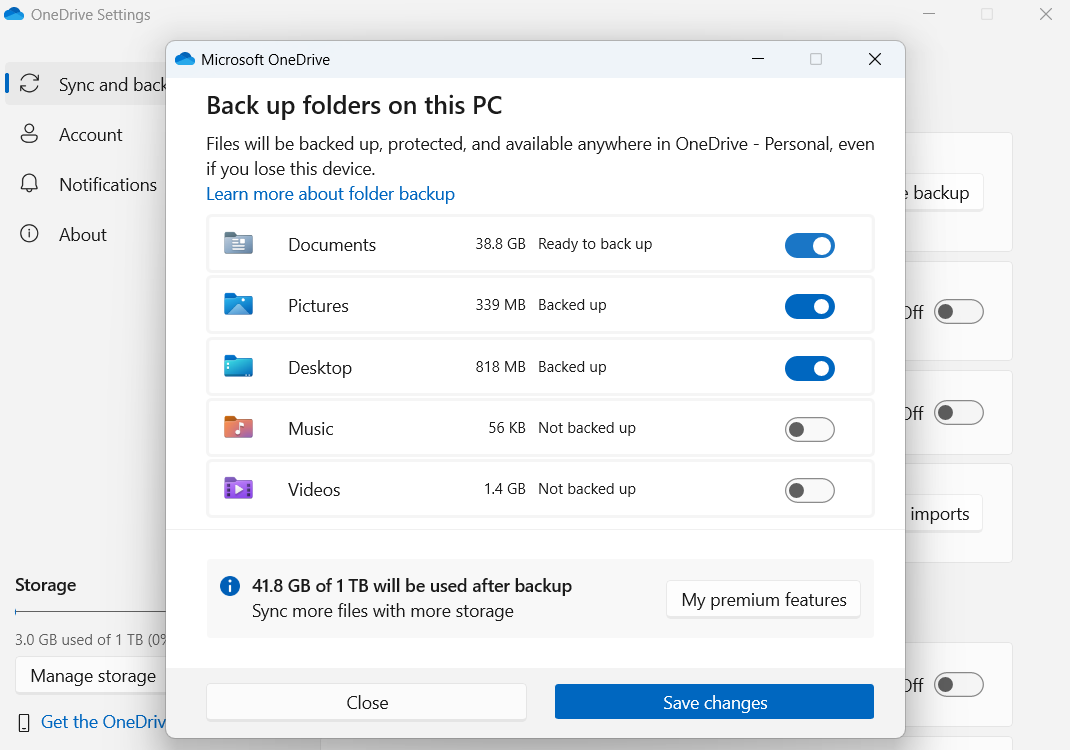
Leave A Comment?