Situatie
Microsoft Office wants you to save your documents to online locations like OneDrive or SharePoint. That’s the default in applications like Word, Excel, and PowerPoint. Here’s how to change the default save location back Documents or another folder on “This PC.”
These instructions apply to the latest versions of Microsoft Office on Windows 10, whether you have an Office 365 subscription or you purchased a package like Office 2019.
Solutie
Pasi de urmat
To get started, open an Office application like Microsoft Word if it isn’t already open. Click the “File” menu at the top-left corner of the application’s window.
Click the “Options” link at the bottom-left corner of the window. (If you’ve just opened an application like Word and you’re prompted to start a new document from a template or open an existing document, you can just click “Options” immediately without clicking “File” first.)
Select the “Save” category on the left side of the window. Under Save documents, enable the “Save to Computer by default” option.
Office will save your documents to your user account’s Documents folder by default. This is generally C:\Users\NAME\Documents\.
If you’d like to change the default folder, you can select a new location by clicking “Browse” to the right of “Default File Location.”
With this option enabled, Office applications like Word, Excel, and PowerPoint will save documents to “This PC” by default.

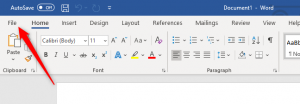


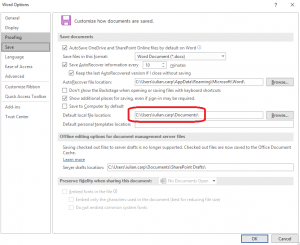
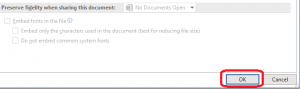
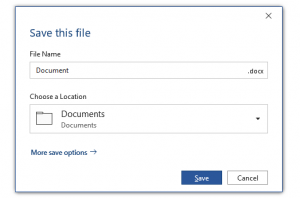
Leave A Comment?