Situatie
There are a variety of applications on Windows that can open RAR files. The default choice is WinRAR, made by the developers of the RAR file format, but it’s not a free app. If you want to create RAR files, WinRAR is your best bet. However, if you just need to extract a RAR file, the free and open source 7-Zip app is a better choice.
Solutie
Pasi de urmat
After you’ve downloaded and installed 7-Zip from their web site, you’re good to go. You can double-click any RAR file to open it in 7-ZIP and view or extract the files.
If you know you want to extract the files, you can do it without even opening 7-Zip. Right-click any RAR file, point to the “7-Zip” menu, and then select one of the “Extract” options, depending on where you want to extract the files. Note that if you’ve got a multi-part set of .RAR files, you’ll want to extract the first file in the set—7-Zip will handle the other files in the set automatically.
Open a RAR File in macOS
There are not as many choices for opening RAR files on macOSX as on the more popular Windows platform. There are still a few, however. We recommend the free app “The Unarchiver,” which has great support for multi-part archive files. After installation, you can launch The Unarchiver to associate file types with the app.
After associating file types, you can extract a RAR archive by simply double-clicking the file. The Unarchiver create a folder with the same name as the archive, and then extracts its contents to the new folder. Note that if you’re working with a multi-part RAR archive, you’ll need to open the first file in the set. The Unarchiver will handle the additional files in the set automatically.

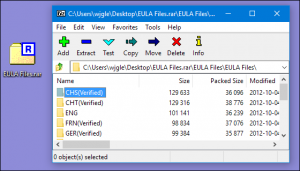
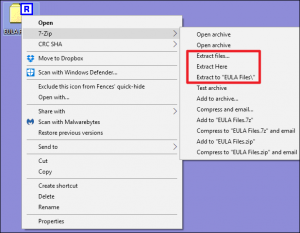
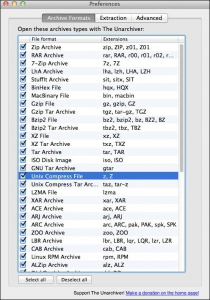

Leave A Comment?