Situatie
Are you using the Do Not Disturb feature? It’s perfect for insulating you from distractions where you’re trying to work, or get some sleep.
Solutie
Do Not Disturb can be activated from the Control Centre; swipe upwards from the bottom of the screen and tap the crescent moon icon.
A matching moon icon will then appear in the top bar of your iPhone screen. With Do Not Disturb activated, incoming calls and alerts will be silenced. For a more advanced range of options, go to Settings > Do Not Disturb; this includes the ability (under the label Scheduled) to set ‘quiet hours’ each day or night. You can also allow exceptions: people who will be allowed to contact you even with this mode activated.
And in iOS 12 it’s now possible to set Do Not Disturb for one-off occasions, rather than at the same time every day.
To do so, hard press on the crescent moon icon in Control Centre and choose from the options: For 1 hour, Until this evening, Until I leave this location.

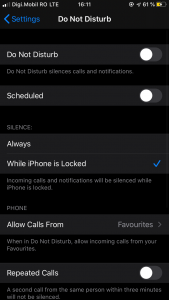
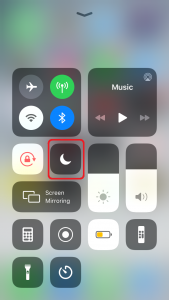
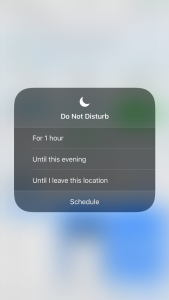
Leave A Comment?