Situatie
Solutie
Pasi de urmat
Open the Clock app. Tap the clock-shaped app in your Android’s list of apps.
- You may have to open the list of apps by either tapping the Apps icon or by swiping up from the bottom of the page.
3 Tap +. You’ll usually find this option at the bottom of the screen. Doing so will open a new alarm page.
4 Set the time. Tap the hour value (e.g., 4) and spin the dial around to reach the hour you want, then tap the minute value (e.g., 45) and repeat the dial process. You’ll also need to tap AM or PM if your phone doesn’t use 24-hour time.
5 Tap OK. It’s in the bottom-right corner of the alarm window. This will create your alarm and turn it on.[1]
6 Customize your alarm. You can customize your alarm the following ways:
- Tap Repeat to set the days of the week you want the alarm to repeat for.
- Tap the Bell to set the alarm sound.
- Tap the Vibrate checkbox if you want the alarm to vibrate.
- Tap the Label icon to add a label or title to your alarm (i.e. “Workdays”).

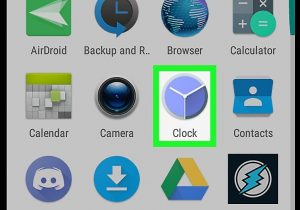
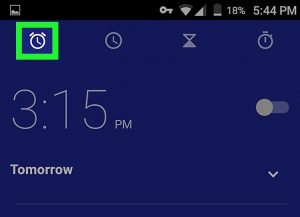

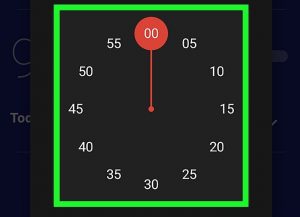
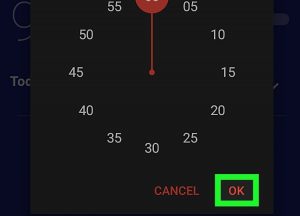

Leave A Comment?