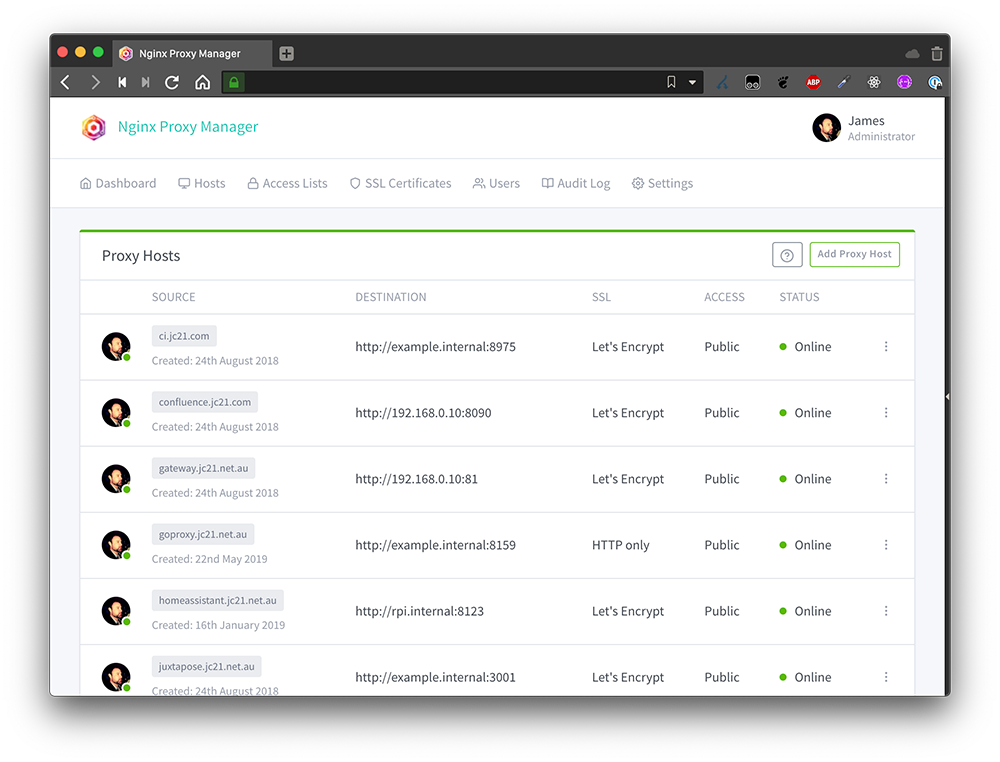The Control Center on the Apple Watch is a quick and easy way to access some of the key features of your smartwatch. For example, if you want to see how much charge your Apple Watch has, you can press the side button to bring up the Control Center.
[mai mult...]Why your Homelab needs a domain
When I first got started with my homelab, everything was run on IPs and ports. If I wanted to access Nginx Proxy Manager, I’d have to navigate to 192.168.0.6:7818. For Scrypted, it was 192.168.0.152:10443 (different machines on different IPs).
You can see how running 10, 20, 30, or more services on a network could get really confusing, as ports could be the same on different IPs for different services. Overall, it was just a jumble of IPs and ports I was trying to memorize. It didn’t work well.
Going with a domain for my homelab allowed me to start to set up DNS resolution for local IPs. While I typically use my public IP, you could also use your local IP for the domain resolution, which allows it to only resolve on your LAN.
Now, instead of trying to navigate to 172.16.0.151:7818 for NPM, I just go to npm.mydomain.com. It’s much easier to remember, and if my LAN IP or port ever change for some reason, I don’t have to update my brain to remember the new info. I just update the DNS record, and now I’m heading to the same service with the same address, even though internally it’s located somewhere new.
How you can use Wildcards in Microsoft Excel to refine your search
Word on iPhone can turn your Voice Notes into documents
Microsoft Word on iPhone and iPad can now turn your voice notes into fully formatted documents.
[mai mult...]Google Wallet is working to make it even easier to Add Cards
Adding new cards to your Google Wallet is a pretty painless process, but imagine if you could get it started with nothing more than a tap. Google appears to be tinkering with a more convenient way to beef up your Google Wallet.
[mai mult...]How to stop Windows 11 from Auto-Installing device drivers
Notepad in Windows 11 is Getting More Copilot AI
The new Notepad update, version 11.2501.29.0, comes with two main features. The first one is a summarization tool, and the second is the Snipping Tool helping you make boxes and arrows more professionally.
[mai mult...]Windows Paint is getting more AI Art Updates
Microsoft is releasing an update for Paint that changes the layout of the Cocreator panel. The new version, 11.2502.121.0, will give you more power over how the AI creates artwork.
[mai mult...]How to generate, fix, and remove duplicates from Random Numbers in Excel
Generating random lists of numbers in Excel is handy for randomizing lists, statistical sampling, and many other uses. However, Excel’s random number functions are volatile, meaning they change constantly.
[mai mult...]How to use Talkback On Google Chrome
You can browse the web on Android using TalkBack–you don’t even have to see the screen. It’s an accessibility feature for people who have vision impairments, but it can be useful to others as well.
[mai mult...]