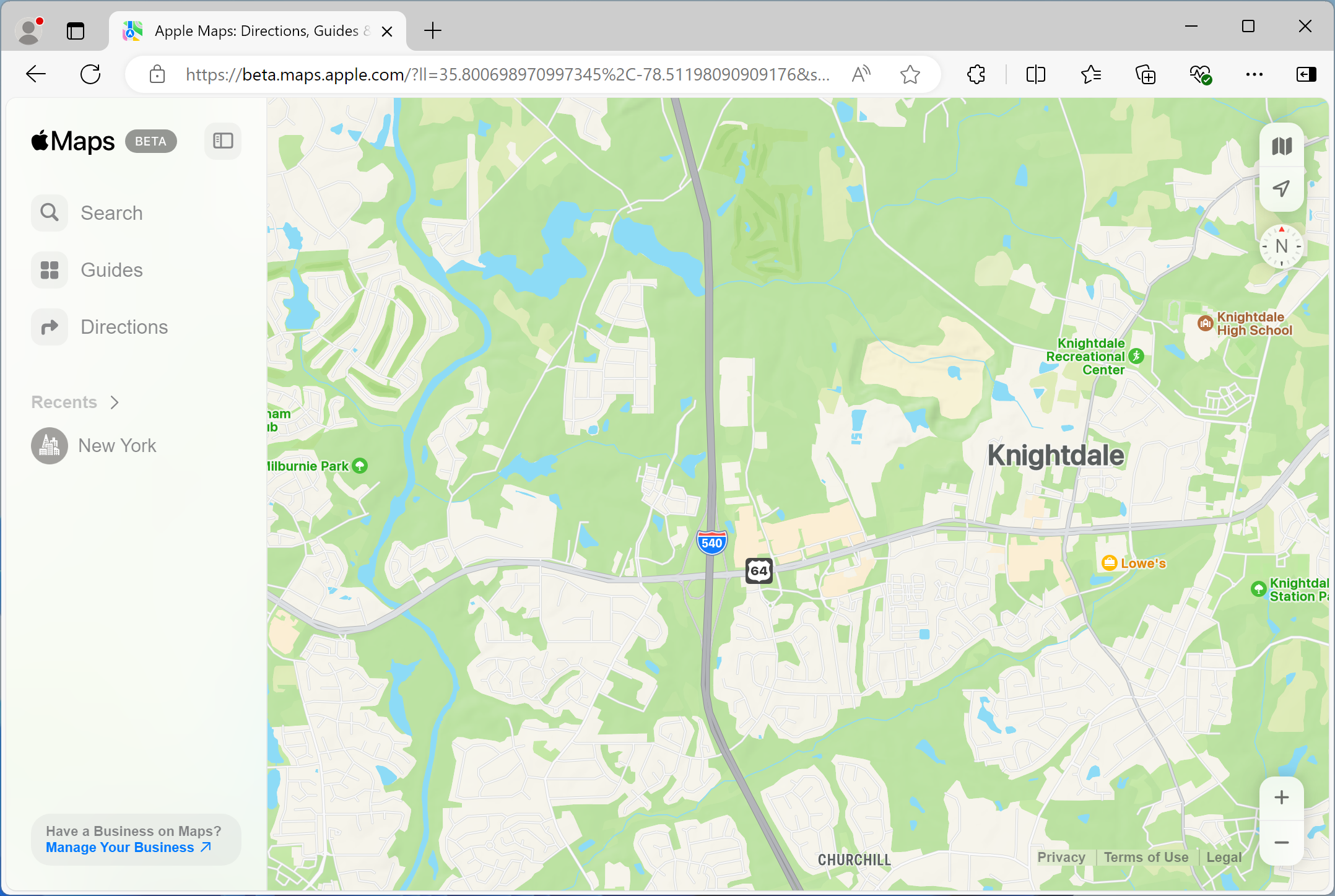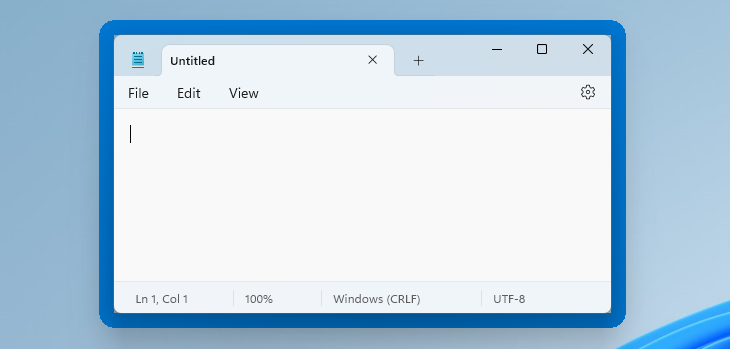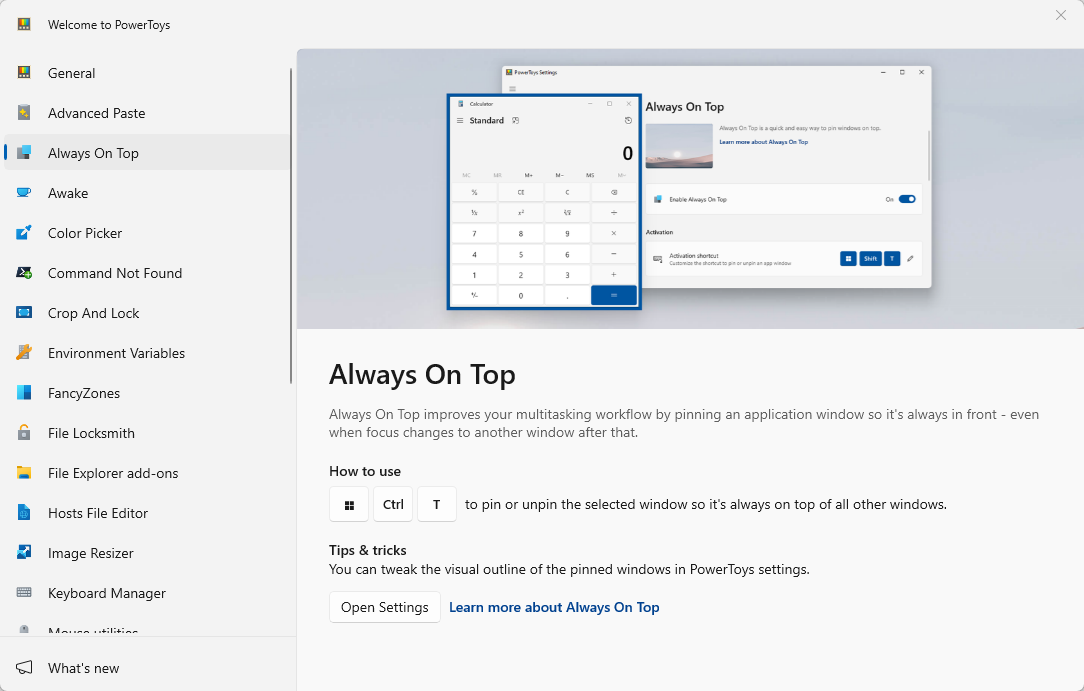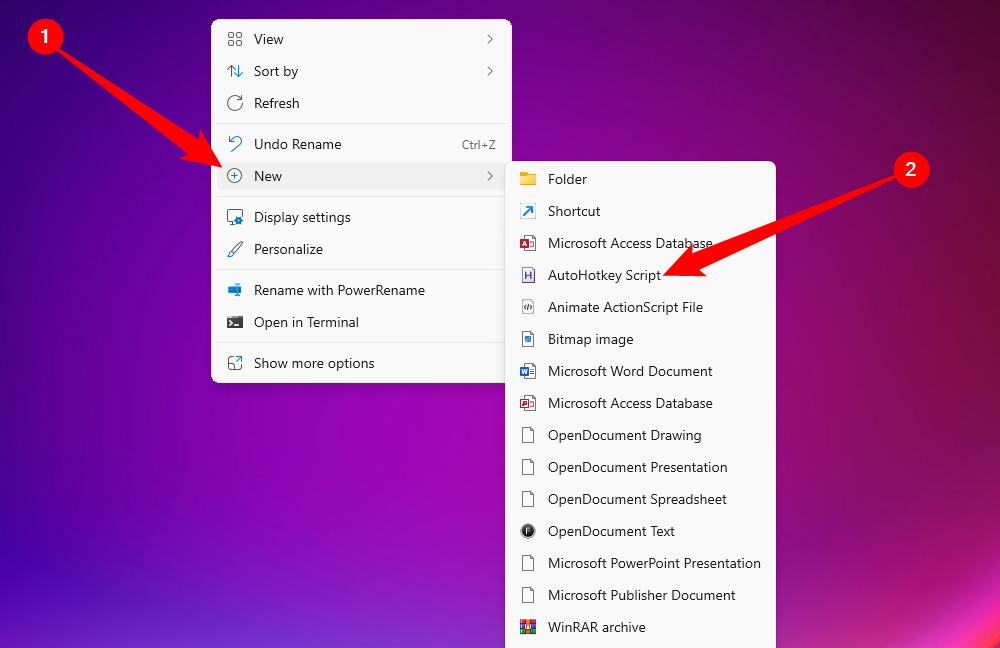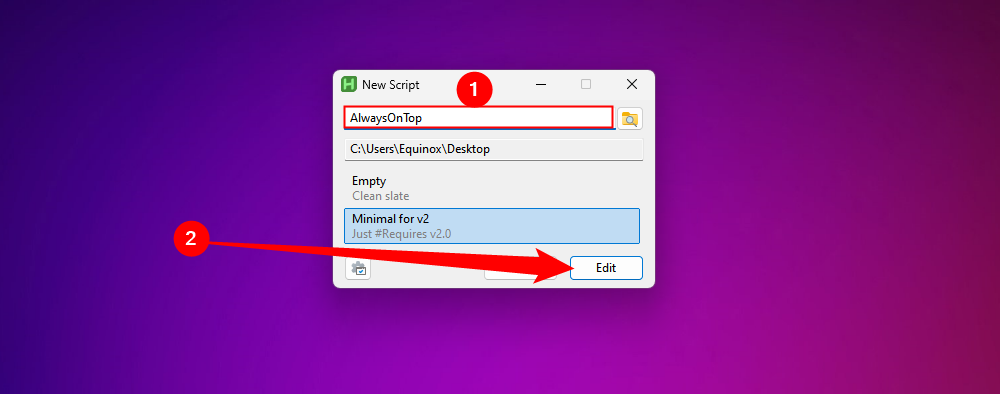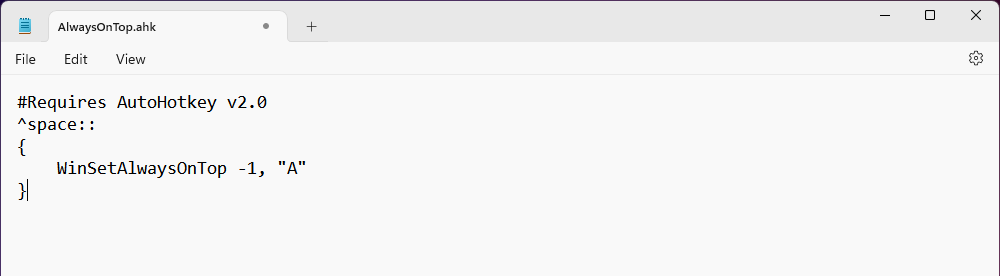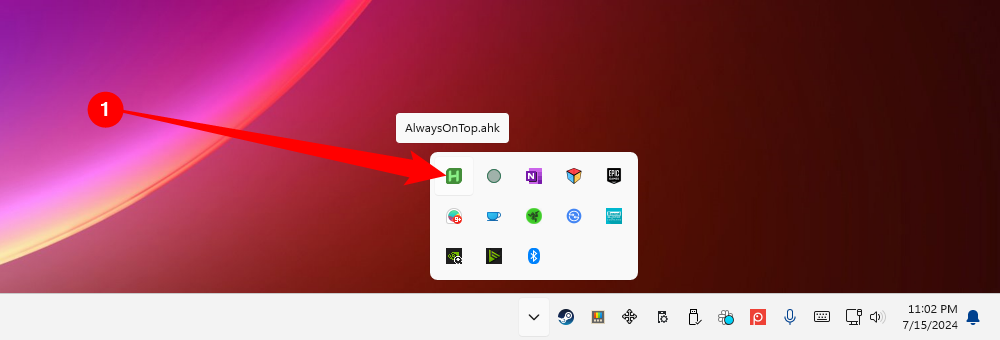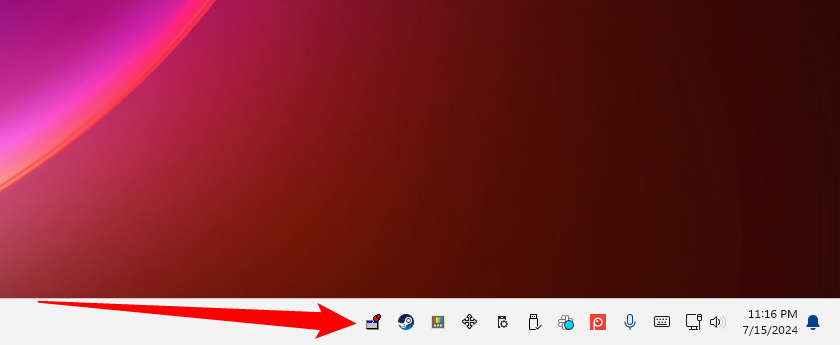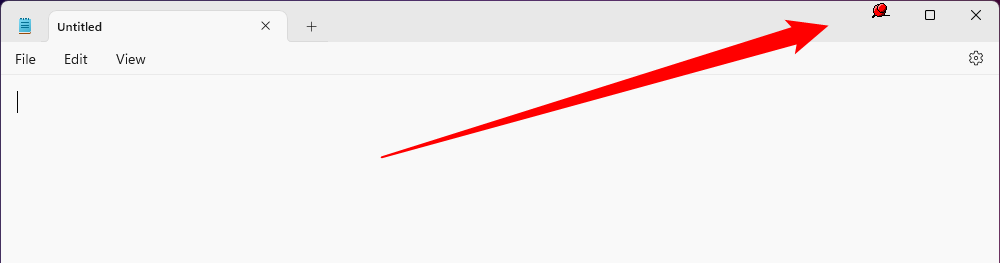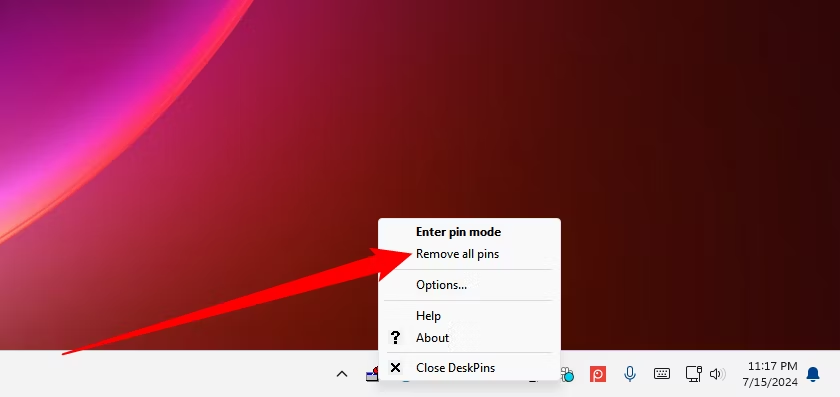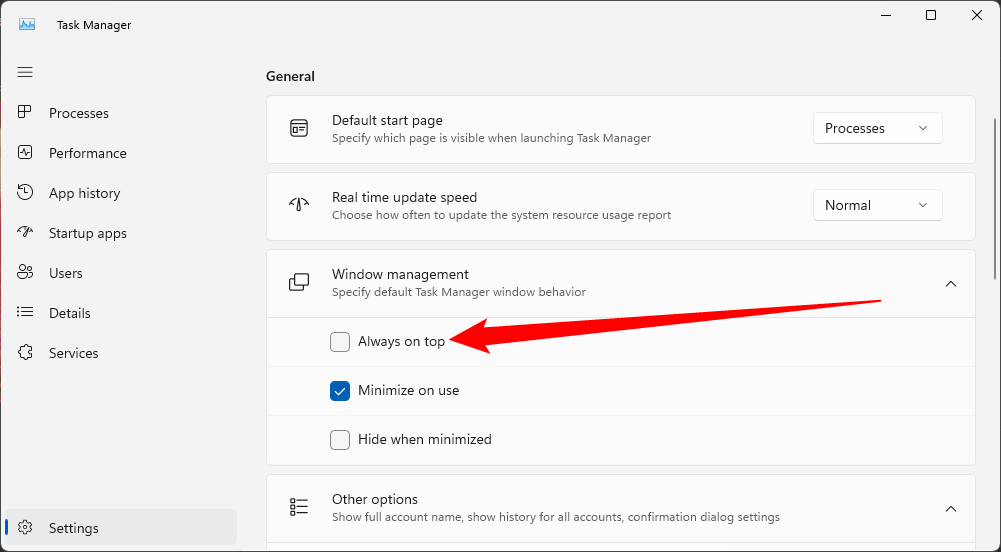Microsoft has announced that the Windows App, currently in preview, will be widely available this fall. This app will be the unified client for securely connecting to Windows on any device or app. This includes Remote PC and Remote Desktop Services, but also Windows 365, Azure Virtual Desktop, Microsoft Dev Box, and more.
[mai mult...]How to Backup and Restore the Windows Registry
How to hide (and show) Updates on Windows 11 and 10
If you don’t wish to install a specific update on your Windows 11 or Windows 10 PC, it’s possible to hide (and later unhide) that update on your Windows Update screen.
[mai mult...]How to run Google Gemini as a Windows 11 or 10 App
There isn’t an official Windows app for Google’s web-based Gemini, but you can create one on Windows 10 and 11 using Edge or Chrome. It then works like any other app on your computer, complete with a customizable app icon.
[mai mult...]Boost the Audio Quality on your Windows PC with these 8 tricks
Poor audio quality used to take the enjoyment out of watching my favorite movies, listening to music, or gaming. That all changed when I tweaked a few default audio settings on my Windows PC.
[mai mult...]Can’t delete a Windows File or Folder?
Windows won’t let you delete, move, or rename a file if a program is using it. Frustratingly, it also won’t tell you which program is using the file so that you can solve the problem.
[mai mult...]Accidentally lost Data while moving Files on Windows? Here are your recovery options
If you can’t find a specific file or folder after relocating your data from one drive to another, recheck the source and destination folders to ensure the data is actually missing. It’s possible that the files weren’t moved from the source drive, or an interruption during the transfer may have prevented the files from being properly copied to the destination folder.
[mai mult...]How to Install Apple Maps on Windows
Apple Maps has an official web app, available on Windows, Mac, and Linux. Here’s how to install it on your Windows PC for easy access.
[mai mult...]4 Ways to make a Window always-on-Top on Windows 10 or Windows 11
We recommend Microsoft PowerToys for keeping a window always on top. Microsoft PowerToys is a free, open-source package full of powerful Windows utilities developed by Microsoft. The Always-on-Top PowerToy provides an easy, convenient, official way of making any window always on top, and it works on both Windows 10 and Windows 11.
To make a window always on top, install and launch Microsoft PowerToys. Press Windows+Ctrl+T to make the current window always on top. A blue border will appear on the window, and a sound will play. Press Windows+Ctrl+T to undo your change and make Windows treat the window normally.
You can customize this behavior by launching the PowerToys Settings window. To do so, launch “PowerToys” from the Windows Start menu or click the PowerToys icon in your taskbar’s notification area and click the gear-shaped Settings icon.
Select “Always on Top” in the sidebar. If the keyboard shortcut didn’t work, ensure the “Always on Top” PowerToy is enabled at the top here. You can use the options here to change the keyboard shortcut, control whether a colored border appears around the window and customize that border, choose whether the sound plays, and configure windows that will never be made always on top.
We’re big fans of Microsoft PowerToys. The package is full of other useful utilities, and there’s a good chance you’ll find something else useful in it, too.
With a Keyboard Shortcut: AutoHotkey
Using the excellent and useful AutoHotkey program, you can make a simple script that sets your currently active window to be always on top when you press a certain key combination. The resulting script is lightweight and won’t use much resources or add unnecessary clutter to your system. You can even use AutoHotkey to compile the script to its own executable if you don’t want to keep the full AutoHotkey program running—or if you want an easy way to carry the script with you to other PCs.
[mai mult...]How to Fix a DPC Watchdog violation in Windows 10 or Windows 11
Dealing with blue screen errors is never fun, but it’s worse when you have no idea what’s caused it in the first place. One particular head-scratcher is the DPC Watchdog Violation, which can be caused for a number of reasons.
It’s a fairly common error, and it was especially common when Windows 10 was first released. If you’ve had Windows 10 or Windows 11 for a long time though, then perhaps your issue is because of a new storage device or faulty application. We’ve listed out numerous ways to help you solve this problem, so don’t worry.
What is DPC Watchdog
A violation of the DPC Watchdog protocol means that your PC’s watchdog, a utility that monitors for unresponsive programs, has been overwhelmed. It usually results in a memory dump and the dreaded blue screen of death.
[mai mult...]