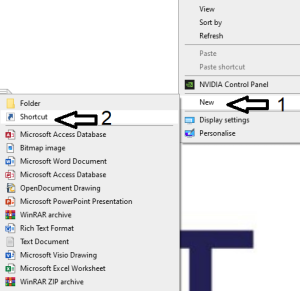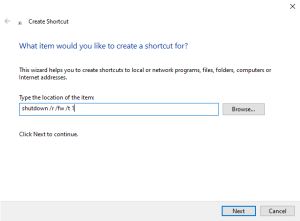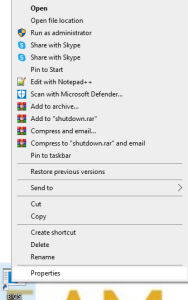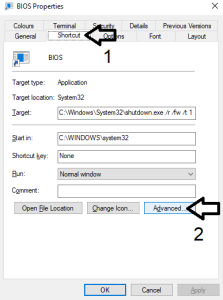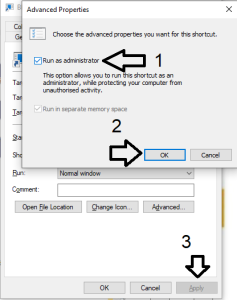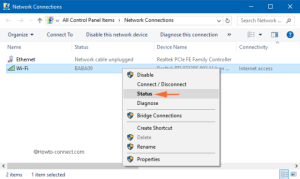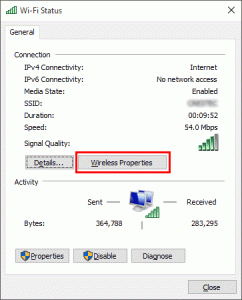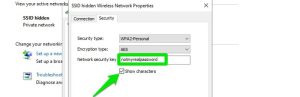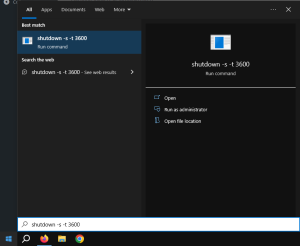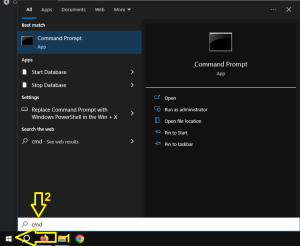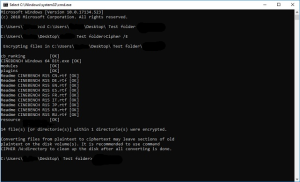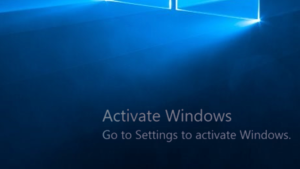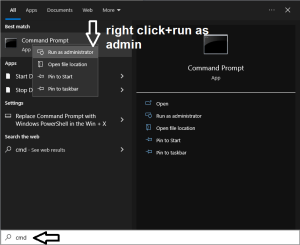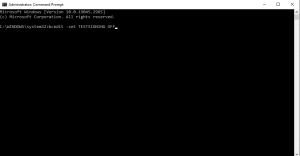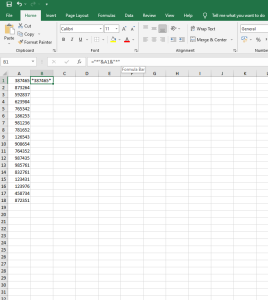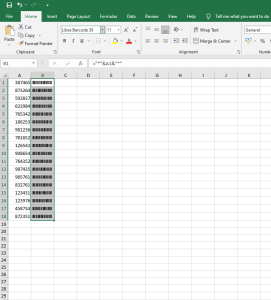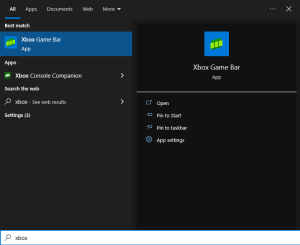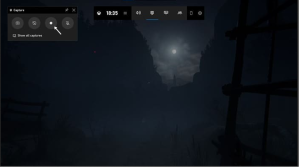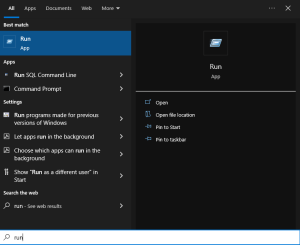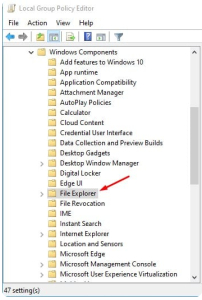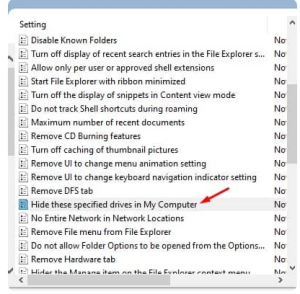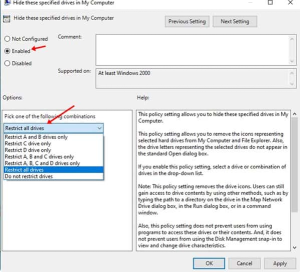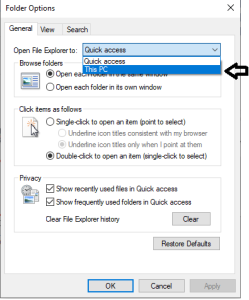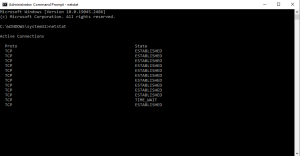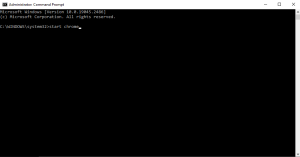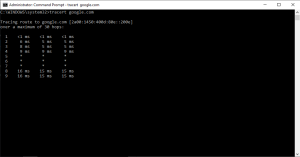First, right click on your desktop screen go to “New” and then “Shortcut” as shown below.
Next, type the following ” shutdown /r /fw /t 1″
Hit “Next” and for the name of this shortcut it can be whatever you want, then go ahead and hit “Finish”. Next, right click on the icon and go to “Properties”
Then, go to the “Shortcut” tab and click on “Advanced”
Check the “Run as Administrator” box, click “OK” and then “Apply”.
Double-click on your shortcut and enjoy.
[mai mult...]