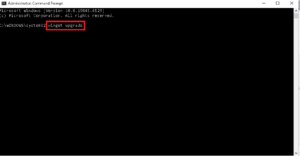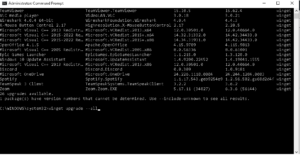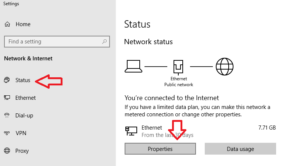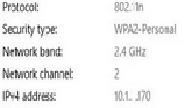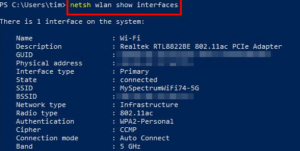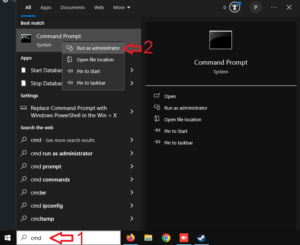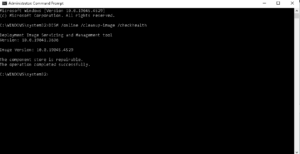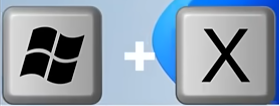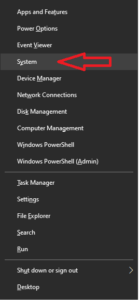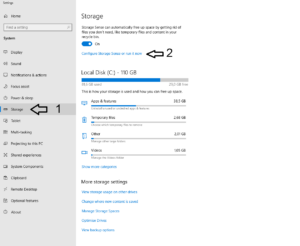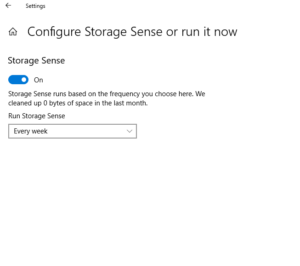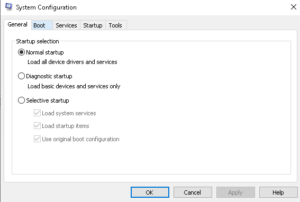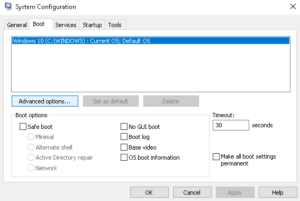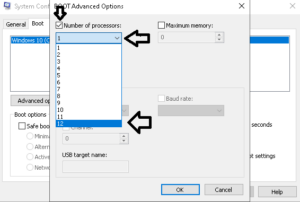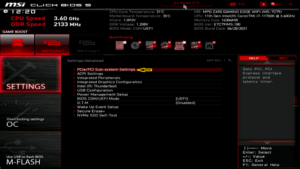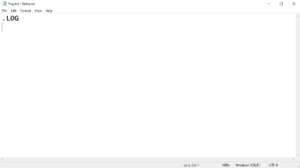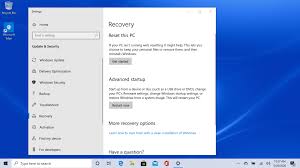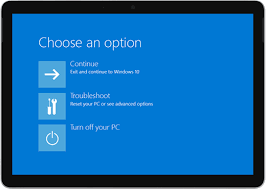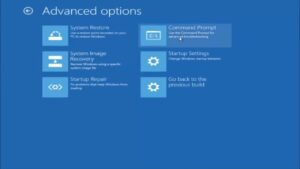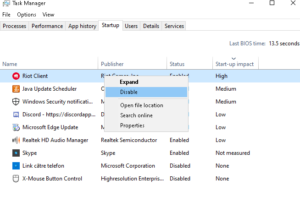1.If you own a PC, you need to do this once a month
-Go to your keyboard and press Windows + R, type in CMD and run it as administrator.
In the CMD window type in “winget upgrade” and hit Enter
This will show you all the outdated apps and softwares existing on your PC
Now, type in “winget upgrade –all” and hit Enter.
This is going to update all of the outdated apps/softwares.
2.How to switch between 2.4 GHz and 5 GHz WiFi, with PowerShell
To check your current connection, open up your Ethernet settings – Status – Properties, as shown below
You can check it from the “Network band” line
To change it, run Powershell as administrator and type in “netsh wlan show networks” as shown below
Go ahead and look up your 5 GHz connection pay attention to “_5G” or “-5G”, simply copy the connection name and use the command below.
Connect to it using “netsh wlan connect name=“connection name““.
[mai mult...]