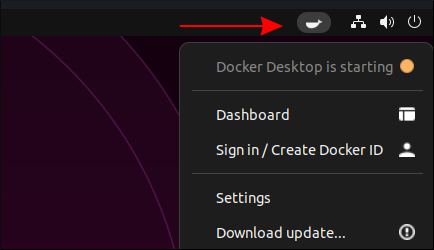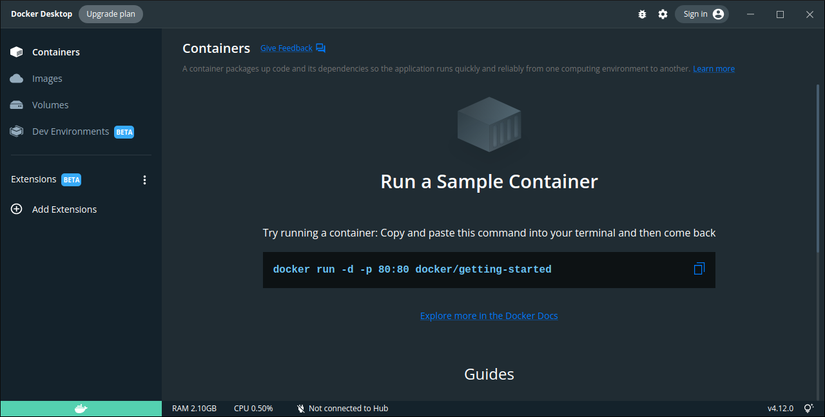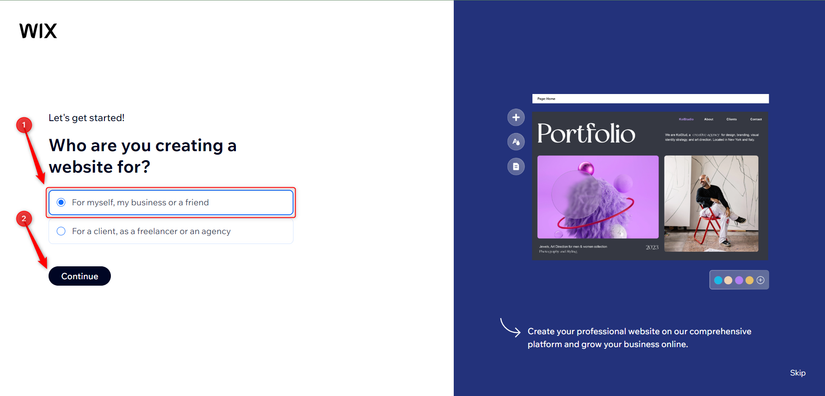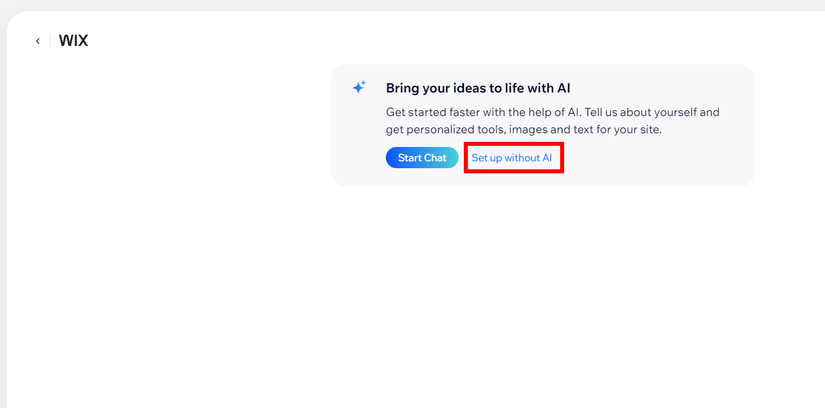În ultimii ani, unitățile solid state drive (SSD) au câștigat multă popularitate. De asemenea, este foarte probabil să fi citit sau cel puțin să fi auzit de la un prieten mai tehnic despre cât de rapid este un SSD în comparație cu hard-disk-urile tradiționale. Dacă deja folosești sau vrei să cumperi un SSD ca să îți crești performanța calculatorului, ar trebui să știi de ce este atât de important suportul TRIM.
[mai mult...]Cum blochezi reclamele din Windows 11
Cum schimbi sau dezactivezi codul PIN al cartelei SIM pe Android
Codul PIN al cartelei SIM are scopul de a-ți proteja datele de accesul neautorizat. Fiecare cartelă SIM introdusă în smartphone are un cod PIN pe care trebuie să-l tastezi pentru a activa cartela. Unii operatori de telefonie mobilă folosesc coduri PIN standard, precum 0000 sau 1234, pentru toate cartelele lor SIM, iar alții generează coduri PIN unice pentru fiecare SIM.
Oricare ar fi situația, este mai sigur să schimbi codul PIN implicit al cartelei SIM cu unul ales de tine. Sau, deși nu recomand asta, poate vrei să-l dezactivezi, ca să nu mai introduci un cod PIN pentru SIM de fiecare dată când îți pornești smartphone-ul cu Android.
[mai mult...]Cum vezi un raport despre starea sistemului în Windows
O funcție standard inclusă atât în Windows 10, cât și în Windows 11, îți permite să generezi un Raport despre starea de funcționare a sistemului care oferă informații despre performanțele, potențialele probleme și starea de funcționare generală a calculatorului tău.
[mai mult...]5 Reasons to put DietPi on your Raspberry Pi
If you’re looking for an operating system to replace Raspberry Pi OS on your Raspberry Pi or other SBC, an option worth your time is DietPi. Here are just a few of the reasons why.
In case you haven’t heard of it, DietPi is a free and open source operating system based on Debian Linux. It’s designed to be run on SBCs (Single-Board Computers) like the Raspberry Pi where resources are usually limited and useage is specialized. The conventional choice is Raspberry Pi OS (formerly known as Raspian), but DietPi is an alternative with several tweaks and custom tools.
[mai mult...]How to use our Steam Deck as a Linux PC
Your Steam Deck can do more than just play games. Valve effectively crammed a laptop into a handheld form factor, threw Linux on it, and left the system wide open for anyone to fiddle with.
The upshot of this approach is that you can use your Steam Deck like a regular PC, to browse the web, install third-party tweaks and tools, and even get some work done (if you’re not too busy playing games).
[mai mult...]6 Ways to view or Open a File in the Linux Terminal
5 Things i do on Linux to make it more secure
How to install and get started with Docker Desktop on Linux
The steps in this article have been tested in a clean Ubuntu 22.04 environment. Desktop’s also supported on Ubuntu 21.10, Debian 11, and Fedora 35/36. Distro-specific documentation is available on Docker’s website.
Desktop requires a 64-bit system with 4 GB of RAM and KVM hardware virtualization enabled. The KVM kernel module is usually enabled automatically when your host supports virtualization. You can check by running the kvm-ok command:
$ kvm-ok
INFO: /dev/kvm exists
KVM acceleration can be used
Enable virtualization in your system’s BIOS or UEFI if kvm-ok reports an error. You can also try manually loading the KVM kernel module using modprobe:
# 1/2
$ sudo modprobe kvm
# 2/2 INTEL ONLY
$ sudo modprobe kvm_intel
# 2/2 AMD ONLY
$ sudo modprobe kvm_amd
Docker Desktop isn’t designed to run alongside Docker Engine. You should stop the Docker service if you’ve already been using Docker Engine on your machine. This will reduce resource consumption and minimize the risk of conflicts between Engine and Desktop.
$ sudo service docker stop
Installing Docker Desktop
The Docker Desktop package isn’t yet available in repositories so it must be manually acquired. Download the right package for your operating system using the links in the documentation.
$ wget https://desktop.docker.com/linux/main/amd64/docker-desktop-4.12.0-amd64.deb
The Docker Desktop package depends on other packages from the Docker repository. Although Desktop itself isn’t installed from the repository, you still need it in your sources list so the dependencies can be resolved. Run the following sequence of commands to add Docker’s Apt repository to your machine:
$ sudo apt update
$ sudo apt-get install -y \
ca-certificates \
curl \
gnupg \
lsb-release
# Download the GPG key used to sign the packages in the repository
$ sudo mkdir -p /etc/apt/keyrings
$ curl -fsSL https://download.docker.com/linux/ubuntu/gpg | sudo gpg –dearmor -o /etc/apt/keyrings/docker.gpg
# Add the repository to your package sources list
$ echo \
“deb [arch=$(dpkg –print-architecture) signed-by=/etc/apt/keyrings/docker.gpg] https://download.docker.com/linux/ubuntu \
$(lsb_release -cs) stable” | sudo tee /etc/apt/sources.list.d/docker.list > /dev/null
$ sudo apt update
Now you can install the Desktop package with Apt’s install command:
$ sudo apt install -y ./docker-desktop-4.12.0-amd64.deb
Docker Desktop should now appear in your applications list.
Using Docker Desktop
Start Docker Desktop from your operating system’s app launcher. You should see the Docker whale icon appear in your system tray. Clicking the icon displays Docker’s tray menu.
The first run initialization process could take a couple of minutes to complete. The icon’s animation will stop and the status line at the top of the menu will change to “Docker Desktop is running” when Docker’s ready to use. Click the “Dashboard” item at the top of the menu to open the UI if it doesn’t appear automatically.
You’ll be prompted to accept the terms of service and will then be taken to the Containers screen. You can optionally login to Docker Hub by clicking the Login button in the title bar and following the prompts.
Try running docker and docker compose in your terminal to check the CLIs are available:
$ docker version
Client: Docker Engine – Community
Cloud integration: v1.0.29
Version: 20.10.18
$ docker compose version
Docker Compose version v2.10.2
Next start a container to verify your installation’s working:
$ docker run -d -p 80:80 docker/getting-started
Your new container should show up in the Docker Desktop UI. Clicking the three dots icon to the right of the table reveals a list of actions you can take within Docker Desktop, such as opening a terminal inside the container or visiting published ports in your browser.
The Images tab on the left side of the screen provides a table of all the container images present on your host. Controls are available to clean up unused images, quickly start a new container from an image, and push and pull images between different registries.
You can get more information on using Docker Desktop within the documentation. The functionality covers many of the docker CLI commands while layering in additional higher-level concepts such as Developer Environments for work-in-progress code sharing.
Enabling Kubernetes
Docker Desktop has integrated Kubernetes support but it’s not enabled by default. Turn it on by clicking the settings cog icon in the app’s title bar and then selecting “Kubernetes” from the menu on the left.
Check the “Enable Kubernetes” checkbox and press the “Apply & Restart” button in the bottom-right. It could take several minutes for Docker to acquire the Kubernetes components and create your cluster. A Kubernetes status icon will appear in the bottom-left of the app, next to the Docker icon. It will turn green when Kubernetes is ready to use. The Kubernetes status is also shown at the top of Docker Desktop’s tray menu.
Next install Kubectl. This is the CLI used to interact with your Kubernetes cluster. The official Snap package is the easiest way to add it to Ubuntu:
$ sudo snap install kubectl
Now try using Kubectl to access your cluster:
$ kubectl get nodes
NAME STATUS ROLES AGE VERSION
docker-desktop Ready control-plane 22m v1.25.0
The docker-desktop node shows as Ready so you can start creating Pods:
$ kubectl run nginx –image nginx:latest
pod/nginx created
Expose your Pod with a service:
$ kubectl expose pod/nginx –port 80 –type NodePort
service/nginx exposed
Now find the host port that was allocated to the service:
$ kubectl get services
NAME TYPE CLUSTER-IP EXTERNAL-IP PORT(S) AGE
kubernetes ClusterIP 10.96.0.1 <none> 443/TCP 23m
nginx NodePort 10.96.132.212 <none> 80:30107/TCP 75s
The port number is 30107. Use this port to access your service and retrieve the default NGINX landing page:
$ curl http://localhost:30107
<!DOCTYPE html>
<html>
<head>
<title>Welcome to nginx!</title>
Your Kubernetes cluster is fully operational. It’ll start automatically whenever Docker Desktop is running.
Docker Desktop vs Docker Engine
Docker Engine is completely separate to Docker Desktop. Docker Engine launches containers as processes directly on your host. It uses a system service to run the Docker daemon. The docker CLI targets this daemon instance when you issue commands.
Docker Desktop runs your containers inside a QEMU virtual machine. You don’t have to directly interact with QEMU as the VM’s creation and management is handled for you. Launching Docker Desktop automatically starts the VM; quitting the app will shut it down.
The VM architecture was a necessity for running Docker on Windows and Mac systems. It provides a predictable environment for hosting Linux containers. The Docker team decided to continue using VMs for Desktop on Linux to prevent inconsistencies arising between platforms.
Although the VM doesn’t affect day-to-day Docker usage, it’s a heavier solution that demands more resources than Docker Engine. You can expect the VM to consume around 2 GB of RAM while idle, even when no containers are running. Docker Engine’s memory consumption would be negligible in the same situation.
This means Docker Engine remains the best way to run containers on Linux in production environments or wherever performance is critical. Desktop is a great option for developers who want to use the same fully integrated workflow as peers on Windows and Mac. Desktop’s also the best choice when you want to use Kubernetes without adding any extra tools. You’ll need a dedicated Kubernetes environment such as Minikube or MicroK8s if you’re using Docker Engine.
You can customize the Docker daemon configuration used by Desktop by clicking the settings cog icon in the title bar and heading to the “Docker Engine” tab on the left of the screen.
Type or paste your changes into the input provided, then press “Apply & Restart” in the bottom-right corner. Docker Desktop automatically limits the resources that its virtual machine can consume. The defaults are half of the total number of processor cores available, 25% of your system memory, and a 1 GB swap file.
These limits can be changed by heading to Docker Desktop’s settings screen and clicking the “Resources” tab in the menu on the left. Use the sliders to customize the cap for each resource. You can resize the virtual disc used to store the VM’s data by scrolling down the screen. Click the “Apply & Restart” button in the bottom-right when you’re done.
[mai mult...]How to build a simple Portfolio website using Wix
It is a free cloud-based website builder, which means that you do not need to download and install Wix. You can just create your website on the go without writing code. You also don’t have to worry about hosting your website (the act of making your site available to visit on the web). When you build your website on Wix, your website is automatically hosted on Wix’s hosting platform.
Apart from building portfolio websites, Wix is also used to build other kinds of websites like blogs, online stores, and more. Not sure you have what it takes to build a website? To create websites with Wix, all you need is a stable internet connection, a computer device, and the information and pictures you want to include on the website.
Below are the benefits of using Wix;
- Easy to use: It has a user-friendly drag-and-drop interface.
- Customization: It also has attractive and “responsive” templates so you can view your website on a computer device, tablet, or phone, and the design still remains intact. If you would like a customized website tailored to your specific needs, Wix has an Artificial Design Intelligence (ADI) that can build your website for you when you answer some questions concerning the website that you want to build.
- Reliability: Wix has a reliable hosting platform.
- Support: In case you get into a fix on their website, Wix has tutorials to help resolve issues.
Create an Account on Wix
To create an account, visit Wix’s official website and click on “Get Started”. You can create an account by signing up through Facebook, Google or by signing up directly using your email. Wix will send an email for confirmation. Confirm your email and get started on Wix.
If you already have an account, you can sign in to your account.
Setup your Website
When you log in as a first-time user, Wix will direct you to its homepage, where you will indicate who you are creating the website for.
If you already have an account on Wix, once you sign in, Wix will direct you to the “My Sites” page. On the page, Click on “Create New Site”. After this, Wix will direct you to a page that will ask you to choose whether you want Artificial Intelligence (AI) to assist you in building the website.
If you want to set up your website with AI, it will provide personalized content based on your prompts. You can do this by clicking “Start Chat” on Wix.
For this guide, we will not be using AI, so click “Setup Without AI”. Wix will redirect you to a page that asks what kind of website you want to build.
- On this page, click on “Portfolio”. You can choose to specify the kind of portfolio website that you want or click on “Continue”
- If you are a first-time user, Wix will prepare a dashboard for you
- Enter your website’s name and click on “Continue”.
- Choose what you want to include on the website, it can be a blog, video, Instagram feed, etc. If you don’tt want any of the options on your website, click “Continue”.
- Head to your dashboard to set up your website by clicking “Continue to Dashboard”.
- From your dashboard, select “Design Site”.
- Then select “Pick a Template” because you will be designing from one of the templates.
- The next page will display all the portfolio templates that you can choose from and customize. Scroll through the pages and find the template that you like or fits your profession.
- To view the full demo of each of these templates, hover over them, click on “View” and then click on “View Full Demo”. The full demo view lets you see other pages other than the homepage that Wix displays.
- When you see your desired portfolio style, hover over that template and click on “Edit”, Wix will direct you to its editor. It may take a while to load.
Customize your Chosen Style
After choosing the style that you like, it is time to personalize it. You can customize the template with your own information, pictures, or any other edits to make this design up to your taste. I chose the “Artist” portfolio template.
To write your name, double-tap on the text box and type your name. You can also change the font size and style.
To edit the “About” section, click on the paragraph and write information about you, what you do, and what your interests are. When people view this section of your website, they should know a little bit about you.
Another important section to look out for is the “Contact” section. If your potential employers come across your website and want to reach out to you, they will be looking for this section. Click the edit button and input your contact information. This includes your email address, business phone number, and physical location. Do not add information that is too personal to you or sensitive because this website is accessible to anyone.
Take your time to play around with the features and functionalities. When you are done editing your template, you can preview your website in desktop and mobile mode to ensure that it is responsive. To preview your website, click the phone or desktop icon at the top-right corner of the screen.
- When you have completed your website edits, click on “Publish.”.
- A dialogue box will appear requesting that you choose a domain before you publish. A domain is like the street address of your website’s virtual home.Click on “Get a Free Wix.com Domain” and insert the name of your website after the backslash.
- If there is no other domain exactly like that, you can proceed to click on “Save & Continue” but if Wix identifies that the domain name already exists, you have to edit yours.
Wix will save your site with that domain but it will not be live yet. To publish, in the next dialogue box that appears, click on “Publish Now” or “Done”.
[mai mult...]