- Open Start.
- Search for regedit and click the top result to open the Registry.
- Browse the following path:
HKEY_LOCAL_MACHINE\SOFTWARE\Policies\Microsoft\Windows - Right-click the Windows (folder) key, select the New submenu, and choose the Key option.
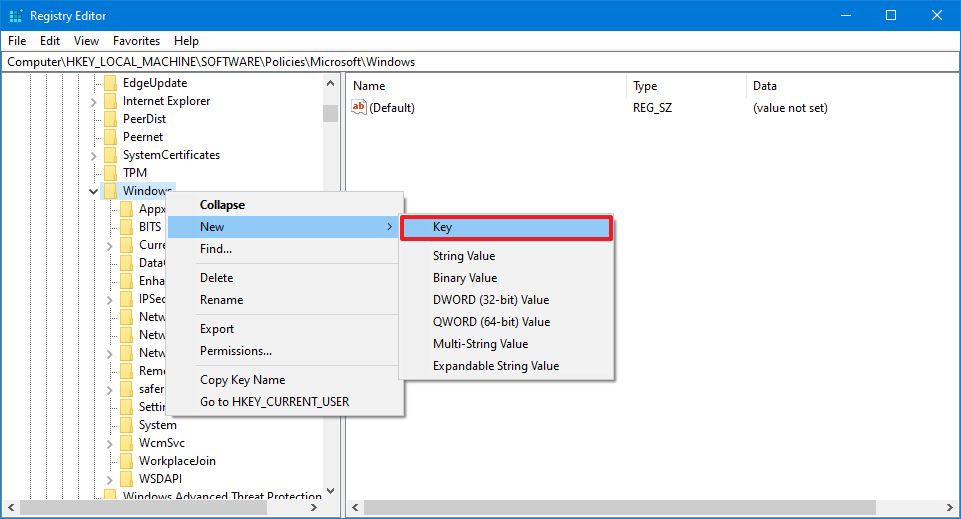
- Name the key RemovableStorageDevices and press Enter.
- Right-click the newly created key, select the New submenu, and choose the DWORD (32-bit) Value option.
- Name the key Deny_All and press Enter.
- Double-click the newly created DWORD and set the value from 0 to 1.
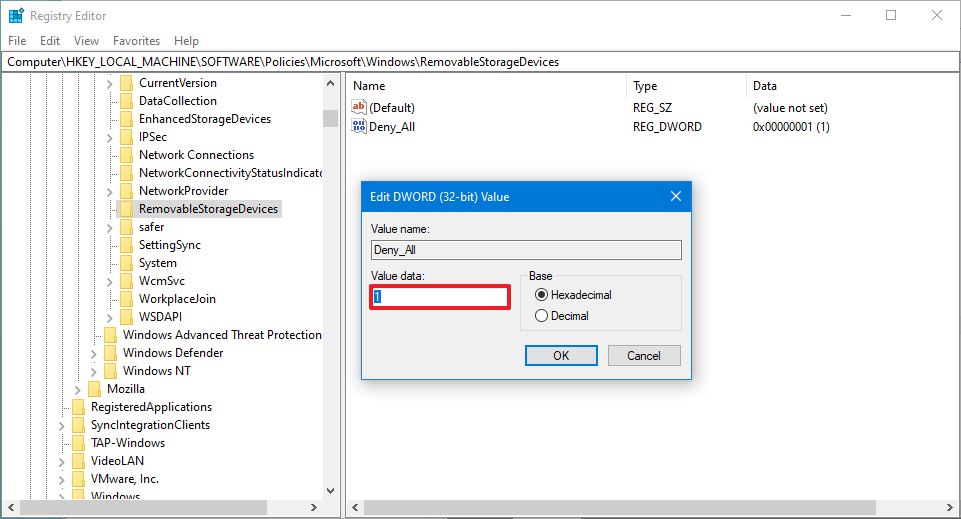
- Click the OK button.
- Restart your computer.
How to change the keyboard sensitivity
You can change the keyboard’s sensitivity, also known as the keyboard’s repeat rate through Keyboard properties.
[mai mult...]Fix Scheduled Task Won’t Run for .BAT File
If you have a .BAT file and you’re trying to get it to run automatically using Task Scheduler in Windows, you might have run into the issue where it simply doesn’t run unless you manually run the task. I created a batch file that deletes everything inside a temp folder whenever the computer starts up. I created a basic task in Task Scheduler and hoped for the best. Unfortunately, nothing happened when my computer booted up. After a lot of trial and error, I figured out how to get the script to run.
[mai mult...]How to change mouse speed using Registry
Alternatively, you can adjust the sensitivity of the mouse by modifying the registry.
Warning: This is a friendly reminder that editing the Registry is risky, and it can cause irreversible damage to your installation if you don’t do it correctly. It’s recommended to make a full backup of your PC before proceeding.
[mai mult...]How to add OneNote to Microsoft Teams
To add OneNote to a team or chat on Microsoft Teams, use these steps:
[mai mult...]How to Get the Old Volume Control UI in Windows 10
One of the more subtle changes in Windows 10 was that of a new volume control UI.
[mai mult...]How to Eliminate Blue Light with Windows 10
In newer Windows 10 builds, the functionality is baked right into a feature called Night Light. Here’s how to activate it.
[mai mult...]Cum se adaugă un folder preferat pe taskbar în Windows 10?
Ce e de făcut însă dacă vrem să deschidem un folder specificat de noi în loc de Quick Access?
[mai mult...]Utilizara Bulk Crap Uninstaller pentru eliminarea aplicatiilor standard
Cum poti sa elimini o parte din aplicatii standard cu ajutorul Bulk Crap Uninstaller.
[mai mult...]Cum se activeaza modul AHCI in Windows 10
Modul AHCI al hard disk-urilor SATA permite utilizarea tehnologiei NCQ (Native Command Queing), DIPM (Device Initiated Power Management) si alte posibilitati, cum ar fi schimbarea unitatilor SATA la cald. Cu alte cuvinte, activarea AHCI permite marirea vitezi de lucru hard disk-urilor si SSD in sistem datorita avantajelor NCQ.
[mai mult...]