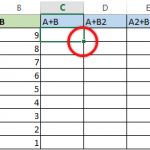Sometimes your Mac might act strangely for no apparent reason: lights won’t work correctly, volume settings are messed up, the display resolution will change, or maybe your Mac won’t boot at all.
You can solve some problems by closing all your apps and trying to restart the computer. Sometimes, though, you’ll need to reset the SMC, and PRAM or NVRAM. Let’s take a look at how to do each of them.
What Is the SMC in a Mac?
The system management controller—or SMC—is a chip in Intel-based Macs. It’s involved in running a lot of the physical parts of the machine, including LED indicators, keyboards and other peripherals, cooling fans, and power buttons. It also plays a role in the behavior of your hard drive, how your Mac behaves in sleep mode, and the power supply.
When Should You Reset SMC?
SMC is responsible for so many functions in a Mac that it’s worth resetting whenever you find your computer’s hardware acting in unexpected ways. Here’s a list of the main symptoms that you need to reset the SMC:
- The battery or status lights behave strangely
- The keyboard backlight doesn’t work properly
- Your MacBook doesn’t turn on when you open it
- The power adapter light doesn’t reflect what it’s doing
- The fan is running at an abnormally high rate, especially under low load
- The trackpad doesn’t work
- Your computer won’t connect to Wi-Fi
- Target display mode switches on or off unexpectedly
- App icons bounce for an extended period of time when opening
- Your computer runs slowly, even under low CPU load
- Your computer shuts down slowly
Resetting the SMC is also one of the recommended solutions for when your Mac won’t boot.
[mai mult...]