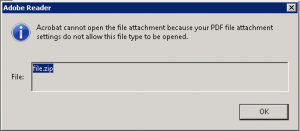Google is finally adding virtual desktops to its repertoire of Chromebook features—something other major operating systems already have—with Chrome OS version 76. The function has been in testing for several months and is now available for those in the Stable channel.
Virtual desktops, which Google calls Virtual Desks, let you separate the desktop into multiple workspaces where you can organize applications and windows. Chrome OS enables you to have up to four Desks at the same time that you can quickly switch between.
After you update your Chromebook to the most recent version of Chrome OS, all you have to do is press the “Overview” key ([]]]) to see the option in the top-right corner to start using Virtual Desks.
[mai mult...]