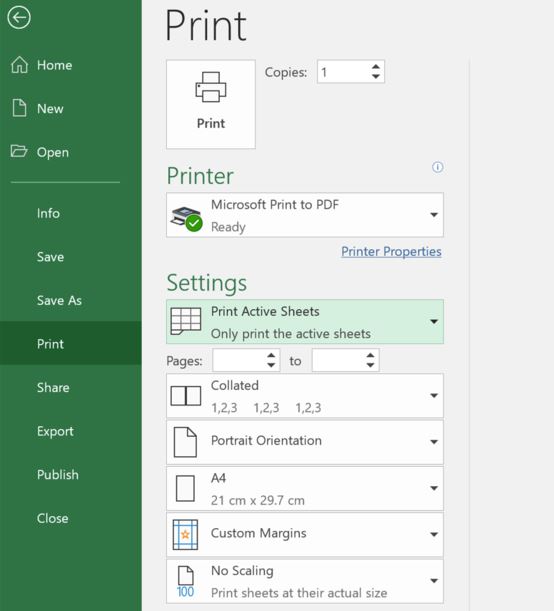The “Shell Infrastructure Host” is a critical process in Windows. Alongside other processes, such as the Shell Experience Host, it’s responsible for things like window transparency, the layout of the Start Menu, the desktop background slideshow, and several other graphical elements of the operating system (OS).
In Task Manager, where its process name is sihost.exe, Shell Infrastructure Host can be found in the Windows Processes section. Under normal conditions, it will consume very few system resources. Occasionally, the resources consumed by the Shell Infrastructure Host can spike unexpectedly, causing lag, system slowdown, and even crashes.
When operating under normal conditions, the Shell Infrastructure Host process will use only tiny amounts of CPU and power resources when specific graphical changes are made. It will also use a small amount of memory (or RAM) at all times. Occasionally that resource usage will spike, with users reporting up to 70% of CPU power being used by the process. This spike can sometimes last for hours, which can be both worrying and frustrating if it affects PC performance.
The main reasons for this problem are usually an app or apps with a memory leak, and incorrectly configured or out-of-date personalization settings. One of the easiest and most reliable ways to prevent the problem is to apply any available updates to Windows and apps.
Another common cause of high CPU usage by this process is having your desktop background set to Slideshow mode. If updating the operating system didn’t help, try setting the desktop background to a static image. If that helps, but you still want a slideshow, try using images from a different location or installing a third-party desktop slideshow app.
If the increase in resources only occurs when a particular app is running, it points to a memory leak. The easiest way to fix this is to repair the app in Settings. There is no way to permanently disable the process, and we wouldn’t advise doing so even if there was. Disabling the process would almost certainly prevent Windows from booting and leave you staring at a blue screen of death (BSOD).
You can end the process temporarily in Task Manager, to see if that fixes the high CPU use, but it will automatically restart after a few seconds. To do this, open Task Manager, find the Shell Infrastructure Host under Windows Processes, and right-click on it. Select “End Task” from the menu.
[mai mult...]