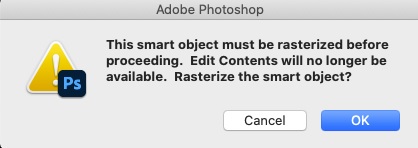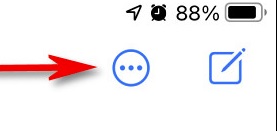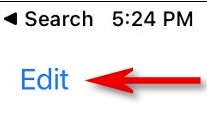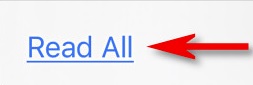Some of your PlayStation 5 (PS5) games might be PlayStation 4 (PS4) games in disguise. Here’s how you can tell the difference between console versions and change these games to their next-gen versions.The PlayStation 5, unlike its predecessor, is backward compatible with one generation, meaning that you can play almost all PlayStation 4 games on it. However, one of the downsides is that, for some cross-gen games (games that are released simultaneously on both Sony consoles), the PlayStation 4 version is installed by default. It’s in your best interest to make sure that the game you have installed on your PlayStation 5 is the PS5 version, as there is often a graphical difference between that one and the PS4 version.
[mai mult...]What to Do if You Don’t See the Ultimate Performance Plan in W10
On some systems (mostly on laptops, but also on some desktops), you might not see the Ultimate Performance plan in your settings app. If you don’t, you can add it with a quick Command Prompt or PowerShell command. The command is the same for either shell, so use whichever one you want.
You’ll need to open the Command Prompt or PowerShell with administrative privileges. For Command Prompt, hit Start, type “cmd” into the search box, right-click the Command Prompt result, and choose “Run As Administrator.” For PowerShell, hit Windows+X and choose the “Windows PowerShell (Admin) option.”
At the prompt, type (or copy and paste) the following command and then hit Enter:
powercfg -duplicatescheme e9a42b02-d5df-448d-aa00-03f14749eb61[mai mult...]
How to Enable the Ultimate Performance Power Plan in Windows 10
What is the Ultimate Performance Power Plan?
The Ultimate Performace power plan is designed to give an extra boost to high-power systems (think workstations and servers) by optimizing the High-Performance power plan. It’s geared toward reducing or eliminating micro-latencies associated with fine-grained power management techniques. A micro-latency is just the slight delay between when your OS recognizes that a piece of hardware needs more power and when it delivers that power. Although this may only be a fraction of a second, it can make a difference.
The Ultimate Performance plan eliminates the polling of hardware to see if it needs more juice and lets the hardware to consume all the power it needs. Also, any power-saving features are disabled to improve performance even more. Because of this, machines that operate on battery power aren’t given this option by default, as it can consume more power and kill your battery much faster.
While you may be thinking this would be great for gaming rigs, don’t get your hopes up.
The Ultimate Performance plan improves speed on systems where hardware continually goes to and from an idle state. But when you’re running a game, all your hardware already works together to populate the environment around you. The only real improvement might come upon initial startup, and you might only see a boost of a couple of frames per second. However, if you are running video editing or 3D design software that are putting occasional heavy loads on your hardware, you might see more of an improvement. There is an important caveat here. Enabling this plan will increase the amount of power your system consumes, so if you do plan on using this profile on your laptop, make sure you are plugged in at all times.
[mai mult...]How to Change a PowerPoint Show (PPSX) to a Work File (PPTX)
PowerPoint files come in two formats: PPTX files are editable PowerPoint presentations and PPSX files are a view-only format intended for presentations. You can edit a PPSX file, but you must first convert it back to a PPTX format.
- PowerPoint can convert a PPSX file to a PPTX one. Here’s how.
First, open “PowerPoint” and choose File > Open to find the file you want to edit.
Go to File > Save As to save the file.
From the drop-down menu at the top right, choose “PowerPoint Presentation (*.pptx)” to save the file as an editable file you can share with colleagues. Be sure to hit the “Save” button when you’re done.
Now, when colleagues click to open the file, they’ll be taken to the PowerPoint editor to make quick edits and revisions.
[mai mult...]How to Turn Off Smart Objects in Photoshop
Smart objects do a few different things but their biggest advantage is that they preserve the original data of the embedded image or vector file. They’re one of the ways Photoshop enables you to work non-destructively.
For example, in the composite above, the image on the left is the original image, the image in the middle is a smart object that was resized down to 10% and then resized up again, while the very blurry mess on the right is the rasterized layer resized down to 10% and then resized up again. As you can see, the smart object preserved the original image throughout the transformation while the rasterized layer has lost a lot of data.
This means that if you’re creating a composite image, you can move, resize, crop, filter, use adjustment layers, and otherwise mess around with how things look without fear that you’ll make some changes that can’t be undone. By contrast, if you work with rasterized layers, the only way to try something new is to undo everything you’ve already done and start from scratch.
On the other hand, the bonus of a rasterized layer is that you can edit them directly without getting any annoying dialog boxes.
How to Stop Photoshop from Always Creating Smart Objects
By default, whenever you add an image or vector to a Photoshop document it gets embedded as a smart object. To change that behavior so they get embedded as rasterized layers, head to Edit > Preferences General on a PC or Photoshop > Preferences > General. on a Mac.
Uncheck “Always Create Smart Objects When Placing,” and click “OK.”
[mai mult...]How to Clear Edge Browsing Data With a Keyboard Shortcut
If you use Microsoft Edge and want to erase your browsing history, you normally have to dig through menus to do it. But guess what? You can also clear your Edge browser history using a keyboard shortcut, and it’s a fast way to do it.
[mai mult...]How to Mark All Text Messages as Read on an iPhone or iPad
If you have a huge number of unread text messages in your Messages app on iPhone or iPad, dealing with them one-by-one can be a hassle. Luckily, it’s easy to mark every one of your unread messages as read in the blink of an eye, but the feature is a bit hidden. Here’s how to do it.
First, open “Messages.” On an iPhone, look in the upper-right corner of the screen and tap the ellipses button, which looks like three dots in a circle. (The iPad button is slightly different, as you’ll see below.)
On an iPad, tap “Edit” in the upper-left corner of the screen.
In the menu that pops up, tap “Select Messages.” Messages will now enter “Edit” mode. But you don’t need to deal with individual messages at the moment. On both iPhone and iPad, look for the “Read All” button in the lower left corner of the screen. Tap it.
[mai mult...]What Is Fast Charging, and How Does It Work?
Nearly every recent flagship phone on the market offers some type of fast charging. Manufacturers often throw out numbers like “80% in 30 minutes” or “a full charge in under an hour” in the marketing of their latest devices.
The widespread adoption of fast charging is a response to increasing phone usage, with many people having to recharge their phones more than once per day. It’s also a necessity. As phone sizes are getting bigger each year, they need bigger batteries to keep up with the added power consumption. Without fast charging, we’d have to wait hours for our phones to top up.
At the most basic level, fast charging is simply increasing the number of watts (W) that are delivered to a phone’s battery. A basic USB port sends 2.5W to the connected device, and faster chargers raise this amount. Current-generation devices typically have 15W power bricks right out of the box. Some manufacturers have 50W, 80W, and 100W chargers available.
For the end user, it’s as simple as using a compatible fast-charger for their phone. However, for manufacturers, it’s not as straightforward as using a higher-watt power brick.
[mai mult...]How to Install Third-Party App Stores on Android
Nearly every Android device ships with the Google Play Store. It’s the official place to go to download apps and games. However, the openness of Android means you can install third-party app stores, too.
The Google Play Store is, by far, the largest app store available to those who use Android. It’s also the safest place to download apps and games. However, if your device doesn’t have the Play Store, or you’re just interested in alternatives.
- Amazon Appstore: This is on Kindle Fire tablets, but you can install it on an Android device, as well. Because it’s backed by Amazon, it’s a pretty safe app store to use.
How to Download NVIDIA’s Drivers Without GeForce Experience
GeForce Experience is a heavier application that requires you sign in with an account. You even have to sign in with an account just to get driver updates. If you’d like to install your drivers the classic way—just the drivers themselves and the NVIDIA Control Panel tool—you can.
You can download the drivers from NVIDIA’s website. Either head to the newer GeForce Drivers page and use the “Manual Driver Search” section or use the classic NVIDIA Driver Download page. Whichever page you use, you’ll have to know the model of your graphics card, whether you’re using a 32-bit or 64-bit version of Windows, and which type of driver you want.
The “Game Ready Driver (GRD)” features optimizations for the latest games and is intended for gamers, while the “Studio Driver (SD)” prioritizes stability and is intended for creative professionals .Use the fields to select your drivers and click “Search.” When you’re done, click the “Download” button to get the drivers.
Download the driver’s EXE file and double-click it to install like any other application. Let the installer extract its files and begin installation.
After the installer extracts its files and starts, you’ll be prompted to choose the kind of installation you want. By default, it will try to install the “NVIDIA Graphics Driver and GeForce Experience” software.
Be sure to select “NVIDIA Graphics Driver” instead to avoid installing NVIDIA GeForce Experience.
[mai mult...]