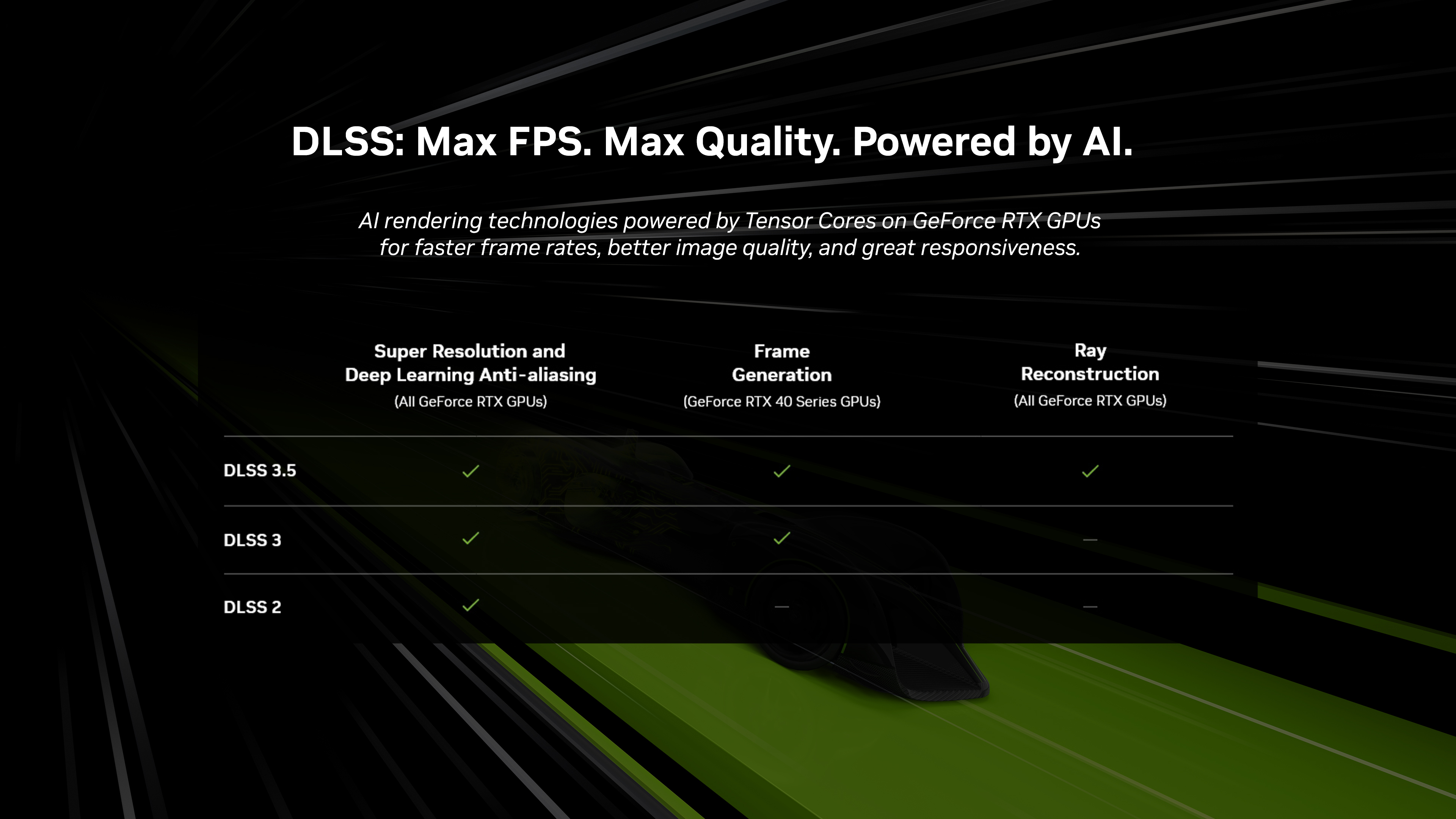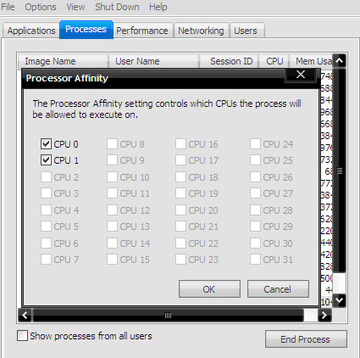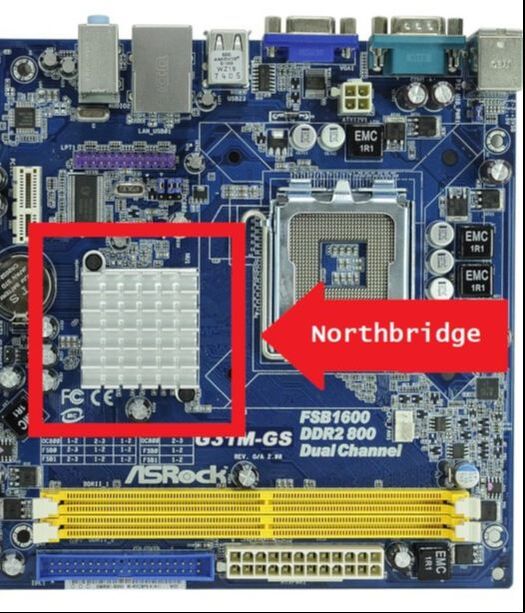Solution 1: Try Another HDMI Port
Generally, a PS5 console can be connected to a TV via an HDMI cable. However, an improper HDMI connection is one of the most common reasons for the PS5 green screen of death. To troubleshoot the problem, you can try to use a different HDMI port on your TV.
According to Sony, PS5 can work with any HDMI. For better performance, it is recommended to use HDMI 2.1. However, if your TV doesn’t support HDMI 2.1, you might need to try an HDMI 1.4 port. After changing the HDMI port, you can restart your PS5 and check whether the PS5 green screen of death is fixed. If it appears again, you should move on to the next solution.
Solution 2: Disable HDR on Your TV
If you are using the HDR or any gaming mode on your TV, please disable them. Some users have fixed the PS5 green screen after disabling them. It is easy to operate and you should also have a try.
Solution 3: Get Out of Rest Mode
Similar to PS4, PS5 is built with a Rest Mode that enables you to wake up the PS5 console in seconds. However, this mode can cause crashing issues sometimes. Unfortunately, PS5 hasn’t released any solutions to the problem. Therefore, you’d better disable the Rest Mode while playing the console.
To disable PS5 Rest Mode, you can go to Settings > System > Power Saving > Set Time Until PS5 Enters Rest Mode. Then select Don’t Put in Rest Mode. If you cannot access PS5 settings due to the PS5 green screen of death, you can continue with the next solution.
Solution 4: Check for TV Issues
If your TV doesn’t work properly, you could also encounter the green screen on PS5. To troubleshoot the problem, you can try to connect your PS5 to another TV. If the green screen doesn’t appear, it indicates your TV is the reason why you encounter the problem.
[mai mult...]