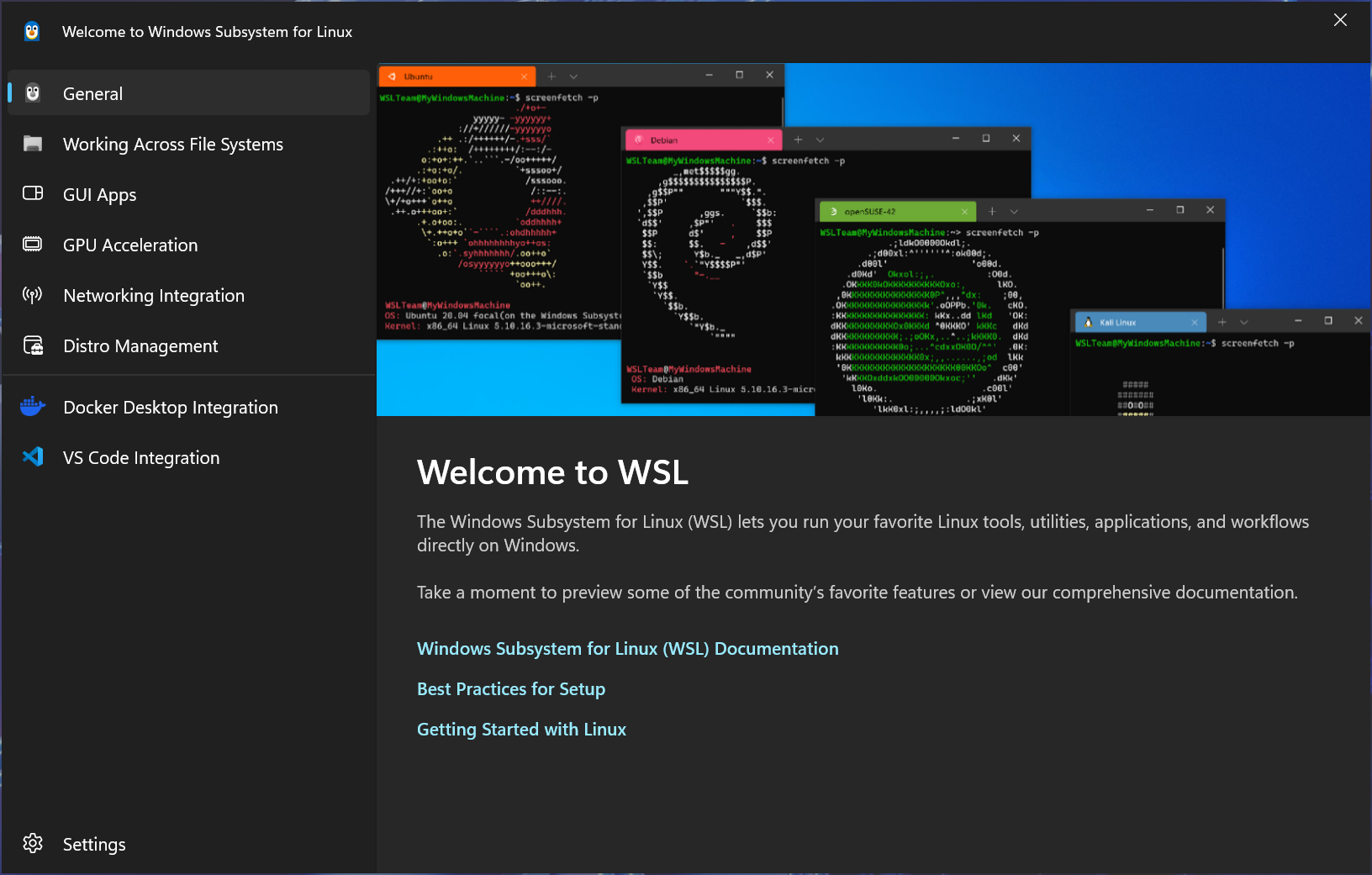Windows nu mai pornește (ecran negru după BIOS)
Situația:
Utilizatorul apasă pe butonul de power, apare logo-ul producătorului, dar imediat după dispare imaginea și rămâne un ecran negru. Nimic nu se mai întâmplă, dar ventilatoarele funcționează.
Cauză frecventă:
-
Actualizare Windows eșuată
-
Driver video corupt
-
Probleme la fișierele de boot (BCD – Boot Configuration Data)
Soluție:
-
Pornește în Recovery Mode: apasă de 3 ori Reset/Power forțat când Windows încearcă să pornească. Vei ajunge în meniul de reparare.
-
Alege “Startup Repair” – uneori repara automat boot-ul.
-
Dacă nu merge, intră în „Command Prompt” și rulează:
-
Dacă tot nu merge, pornește în „Safe Mode” și dezinstalează ultimul update Windows sau driverul video.
2. Problema: Imprimanta nu mai scanează corect (doar scanează gol, linii sau blur)
Situația:
Utilizatorul încearcă să scaneze un document, dar fie primește o pagină albă, fie o imagine încețoșată, fie doar niște dungi ciudate.
Cauze:
-
Suprafața de scanare murdară (praful e mai periculos decât crezi).
-
Software-ul de scanare e corupt sau outdated.
-
Imprimanta e conectată prin rețea, dar IP-ul s-a schimbat.
Soluție:
-
Curăță geamul scanerului cu alcool izopropilic și o lavetă moale.
-
Reinstalează driverele: descarcă cele mai recente de pe site-ul producătorului.
-
Scanează local: dacă imprimanta e rețea, intră în panoul web al imprimantei și notează IP-ul. Verifică să fie static.
-
Folosește software alternativ: NAPS2, VueScan sau aplicațiile oficiale HP, Canon etc.
3. Problema: PC-ul pornește, dar nu se conectează la internet – doar local (fără internet)
Situația:
Wi-Fi-ul e conectat, dar apare mesajul „No internet, secured”. Nu se pot accesa site-uri.
Cauze:
-
Adresă IP conflictuală sau neatribuită
-
DNS blocat
-
Antivirus care blochează conexiunea
Soluție:
-
Deschide CMD ca Admin și rulează:
-
Dezactivează temporar antivirusul și vezi dacă funcționează.
-
Schimbă DNS-ul:
-
Control Panel → Network → Properties → TCP/IP v4 → Pune DNS manual:
-
8.8.8.8
-
8.8.4.4
-
-
4. Problema: Folderul cu poze de pe stick nu mai apare – pare gol
Utilizatorul introduce stick-ul USB, dar folderul cu poze importante pare gol. Totuși, proprietățile arată că spațiul e ocupat.
Cauze:
-
Fișierele sunt ascunse (atribut
hiddensausystem) -
Stick-ul a fost infectat și fișierele au fost ascunse de un virus
-
Tableta/TV-ul a corupt indexul
Soluție:
-
Deschide CMD și scrie:
(înlocuiește
E:cu litera stickului) -
Dacă nu merge, folosește aplicații de recovery: Recuva, TestDisk sau EaseUS.
-
Rulează un scan antivirus pe stick.