Situatie
Solutie
GIMP (GNU Image Manipulation Program) is an excellent tool for image manipulation on Linux. It is open-source, free, and one of the best alternatives to Photoshop. It supports several features, such as layer editing, text handling, customizable brushes, filters, and plugins.Offers a Single-Window Mode option, which consolidates its interface into a single window, making it more user-friendly. You can also enhance its functionality by adding advanced features like layer effects and liquid brushes through third-party plugins or scripts. However, these require manual installation and setup.
When working with PSD (Photoshop file) formats in GIMP, the software often rasterizes text layers (converting them to images), making the text uneditable. This is a known limitation and a common frustration for users who need to edit PSD text directly in GIMP.
Also, many people find GIMP challenging to use due to its steep learning curve and unfamiliar interface. One solution is to use PhotoGIMP, a modified version of GIMP with a Photoshop-like interface. However, this patch is outdated and not regularly maintained, so proceed with caution when using it.
Installing GIMP is simple. You can simply use your default package manager, such as on Ubuntu Linux, run:
sudo apt install gimp
Alternatively, you can use the Snap package manager to install GIMP on any Linux distribution:
sudo snap install gimp
However, this works only if you already have Snap enabled. If not, you can install it using your default package manager:
sudo apt install snapd
On Fedora, type:
sudo dnf install snapd
Furthermore, if you have Flatpak setup on your system, you can also install GIMP:
sudo flatpak install flathub org.gimp.GIMP
Once installed, you can start using GIMP for your creative projects.
Try Photopea for a Similar UI Experience
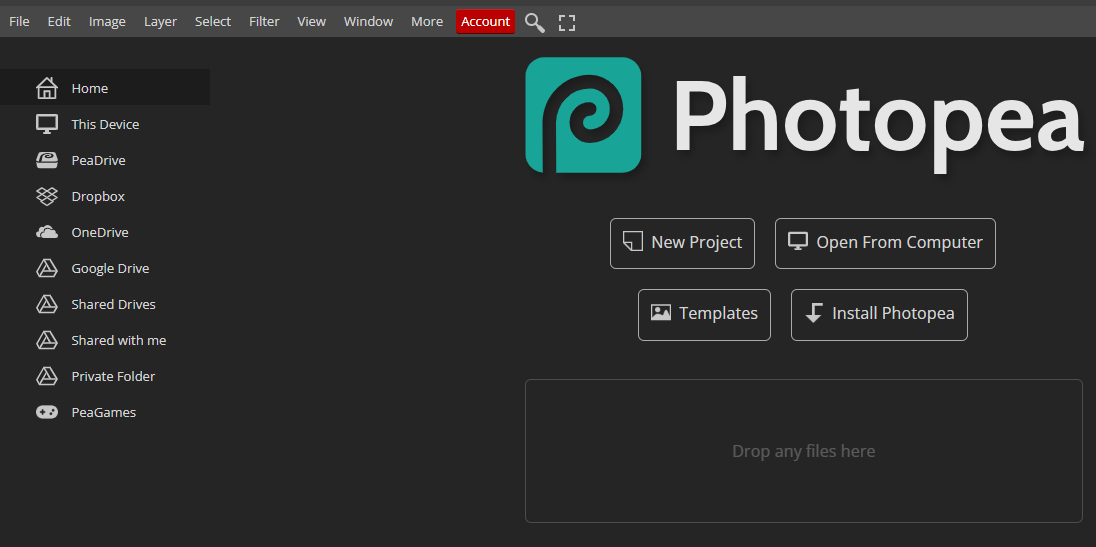
If you’re used to Photoshop’s interface and find GIMP too different, you might want to check out Photopea. It’s a free, browser-based photo editor that looks and feels remarkably similar to Photoshop. You don’t even need to download anything! Just launch it on your web browser, and you’re all ready to go.
Photopea provides you with the ability to open and edit Photoshop PSD files directly in your browser. This is a game-changer if you’re collaborating with others who use Photoshop or transitioning away from Adobe’s ecosystem. I’ve used it on my laptop, tablet, and even my phone when I need to make quick edits on the go.
Photopea is ad-supported, which means you need to pay to hide the ads while working. While basic editing works very smoothly, you might experience some performance issues during intensive image editing tasks.
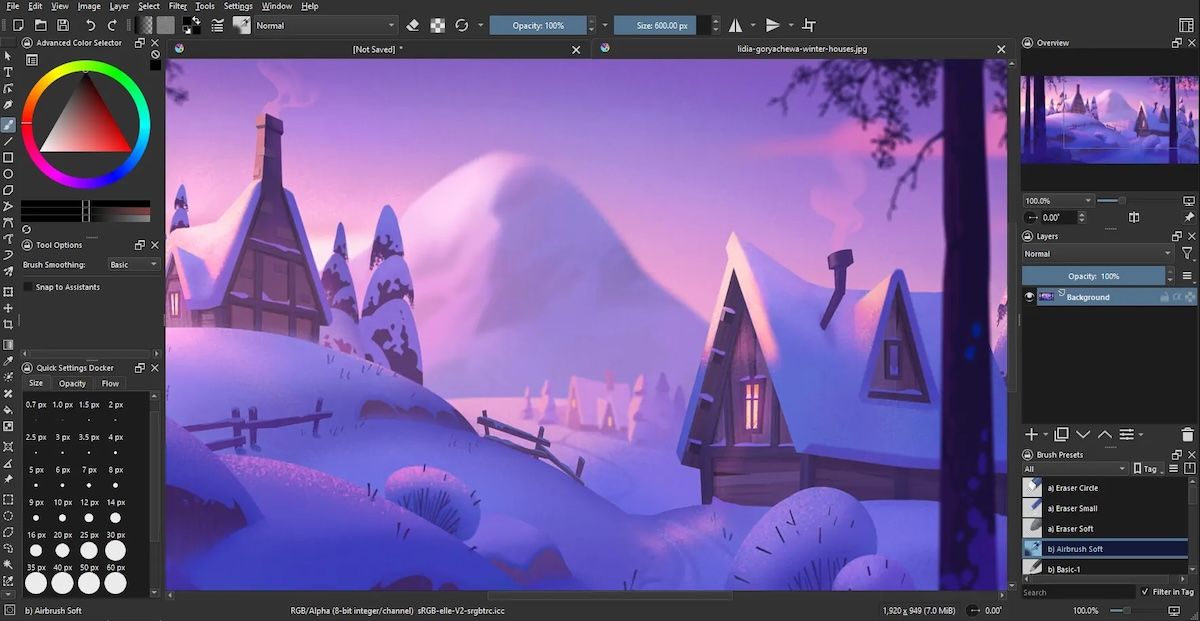
Krita isn’t a direct alternative to Photoshop, but does have some photo editing capabiltiies. If you’re a digital painter or illustrator, Krita is an outstanding open-source tool for you. It’s specifically designed for creating digital paintings, comics, and animations. Since it’s available on Linux, though, and can handle basic photo editing, it might be worth a try even if you aren’t an artist.
Krita lets you create vector layers, draw shapes with custom brushes, and edit strokes individually without losing quality. The ability to work with both vector and raster graphics simultaneously is a huge advantage that GIMP doesn’t offer.
Krita has robust layer tools with styles like drop shadows and provides text tools that are functional but less intuitive than Photoshop’s. It also opens PSD files but, like GIMP, sometimes it converts text into images. However, unlike GIMP, it handles CMYK natively and supports professional printing.
You can install Krita on Ubuntu using the APT command:
sudo apt install krita
For other distributions, you can use Snap:
sudo snap install krita
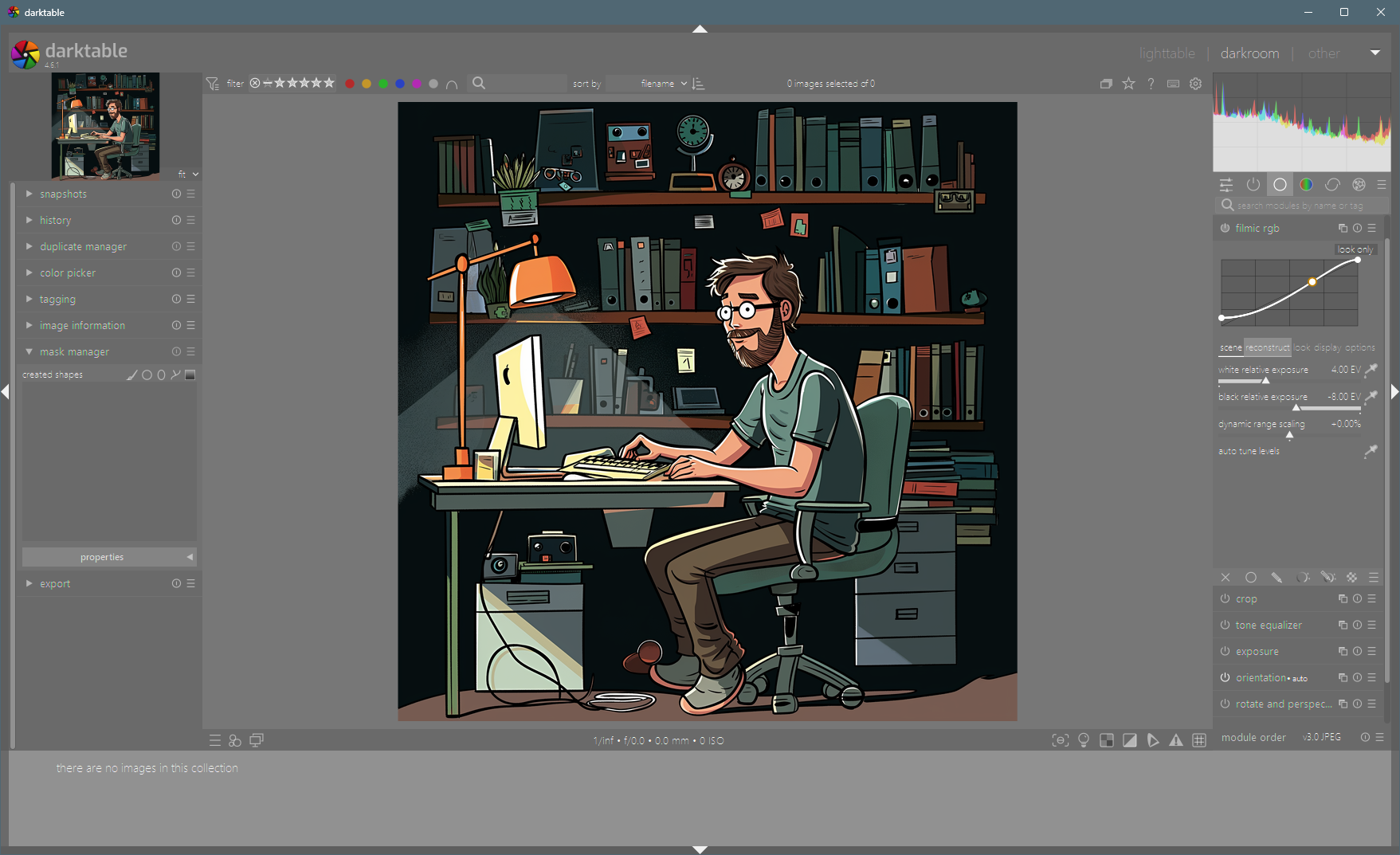
Darktable, which is a favorite among photographers, is used on Linux to accomplish many photo editing tasks similar to those in Photoshop and to provide a Photoshop Elements-like experience.
With Darktable, you can develop raw images, correct colors, adjust tones, reduce noise, and fix lens issues like distortion. It also allows you to crop and rotate pictures, make local adjustments to specific parts of a photo, convert photos to black and white, and edit multiple images at once through batch processing.
To install Darktable on Ubuntu Linux, you can use a default package manager like APT on Debian/Ubuntu:
sudo apt install darktable
For other Linux distributions, you can use the Flatpak universal package manager:
flatpak install flathub org.darktable.Darktable
This will install Darktable on your system quickly and easily.
While Darktable is powerful for photo editing, it has some limitations. It cannot combine multiple images into one for advanced compositing, create designs or logos, or support CMYK color mode, which is needed for professional printing. It also lacks advanced retouching tools like Photoshop’s healing brush or content-aware fill.
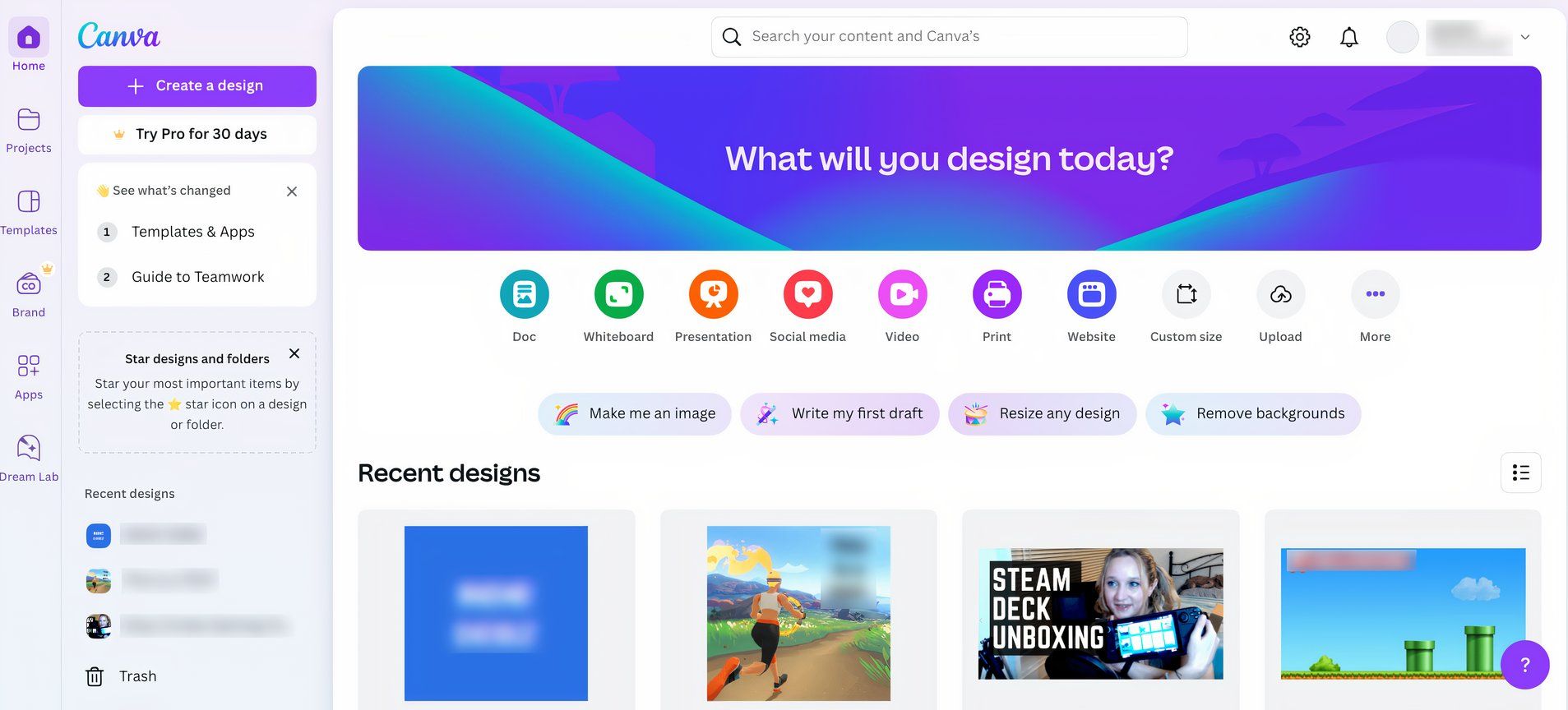
For example, if you’re a regular user who just wants to whip up a quick social media post or a flyer, Canva is perfect. With its drag-and-drop interface and wide range of templates, Canva makes design feel like a simple task. I’ve used it to create Instagram stories, presentations, and even resumes. It also provides thousands of pre-designed templates for everything from Facebook posts to job resumes. These templates are fully customizable, giving you a great starting point for your designs.
Canva offers both free and premium plans. The free plan includes a wide range of features, but if you need more advanced tools and elements, you can upgrade to a premium plan.

Leave A Comment?