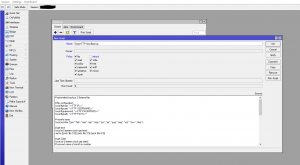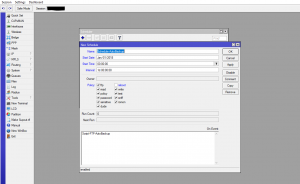Situatie
Facem back-up automat la mikrotik
Solutie
Pasi de urmat
Avem urmatorul Script.
# automated backup 2 External ftp
# ftp configuration
:local ftphost “<<FTP IP>>”
:local ftpuser “<<FTP USERNAME>>”
:local ftppassword “<<FTP PASSWORD>>”
:local ftppath “<<FTP PATH>>”
# months array
:local months (“jan”,”feb”,”mar”,”apr”,”may”,”jun”,”jul”,”aug”,”sep”,”oct”,”nov”,”dec”);
# get time
:local ts [/system clock get time]
:set ts ([:pick $ts 0 2].[:pick $ts 3 5].[:pick $ts 6 8])
# get Date
:local ds [/system clock get date]
# convert name of month to number
:local month [ :pick $ds 0 3 ];
:local mm ([ :find $months $month -1 ] + 1);
:if ($mm < 10) do={ :set mm (“0″ . $mm); }
# set $ds to format YYYY-MM-DD
:set ds ([:pick $ds 7 11] . $mm . [:pick $ds 4 6])
# file name for system backup – file name will be servername-date-time.backup
:local fname1 ([/system identity get name].”-“.$ds.”-“.$ts.”.backup”)
# file name for config export – file name will be servername-date-time.rsc
:local fname2 ([/system identity get name].”-“.$ds.”-“.$ts.”.rsc”)
# backup the data
/system backup save name=$fname1
:log info message=”System backup finished (1/2).”;
/export compact file=$fname2
:log info message=”Config export finished (2/2).”
# upload the system backup
:log info message=”Uploading system backup (1/4).”
/tool fetch address=”$ftphost” src-path=$fname1 user=”$ftpuser” mode=ftp password=”$ftppassword” dst-path=”$ftppath/$fname1″ upload=yes
:log info message=”System backup uploaded (2/4).”
# upload the config export
:log info message=”Uploading config export (3/4).”
/tool fetch address=”$ftphost” src-path=$fname2 user=”$ftpuser” mode=ftp password=”$ftppassword” dst-path=”$ftppath/$fname2″ upload=yes
:log info message=”Config export uploaded (4/4).”
# delay time to finish the upload – increase it if your backup file is big
:delay 60s;
# find file name start with UMDB- then remove
:foreach i in=[/file find] do={ :if ([:typeof [:find [/file get $i name] ([/system identity get name].”-“.$ds.”-“.$ts)]]!=”nil”) do={/file remove $i}; }
:log info message=”Configuration backup finished;
Se urmeaza calea
System > Scripts > Add Script (+)
Modificam numele cu “Script-FTP-AutoBackup” la fel ca in poza.
Si modificam la script aceste linii cu datele de logare.
Se acceseaza urmatoarea cale.
System > Scheduler > New Schedule (+)
Punem un nume, o data la care sa inceapa , ora la care incepe, si intervalul de timp in care se face backup.
Dupa care punem numele scriptului.
Si se va efectua backup-ul automat.