Situatie
You can dictate which questions your respondents see depending on the answers they have already given. In this example, the first question asks the respondent to select which sport they follow the most.
The next question the user needs to answer relates directly to what they chose for question 1. If they chose “soccer,” they need to be directed to question 2, which asks them to nominate their favorite soccer team. If they chose “ice hockey,” they need to nominate their favorite ice hockey team in question 3, skipping out question 2.
Finally, if they chose “baseball,” they need to select their favorite baseball team in question 4, avoiding questions 2 and 3.
To do this, select the question that dictates where the respondent will be taken next (in my case, question 1), and click the three dots in the bottom-right corner. Then, click “Add Branching”.
Now, choose which question the person completing your form should be directed to, depending on which option they choose.
After the respondent has chosen their favorite team (questions 2, 3, or 4), depending on the sport they selected (question 1), I want them to proceed to question 5, which asks them how often they attend a sports venue to watch a live sports event. This means I need to add branching to questions 2, 3, and 4. Otherwise, the respondent will see a question unrelated to the sport they chose.
When you have finished adding all your branching options, click “Back” at the top of the window.
Finally, click “Preview” to check that your branching has worked successfully.

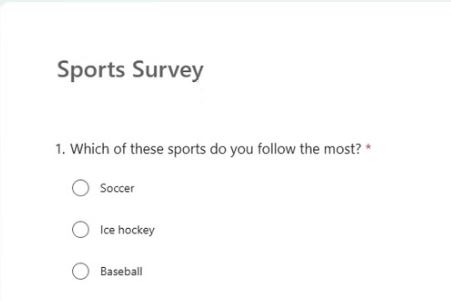
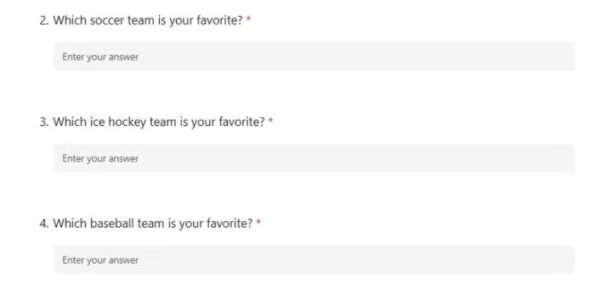
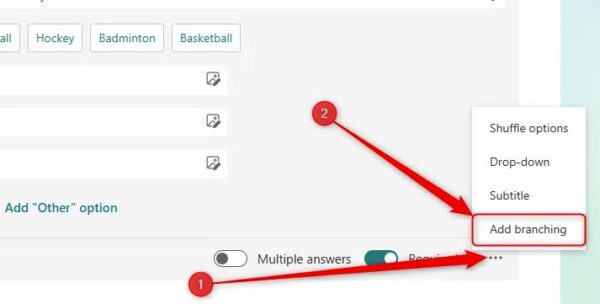
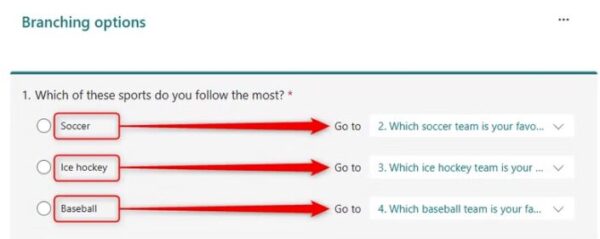
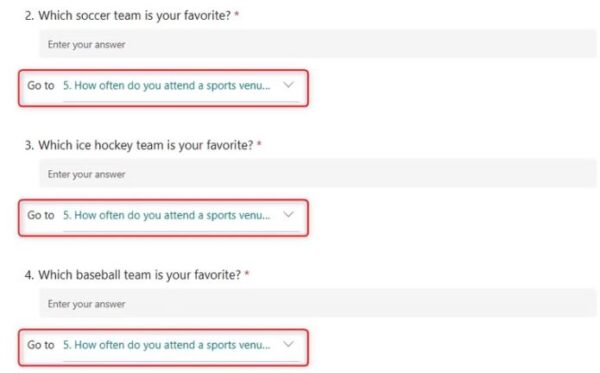
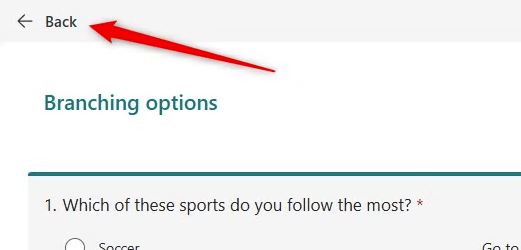

Leave A Comment?