Situatie
Solutie
If your computer doesn’t meet Windows 11’s hardware requirements, you can use Microsoft’s PC Health Check tool to determine what parts need upgrading.
To use it, open the Start menu, search for PC Health Check, and select it from the results. Once it opens, click “Check now.”
Since the processor isn’t supported in the example above, the user will need to upgrade to an 8th-generation Intel processor or newer to meet Windows 11’s minimum system requirements. If you make hardware changes, you can use PC Health Check to see the updated eligibility status. Once you’ve upgraded your hardware to meet the requirements for running Windows 11, you can go install it as normal.
Upgrading doesn’t have to be expensive. Memory and SSD upgrades are relatively affordable and can often be installed without professional help.
hat said, if this sounds too daunting, or you just don’t have the time, you may just want to start fresh with a new machine, one that is Windows 11-ready. Many budget-friendly options will meet your needs and then some. Refurbished computers are also worth considering—they’re often cheaper and come with reliable warranties.
If you want to stay on Windows 10 for a while longer, Microsoft’s Extended Security Update (ESU) program offers a lifeline. It’s a way to keep Windows 10 secure—for a price. ESUs typically provide critical patches for vulnerabilities, ensuring that your machine remains safe from emerging threats even after general support ends. This option might make sense for if you can’t upgrade to Windows 11, but still rely on your PC for sensitive tasks.
3Force the Upgrade
Technically, you can install Windows 11 on an unsupported machine. However, this is risky, and Microsoft does not recommend it. There’s no safety net if something breaks. Unsupported upgrades may lead to bugs, crashes, and a lack of critical updates—proceed at your own peril.
4Embrace Linux as a Lightweight Alternative
If you think now is a good time to cut ties with Windows, Linux offers a refreshing change. Gone are the days of command line interfaces. Distributions like Ubuntu and Linux Mint provide sleek, user-friendly interfaces that are easy to use. There are plenty of Linux resources to help you get up and running.
One of the reasons why I like Linux is that you don’t need a powerful computer to make it run smoothly. Many Linux distros can run smoothly on older machines (Linux Mint, in particular, is well-known for this, but there are more), which can make it a great alternative to Windows 11. Plus, since Linux is open-source, it’s free for the everyday user and there are no licenses you have to worry about.
5Repurpose Your PC for New Adventures
If you aren’t ready to give up on Windows just yet, why not repurpose your machine? There are multiple creative ways you can repurpose your device, which can be pretty fun. And it feels good to make something useful again.
One option is to set up a home theater with Kodi. Kodi is a free, powerful media center that can convert your old device into a home theater setup. It can upscale standard definition videos to 1080p, and you can stream all your favorite movies, shows, and music from one center. It also has the capability for live-streaming and recording, viewing picture slideshows, and you can stream content across devices on the same network.
As another option, consider turning your old PC into a retro gaming machine. Retro games can be very nostalgic and have some pros compared to modern games. I recommend RetroArch, a powerful free and open-source emulation platform. It can run on older PCs thanks to relatively low system requirements, and you get to relive classic games from your childhood.
If turning your old PC into an entertainment center isn’t right for you, consider donating it. Not only does donating help reduce e-waste, keeping it out of landfills, but your donation can provide access to technology for individuals and charities that need it. You can even donate them as parts which can be reused in refurbished machines.
6Ignore the Deadline
The appeal to stick with Windows 10 may be strong. After all, if it isn’t broken, why fix it? However, this approach comes with significant risks, and I don’t recommend it. Without updates, your system’s defenses against cyberattacks crumble. Malware and ransomware exploit unpatched systems, turning your PC into a ticking time bomb.
If you choose this path, upgrade your defenses. Use strict security measures, limit online activity to secure websites, and avoid using the PC for sensitive tasks like online banking. A well-maintained system can survive, but the security risks from lack of security updates may not make it worth it.

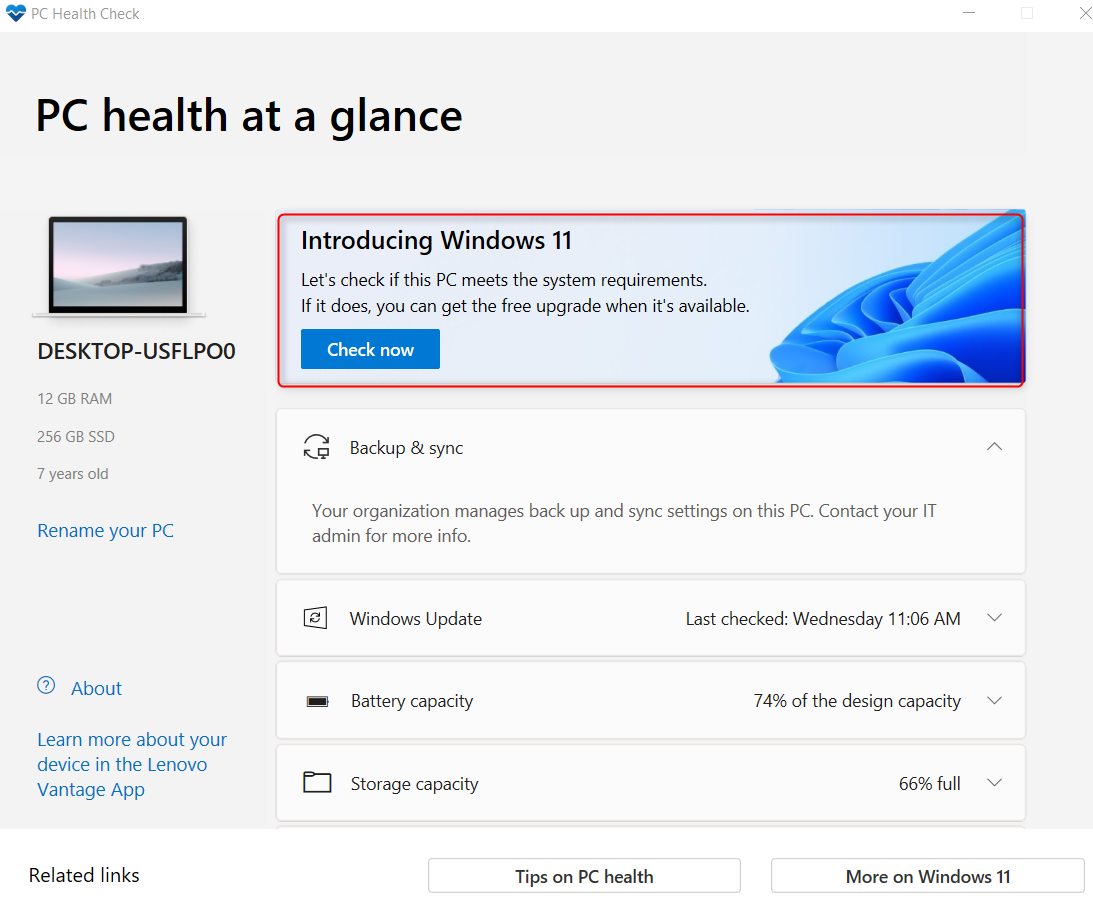
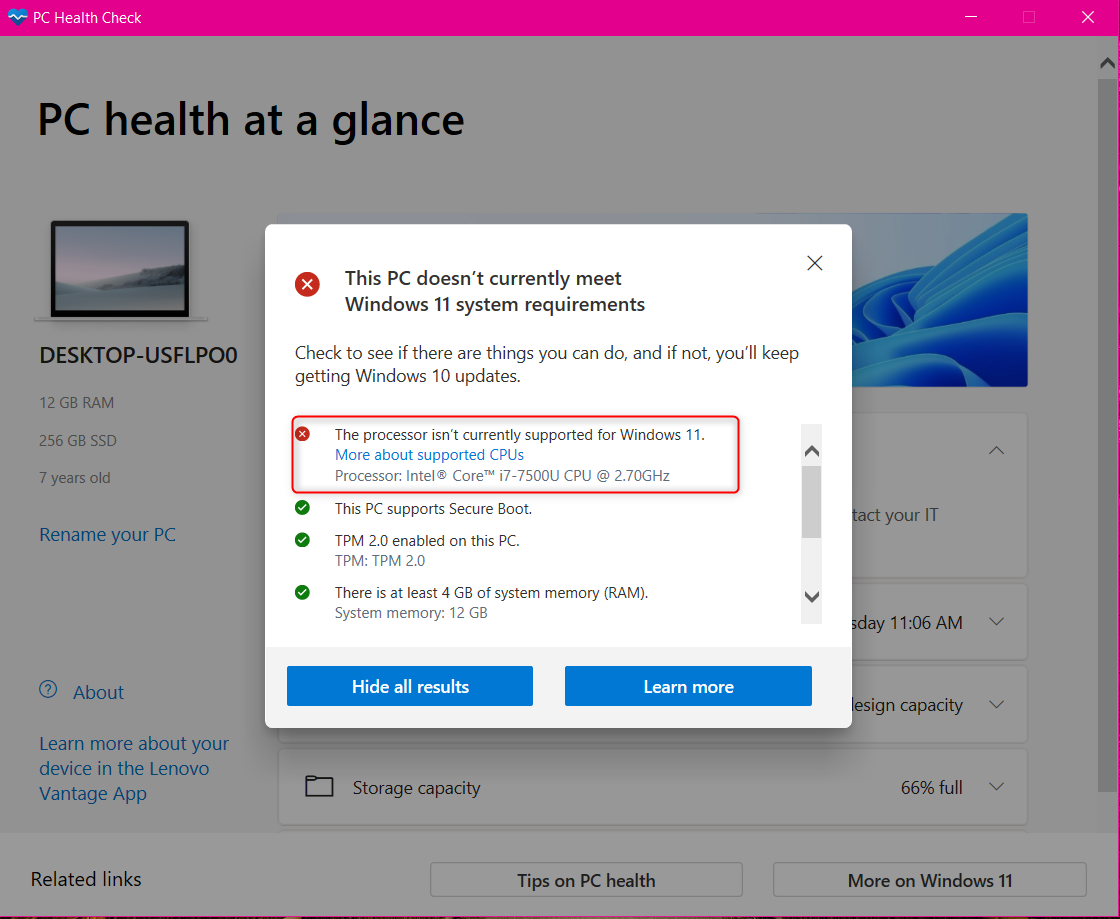
Leave A Comment?