Situatie
Changing terminal transparency can be helpful for:
-Aesthetics: It gives a sleek, modern look, blending the terminal with your desktop background.
-Multitasking: You can see underlying windows or notes while working in the terminal, improving productivity.
-Personal Preference: Some users find a transparent terminal easier on the eyes, allowing for customization based on comfort.
Backup
To change terminal transparency in Kali Linux (GNOME Terminal):
- Open Terminal
- Click on the hamburger menu (three lines) in the top-right corner
- Select Preferences
4. (Optional) Choose your terminal profile (usually Unnamed)
5. Under Appearance, find the Background section and adjust the Transparency slider.


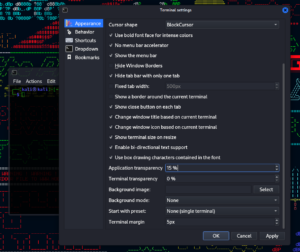
Leave A Comment?