Situatie
Changing the downloads directory in Microsoft Edge is only available when the Anniversary Update is installed on the system. Edge did not list options to change downloads in previous versions.
To change the default download directory of Microsoft Edge, do the following:
Solutie
Pasi de urmat
Click on the main menu icon (three dots) in Microsoft Edge’s interface, and select the settings option from the context menu that opens.
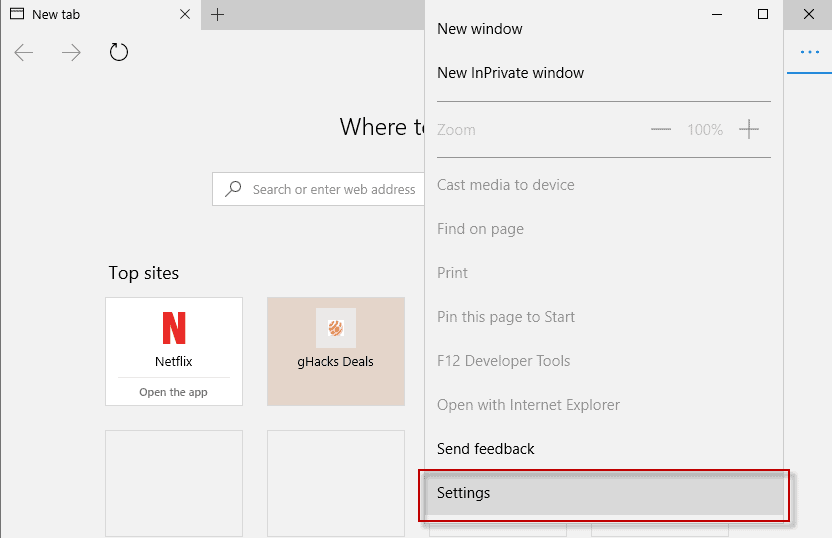
Scroll down until you find the advanced settings section. Click on the view advanced settings button.
Tip: A click on the pin icon pins the settings sidebar so that it won’t just close without your doing.
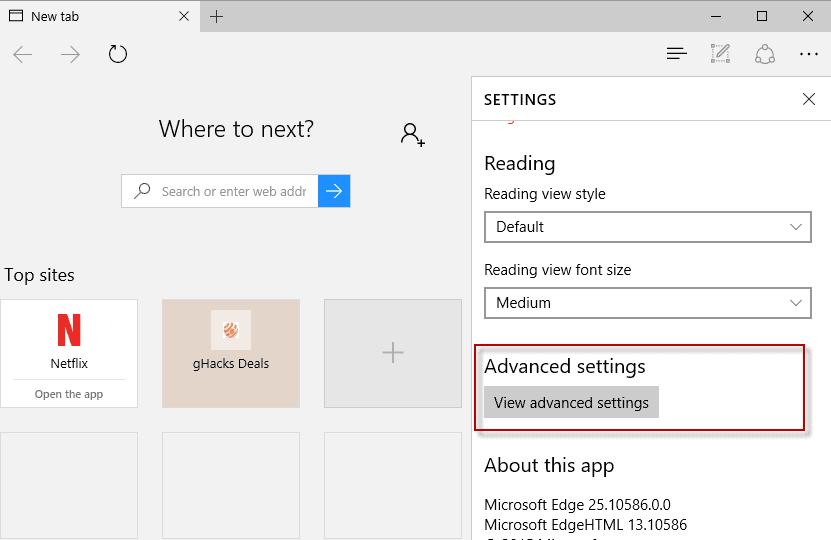
Locate downloads on the next page. Microsoft Edge lists the current location that downloaded files are saved in (the full path). Click on change, and select a new folder on the local computer to change the location.
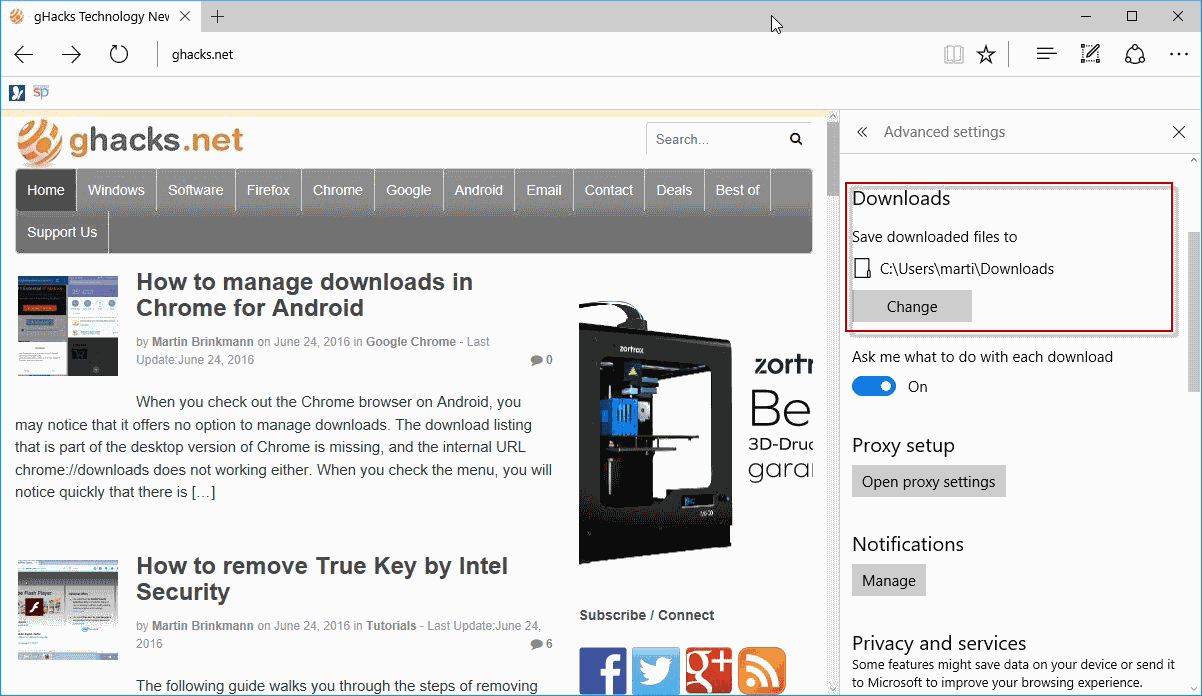
Tip solutie
PermanentImpact colateral
Internet Explorer and Microsoft Edge will use the new folder for all file downloads from the moment you make the change.Previous downloads remain in the old folder though, and if space is scarce, you may want to consider moving the files from the old to the new location.

Leave A Comment?