Situatie
This article shows how you can connect to Office 365 / Exchange Online using PowerShell.
Solutie
Pasi de urmat
Preparation of Windows PowerShell
The Windows PowerShell cmdlets for Office 365 management and deployment have to be installed on your local machine, if you want to manage e.g. Office 365 licences.
-
- Please download the appropriate version of the Microsoft Online Services Sign-in Assistant depending on your operating system version: http://technet.microsoft.com/en-us/library/hh974317.aspx.
2. Install the downloaded software on your local machine.
Execute the follwoing command if the Microsoft Online Services Sign-in Assistant has been installed: Import-Module MSOnline
$LiveCred = Get-Credential and enter the admin credentials in the popup dialog.
$Session = New-PSSession -ConfigurationName Microsoft.Exchange -ConnectionUri https://ps.outlook.com/powershell/ -Credential $LiveCred -Authentication Basic -AllowRedirection
Import-PSSession $Session
You are connected now. If the Microsoft Online Services Sign-in Assistant has been installed, execute the following command:
Connect-MsolSer vice –Credential $LiveCred
vice –Credential $LiveCred
Enter credentials without popup dialog
You can enter the credentials directly in the script without using a popup dialog. This method may be used to automate PowerShell commands.
- Use the following commands instead of
$LiveCred = Get-Credentialand replace the credentials:
$Username = "admin@yourdomain.edu"
$Password = ConvertTo-SecureString ‘YourPassword’ -AsPlainText -Force
$LiveCred = New-Object System.Management.Automation.PSCredential $Username, $Password

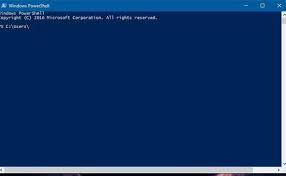
Leave A Comment?