Situatie
When you have multiple users with no password, when you restart you are automatically signed in on the last user used, instead of letting you choose from the user list.
Solutie
1. Press Win + R, type regedit and click OK.
2. Navigate to
HKEY_LOCAL_MACHINE\SOFTWARE\Microsoft\Windows\
CurrentVersion\Authentication\LogonUI\UserSwitch.
3. Change value of the Enabled key from 0 to 1.
There’s one more problem to solve: The user SYSTEM automatically changes the value to 0. So we will deny the user SYSTEM to change it.
4. Right click on the UserSwitch registry key and choose Permissions.
5. Click on Advanced and then on the Disable inheritance button (if your are prompted with two options now, choose the fist one – Convert inherited permissions into explicit ones for this object).
6. At the top of the dialog, change the owner from SYSTEM to the group Administrators.
7. Select the group Administrators entry – Allow – Full control.
8. Double click the entry for SYSTEM, select type Deny and click on Show advanced permissions. Here Clear all – only check Set value, confirm with OK.

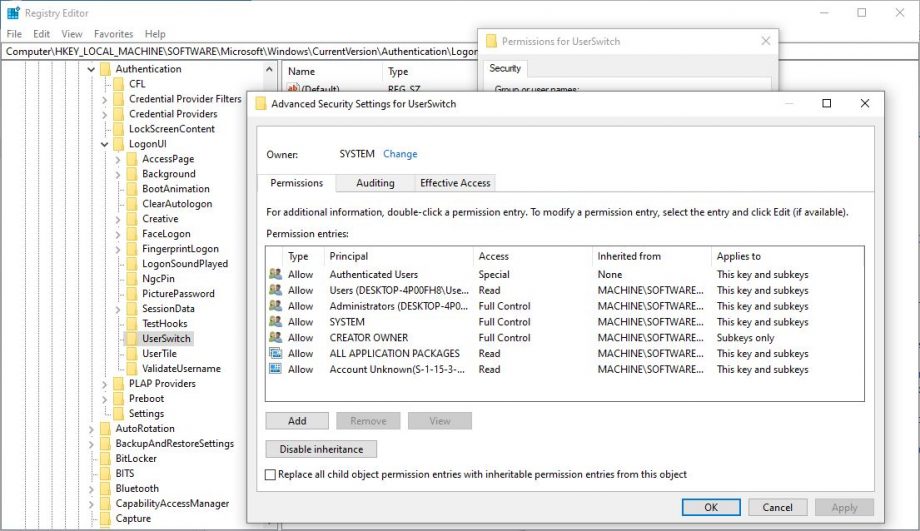
Leave A Comment?