Situatie
In Windows 10, you might have noticed that sometimes if you don’t close a running program or UWP app and you restart or sign out, the program or app automatically launches once you sign in. Actually Windows 10 comes with a special feature called “Windows Restart Manager” which detects programs and apps (including UWP or Store apps) running in the operating system and if the user doesn’t close those apps and restarts the computer or logs off, this Restart Manager feature automatically restores the previously running programs and apps after reboot or sign in.
To take benefit of this feature, 3rd party programs and apps need to register as restartable app with Restart Manager functionality. Now-a-days many programs such as Mozilla Firefox, etc are utilizing this feature to automatic restart once user restarts or signs out. Don’t confuse this feature with automatic startup programs. Many programs and apps add their entries to Windows startup list and automatically launch as soon as the user logins to Desktop. You can manage (enable/disable) those startup programs.
Windows Restart Manager is a different feature. It restarts those programs and apps which were registered to take benefit of this functionality and were running when the user restarted his device. It doesn’t matter whether those programs and apps have their entries in Startup programs list.
Windows 10 allows users to enable or disable this functionality using Settings app. Previously this functionality was tied with finishing setting up the device after Windows Updates installed in the device.Now the newer versions of Windows 10 (version 2004 and later) come with a dedicated and separate option to turn on/off automatically restarting programs and apps after reboot or sign out.
If you also want to enable or disable this functionality in Windows 10, following steps will help you:
1. Open Settings app from Start Menu. Alternatively, you can press WIN+I keys together to open Settings directly.
2. Now click on Accounts icon in Settings app and then click on Sign-in Options tab present in left-side pane.
PS: Alternatively, You can directly launch this page using “ms-settings:signinoptions” command in RUN dialog box
3. Scroll down to bottom and you’ll see “Automatically save my restartable apps when I sign out and restart them after I sign in” option under “Restart apps” section.
If you want Windows 10 to restart programs and apps after sign in, set the option to ON.
If you want to prevent/restrict Windows 10 from automatically restarting programs and apps after you sign in, set the option to OFF.

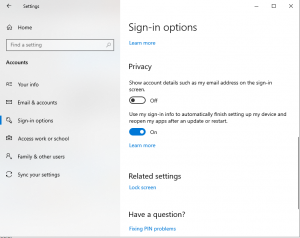
Leave A Comment?